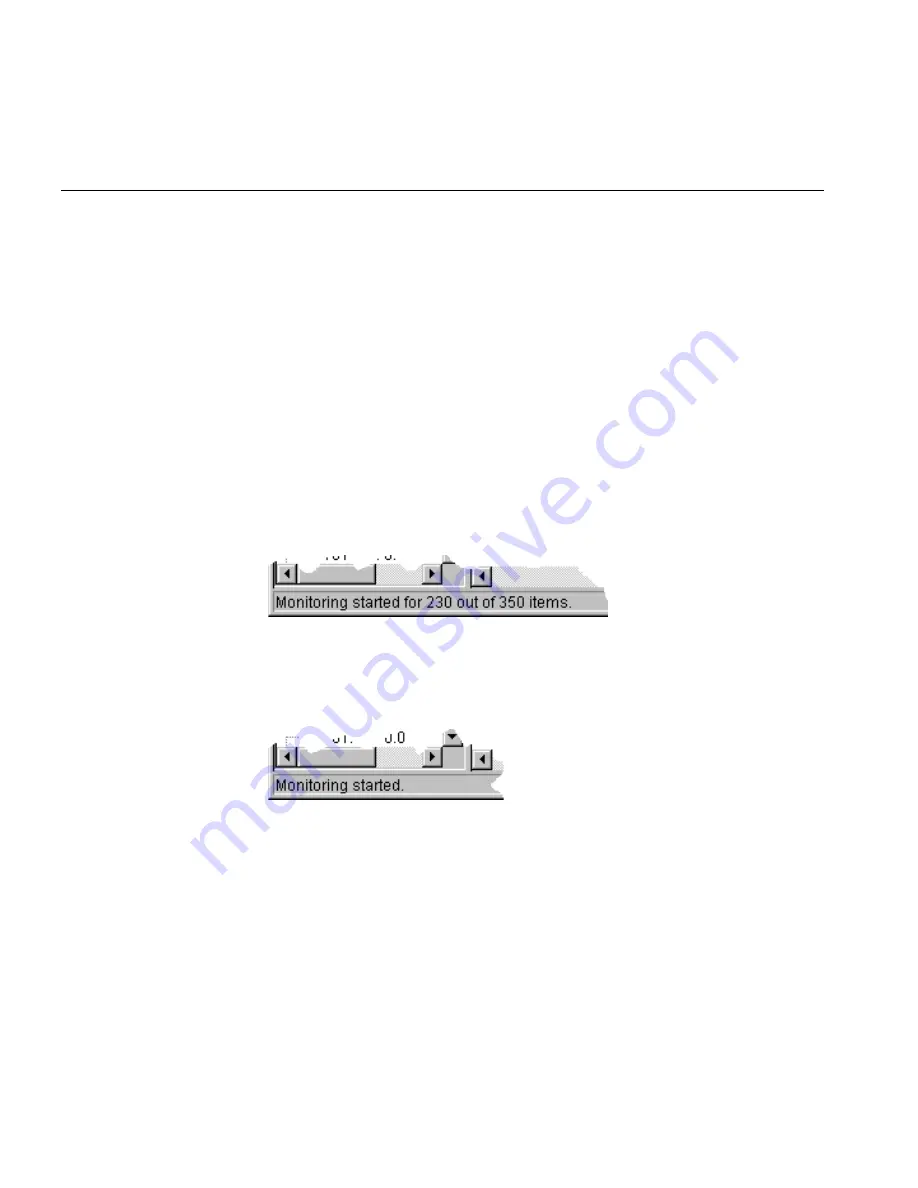
308
C
HAPTER
7: M
ONITORING
THE
N
ETWORK
Examples
This section provides examples of how you may use the monitoring
features of 3Com Network Director to assist in the management of your
network.
Enabling Monitoring
on the Core Devices
in the Map
You have are currently not monitoring any devices or links in your network,
and wish to start monitoring on all of the core devices in your network.
1
In the main window, select
Edit > Select All Core Devices
.All of the core
devices in your network are selected.
2
Select
Monitoring > Start Monitoring
. 3Com Network Director will start
monitoring on all of the core devices in your network and their
links.Depending upon the size of your network this may take several
minutes to complete.Progress is shown in the main window status bar:
Figure 145
Monitoring Progress Display in Main Window Status bar
When monitoring has been started on all core devices the status bar will
be updated to indicate this:
Figure 146
Monitoring Started Indication in Main Window Status bar
Disabling Monitoring
on the Whole
Network
You are currently monitoring the majority of the devices and links in your
network and are concerned that the level of traffic generated by the
monitoring may be too high.You are going to manually configure the
monitoring parameters to reduce the traffic generated, but wish to stop
all monitoring first to remove the monitoring traffic from the network.
1
If you are viewing the devices in your network grouped by subnet, and
are not viewing the top-level map, then first navigate to the top-level
map by clicking the
up
button in the toolbar.
2
In the main window, select
Edit > Select All
.All of the devices and subnets
at the top-level of your network are selected.
Содержание 3C15500 - Network Director - PC
Страница 1: ...http www 3com com Part No DUA1550 0AAA01 Published May 2004 3Com Network Director User Guide 3C15500 ...
Страница 4: ......
Страница 34: ......
Страница 38: ...34 ABOUT THIS GUIDE ...
Страница 50: ...46 CHAPTER 1 GETTING STARTED ...
Страница 64: ...60 CHAPTER 2 PRODUCT ACTIVATION ...
Страница 213: ...Components 209 Figure 75 Export to Visio Dialog Box ...
Страница 220: ...216 CHAPTER 5 WORKING WITH THE MAP Figure 84 Double Clicking on a Router in the Tree ...
Страница 264: ...260 CHAPTER 6 VIEWING DEVICE DETAILS Figure 117 Security Tab for a Device ...
Страница 276: ...272 CHAPTER 6 VIEWING DEVICE DETAILS ...
Страница 322: ...318 CHAPTER 7 MONITORING THE NETWORK ...
Страница 385: ...Examples 381 Figure 189 Attach Alerts Dialog Box ...
Страница 406: ...402 CHAPTER 9 PERFORMANCE REPORTING ...
Страница 431: ...Components 427 History View dialog box Figure 210 History View Dialog Box ...
Страница 440: ...436 CHAPTER 10 RMON Host View dialog box Figure 219 Host View Dialog Box ...
Страница 476: ...472 CHAPTER 11 CREATING REPORTS ...
Страница 502: ...498 CHAPTER 12 CONFIGURING SINGLE DEVICES ...
Страница 526: ...522 CHAPTER 13 VLAN MANAGEMENT Figure 272 Options Dialog Box VLANs Tab ...
Страница 567: ...Components 563 Figure 305 Selecting the Link to the End Station on the Map ...
Страница 626: ...622 CHAPTER 14 BULK CONFIGURATION ...
Страница 684: ...680 CHAPTER 16 UPGRADING DEVICE SOFTWARE ...
Страница 814: ...810 CHAPTER 19 BACKING UP DEVICE CONFIGURATIONS ...
Страница 838: ...834 CHAPTER 20 LIVE UPDATE ...
Страница 894: ...890 APPENDIX G ADDING MAC ADDRESS VENDOR TRANSLATIONS ...






























