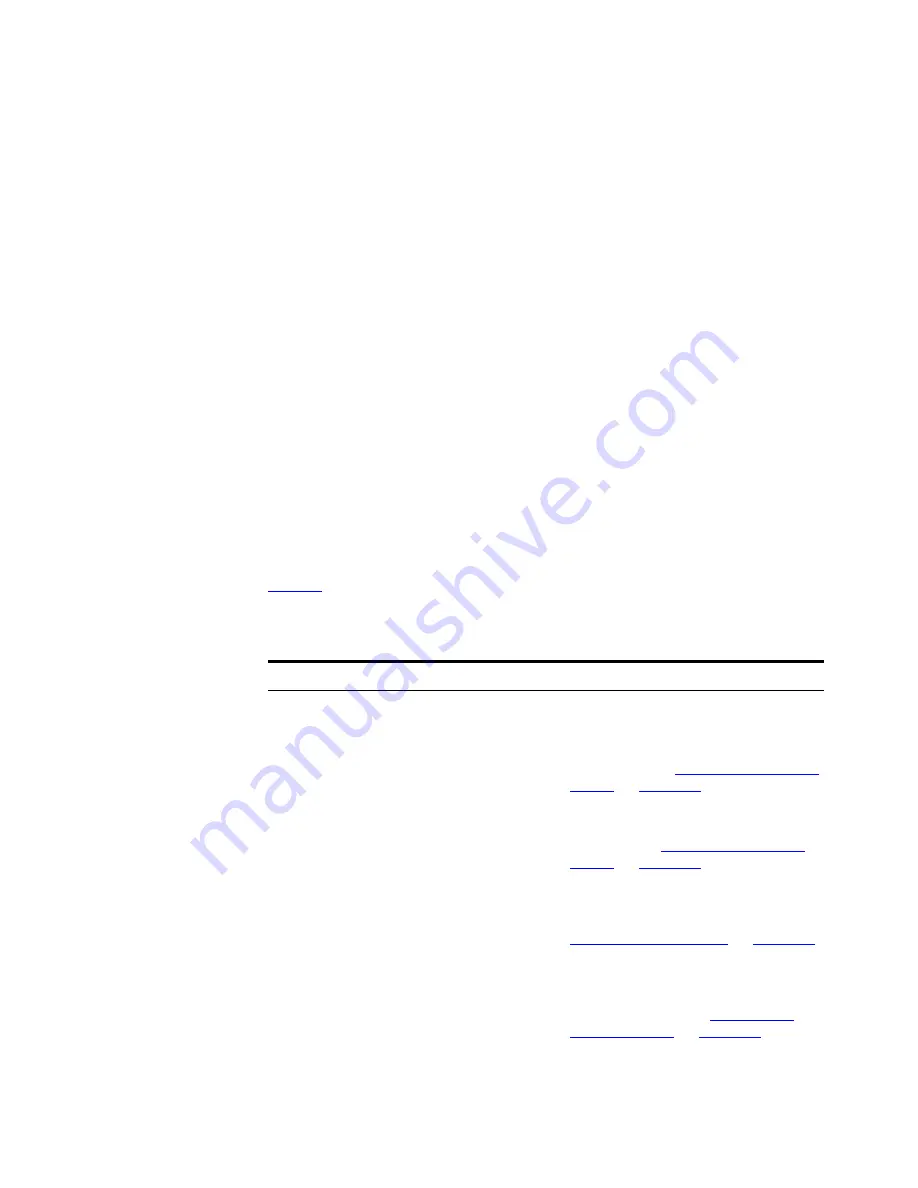
64
C
HAPTER
3: M
AIN
W
INDOW
Selected Link from <map item type>
”
<map item label>
”
to
<map item type>
”
<map item label>
”
For example, if you were to select a link that connected a router with
the label
New York WAN Router
to a cloud with the label
Acme ISP
Network
that was only connected to by WAN links, the text displayed
would be:
Selected Link from Router
”
New York WAN Router
”
to WAN
Cloud
”
Acme ISP Network
”
■
For multiple selections in the map or tree the text displayed is:
Selected Multiple Items
The status bar also provides detailed information about a menu item
when it is highlighted.
Main Menu
The following tables list each menu item for a given main menu and the
associated operation invoked by selecting it.
File
Table 3
lists each menu item for the
File
menu and the associated
operation invoked by selecting it.
Table 3
File Menu
Menu Item
Hot Key
Operation
File > New
Ctrl+N
Creates a new empty map file and
launches the
Network Discovery
wizard. Prompts for a save if the
current map has changed. For more
information see
“Saving and Opening
Maps”
on
page 206
.
File > Open
Ctrl+O
Opens an existing map file. Prompts
for a save if the current map has
changed. See
“Saving and Opening
Maps”
on
page 206
for more
information.
File > Refresh Map
Updates the map with the latest
scheduled discovery results. See
“Scheduled Discoveries”
on
page 106
for more information.
File > Save
Ctrl+S
Saves the current map file. Prompts
for a filename if the map has not been
saved previously. See
“Saving and
Opening Maps”
on
page 206
for
more information.
Содержание 3C15500 - Network Director - PC
Страница 1: ...http www 3com com Part No DUA1550 0AAA01 Published May 2004 3Com Network Director User Guide 3C15500 ...
Страница 4: ......
Страница 34: ......
Страница 38: ...34 ABOUT THIS GUIDE ...
Страница 50: ...46 CHAPTER 1 GETTING STARTED ...
Страница 64: ...60 CHAPTER 2 PRODUCT ACTIVATION ...
Страница 213: ...Components 209 Figure 75 Export to Visio Dialog Box ...
Страница 220: ...216 CHAPTER 5 WORKING WITH THE MAP Figure 84 Double Clicking on a Router in the Tree ...
Страница 264: ...260 CHAPTER 6 VIEWING DEVICE DETAILS Figure 117 Security Tab for a Device ...
Страница 276: ...272 CHAPTER 6 VIEWING DEVICE DETAILS ...
Страница 322: ...318 CHAPTER 7 MONITORING THE NETWORK ...
Страница 385: ...Examples 381 Figure 189 Attach Alerts Dialog Box ...
Страница 406: ...402 CHAPTER 9 PERFORMANCE REPORTING ...
Страница 431: ...Components 427 History View dialog box Figure 210 History View Dialog Box ...
Страница 440: ...436 CHAPTER 10 RMON Host View dialog box Figure 219 Host View Dialog Box ...
Страница 476: ...472 CHAPTER 11 CREATING REPORTS ...
Страница 502: ...498 CHAPTER 12 CONFIGURING SINGLE DEVICES ...
Страница 526: ...522 CHAPTER 13 VLAN MANAGEMENT Figure 272 Options Dialog Box VLANs Tab ...
Страница 567: ...Components 563 Figure 305 Selecting the Link to the End Station on the Map ...
Страница 626: ...622 CHAPTER 14 BULK CONFIGURATION ...
Страница 684: ...680 CHAPTER 16 UPGRADING DEVICE SOFTWARE ...
Страница 814: ...810 CHAPTER 19 BACKING UP DEVICE CONFIGURATIONS ...
Страница 838: ...834 CHAPTER 20 LIVE UPDATE ...
Страница 894: ...890 APPENDIX G ADDING MAC ADDRESS VENDOR TRANSLATIONS ...
















































