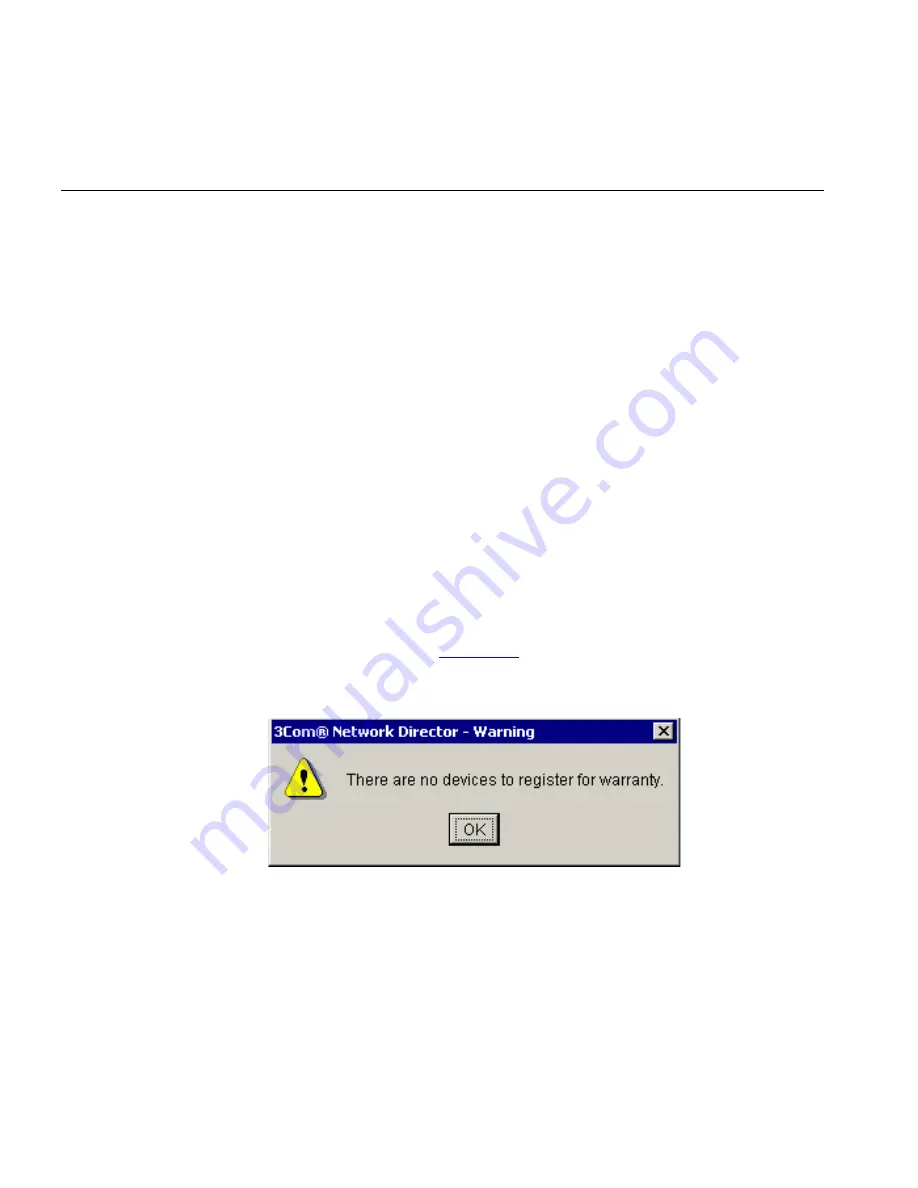
496
C
HAPTER
12: C
ONFIGURING
S
INGLE
D
EVICES
Key Considerations
The following section provides assistance when administering devices.
Troubleshooting
Some advice on errors are outlined as follows:
The Device Warranty dialog box is not displayed after a Network
Discovery
One possible explanations for this is that the
Device Warranty
dialog box
is disabled. To check this:
1
Launch the
Options
dialog box by selecting the
Tools > Options
menu.
2
Select the
General
tab.
3
Check that the
Show the Device Warranty dialog box after a network
discovery
check box is selected. If it is not selected, click on the check box
to select this option.
The other explanation for this is that there are no devices to register. To
check this:
1
Select the
Tools > Device Warranty
menu option.
2
If all the devices on your network have already been registered, a
message, as shown in
Figure 258
, is displayed.
Figure 258
Warning Message
3Com Network Director lists some devices as unregistered,
although you have already registered them on the 3Com website
The reason for this is that 3Com Network Director only knows about
devices that were registered using 3Com Network Director. If the devices
were registered on the 3Com website, 3Com Network Director will think
these devices are as yet unregistered.
Содержание 3C15500 - Network Director - PC
Страница 1: ...http www 3com com Part No DUA1550 0AAA01 Published May 2004 3Com Network Director User Guide 3C15500 ...
Страница 4: ......
Страница 34: ......
Страница 38: ...34 ABOUT THIS GUIDE ...
Страница 50: ...46 CHAPTER 1 GETTING STARTED ...
Страница 64: ...60 CHAPTER 2 PRODUCT ACTIVATION ...
Страница 213: ...Components 209 Figure 75 Export to Visio Dialog Box ...
Страница 220: ...216 CHAPTER 5 WORKING WITH THE MAP Figure 84 Double Clicking on a Router in the Tree ...
Страница 264: ...260 CHAPTER 6 VIEWING DEVICE DETAILS Figure 117 Security Tab for a Device ...
Страница 276: ...272 CHAPTER 6 VIEWING DEVICE DETAILS ...
Страница 322: ...318 CHAPTER 7 MONITORING THE NETWORK ...
Страница 385: ...Examples 381 Figure 189 Attach Alerts Dialog Box ...
Страница 406: ...402 CHAPTER 9 PERFORMANCE REPORTING ...
Страница 431: ...Components 427 History View dialog box Figure 210 History View Dialog Box ...
Страница 440: ...436 CHAPTER 10 RMON Host View dialog box Figure 219 Host View Dialog Box ...
Страница 476: ...472 CHAPTER 11 CREATING REPORTS ...
Страница 502: ...498 CHAPTER 12 CONFIGURING SINGLE DEVICES ...
Страница 526: ...522 CHAPTER 13 VLAN MANAGEMENT Figure 272 Options Dialog Box VLANs Tab ...
Страница 567: ...Components 563 Figure 305 Selecting the Link to the End Station on the Map ...
Страница 626: ...622 CHAPTER 14 BULK CONFIGURATION ...
Страница 684: ...680 CHAPTER 16 UPGRADING DEVICE SOFTWARE ...
Страница 814: ...810 CHAPTER 19 BACKING UP DEVICE CONFIGURATIONS ...
Страница 838: ...834 CHAPTER 20 LIVE UPDATE ...
Страница 894: ...890 APPENDIX G ADDING MAC ADDRESS VENDOR TRANSLATIONS ...
















































