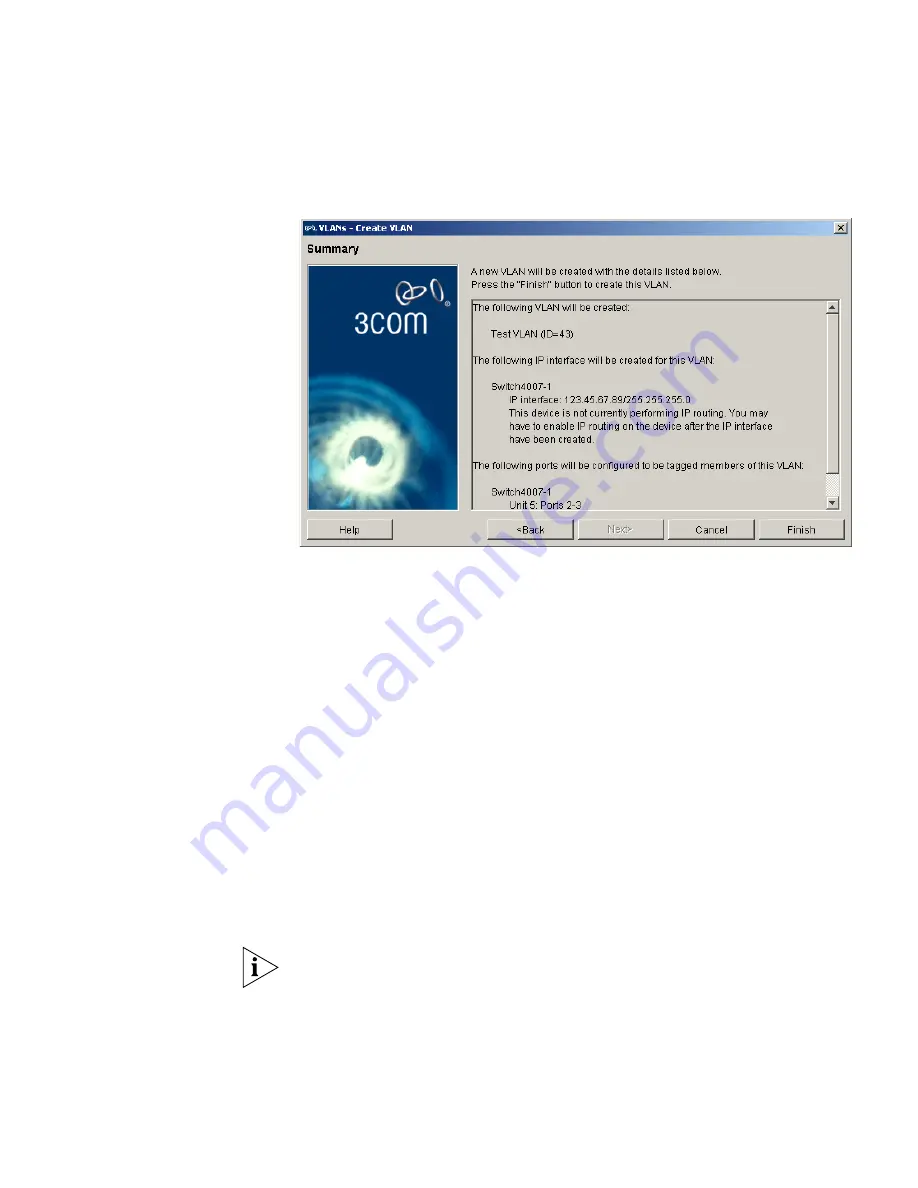
Components
551
Figure 298
Device Summary Stage
Creating the new VLAN on the selected switches and ports
To proceed with the changes displayed in the summary stage above, click
the
Finish
button. You will then be presented with a dialog box that
shows the progress as the new VLAN is created on each of the switches.
After 3Com Network Director has successfully completed the creation of
the VLAN on all the switches, you will be presented with a dialog box
from which you can launch a
Create VLAN Summary
report detailing the
changes that were made.
3Com Network Director creates the new VLAN on each switch one at a
time. If 3Com Network Director fails to create the VLAN on a switch for
whatever reason, 3Com Network Director will stop the configuration
process and will not attempt to create the VLAN on any other switches.
An error dialog box will be displayed from which you can launch the
Create VLAN Summary
report detailing the error that occurred and those
switches that were successfully configured, if any.
If an error occurs during the configuration process, or if you cancel the
configuration process, then the VLAN information held in the map may
not correctly reflect the VLAN configuration of your network. If this
occurs, you should rediscover your network. You can speed up this
rediscovery process by limiting the rediscovery to only those subnets and
devices for which VLAN configuration was being performed.
Содержание 3C15500 - Network Director - PC
Страница 1: ...http www 3com com Part No DUA1550 0AAA01 Published May 2004 3Com Network Director User Guide 3C15500 ...
Страница 4: ......
Страница 34: ......
Страница 38: ...34 ABOUT THIS GUIDE ...
Страница 50: ...46 CHAPTER 1 GETTING STARTED ...
Страница 64: ...60 CHAPTER 2 PRODUCT ACTIVATION ...
Страница 213: ...Components 209 Figure 75 Export to Visio Dialog Box ...
Страница 220: ...216 CHAPTER 5 WORKING WITH THE MAP Figure 84 Double Clicking on a Router in the Tree ...
Страница 264: ...260 CHAPTER 6 VIEWING DEVICE DETAILS Figure 117 Security Tab for a Device ...
Страница 276: ...272 CHAPTER 6 VIEWING DEVICE DETAILS ...
Страница 322: ...318 CHAPTER 7 MONITORING THE NETWORK ...
Страница 385: ...Examples 381 Figure 189 Attach Alerts Dialog Box ...
Страница 406: ...402 CHAPTER 9 PERFORMANCE REPORTING ...
Страница 431: ...Components 427 History View dialog box Figure 210 History View Dialog Box ...
Страница 440: ...436 CHAPTER 10 RMON Host View dialog box Figure 219 Host View Dialog Box ...
Страница 476: ...472 CHAPTER 11 CREATING REPORTS ...
Страница 502: ...498 CHAPTER 12 CONFIGURING SINGLE DEVICES ...
Страница 526: ...522 CHAPTER 13 VLAN MANAGEMENT Figure 272 Options Dialog Box VLANs Tab ...
Страница 567: ...Components 563 Figure 305 Selecting the Link to the End Station on the Map ...
Страница 626: ...622 CHAPTER 14 BULK CONFIGURATION ...
Страница 684: ...680 CHAPTER 16 UPGRADING DEVICE SOFTWARE ...
Страница 814: ...810 CHAPTER 19 BACKING UP DEVICE CONFIGURATIONS ...
Страница 838: ...834 CHAPTER 20 LIVE UPDATE ...
Страница 894: ...890 APPENDIX G ADDING MAC ADDRESS VENDOR TRANSLATIONS ...






























