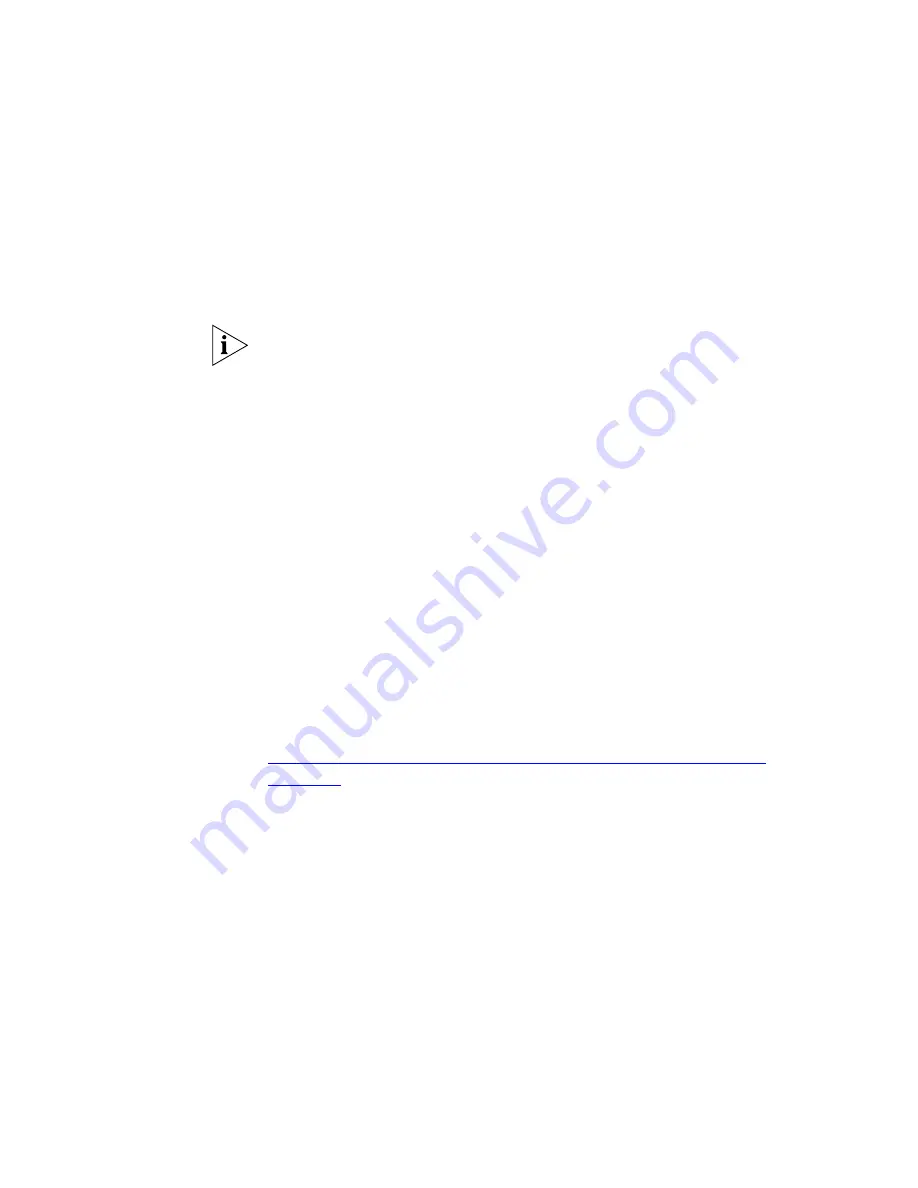
302
C
HAPTER
7: M
ONITORING
THE
N
ETWORK
control. A checkbox will be shown with a tri-state value. A radio
button will be shown with no initial selection. A text field will be
shown with no initial value.
When you click
OK
, any changes you have made will be applied to all
selected devices.
If you stop monitoring on a device then the device will automatically
enter the
No monitoring
mode.If you subsequently restart monitoring for
that device then it will revert to its previous settings. Similarly, if you stop
monitoring on a subnet then all devices within that subnet will
automatically enter the
No monitoring
mode and if you start monitoring
for a subnet then all devices within the subnet that are currently in the No
monitoring
mode
will revert to their previous settings.
Specifying Monitoring Mode in the Discovery Wizard
In the Network Discovery wizard, after selecting the discovery type and,
optionally, subnets, the Monitor Core Devices and Links pane is displayed.
If you are using automatic monitoring mode for the whole map then this
pane allows you to choose whether or not to monitor new core devices
discovered within the discovered subnets.
If you are not using automatic monitoring mode for the whole map then
this pane allows you to choose whether or not to monitor new core
devices discovered within the specified subnets and also allows you to
configure their monitoring mode in the same manner as discussed in
“Specifying Monitoring Mode and Poll Rates at the Subnet Level”
on
page 300
Содержание 3C15500 - Network Director - PC
Страница 1: ...http www 3com com Part No DUA1550 0AAA01 Published May 2004 3Com Network Director User Guide 3C15500 ...
Страница 4: ......
Страница 34: ......
Страница 38: ...34 ABOUT THIS GUIDE ...
Страница 50: ...46 CHAPTER 1 GETTING STARTED ...
Страница 64: ...60 CHAPTER 2 PRODUCT ACTIVATION ...
Страница 213: ...Components 209 Figure 75 Export to Visio Dialog Box ...
Страница 220: ...216 CHAPTER 5 WORKING WITH THE MAP Figure 84 Double Clicking on a Router in the Tree ...
Страница 264: ...260 CHAPTER 6 VIEWING DEVICE DETAILS Figure 117 Security Tab for a Device ...
Страница 276: ...272 CHAPTER 6 VIEWING DEVICE DETAILS ...
Страница 322: ...318 CHAPTER 7 MONITORING THE NETWORK ...
Страница 385: ...Examples 381 Figure 189 Attach Alerts Dialog Box ...
Страница 406: ...402 CHAPTER 9 PERFORMANCE REPORTING ...
Страница 431: ...Components 427 History View dialog box Figure 210 History View Dialog Box ...
Страница 440: ...436 CHAPTER 10 RMON Host View dialog box Figure 219 Host View Dialog Box ...
Страница 476: ...472 CHAPTER 11 CREATING REPORTS ...
Страница 502: ...498 CHAPTER 12 CONFIGURING SINGLE DEVICES ...
Страница 526: ...522 CHAPTER 13 VLAN MANAGEMENT Figure 272 Options Dialog Box VLANs Tab ...
Страница 567: ...Components 563 Figure 305 Selecting the Link to the End Station on the Map ...
Страница 626: ...622 CHAPTER 14 BULK CONFIGURATION ...
Страница 684: ...680 CHAPTER 16 UPGRADING DEVICE SOFTWARE ...
Страница 814: ...810 CHAPTER 19 BACKING UP DEVICE CONFIGURATIONS ...
Страница 838: ...834 CHAPTER 20 LIVE UPDATE ...
Страница 894: ...890 APPENDIX G ADDING MAC ADDRESS VENDOR TRANSLATIONS ...
















































