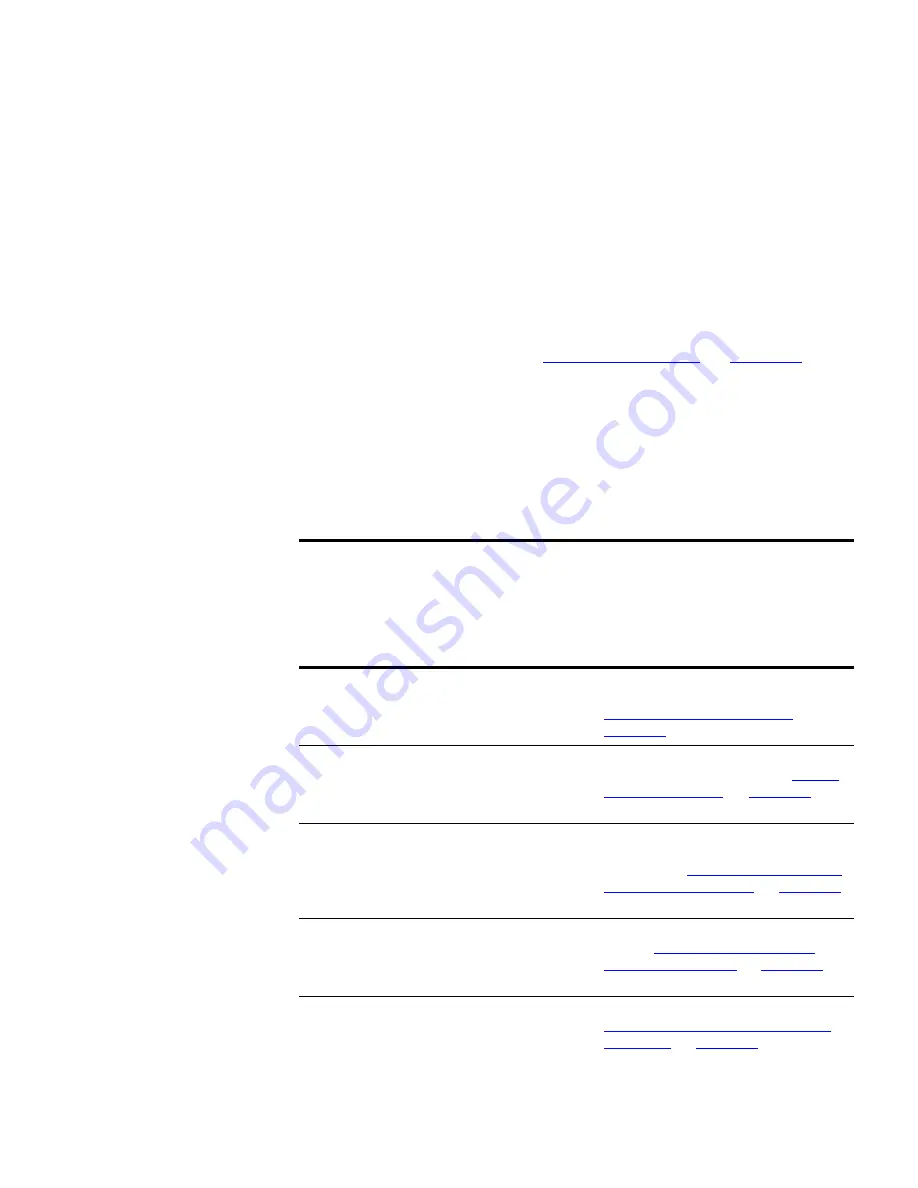
Components
285
Some items in the toolbar are not always applicable.When this is the
case, the toolbar button is grayed out.
Hovering the mouse cursor over a button in the toolbar causes a tooltip
for that button to be displayed. The tooltip describes the operation
associated with the button.
The operations provided by the toolbar buttons are equivalent to their
corresponding menu items. See
“Live Graphs Menu”
on
page 285
for
more information.
Live Graphs Menu
The following tables list each menu item for a given menu in the
Live
Graphs
window and the associated operation invoked by selecting it.
Table 47
Live Graphs -
File
Menu
Table 48
Live Graphs -
Monitor
Menu
Menu Item
Hot Key
Operation
Close
Closes the
Live Graphs
dialog box.
Menu Item
Hot Key
Operation
Detailed graph
Launches the
Detailed Graph
dialog
box for the selected monitor. See
“Detailed Graph Dialog Box”
on
page 287
for more information.
More detail
Launches the
More Detail
dialog box
for the selected monitor.See
“More
Detail Dialog Box”
on
page 286
for
more information.
Change thresholds
Launches the
Threshold Settings
dialog box for the selected
monitor.See
“Setting Thresholds for
Monitor-Based Events”
on
page 356
for more information.
Disable this monitor
Disables the selected monitor on or
off.See
“Disabling and Enabling
Individual Monitors”
on
page 294
for
more information.
Enable this monitor
Enables the selected monitor. See
“Disabling and Enabling Individual
Monitors”
on
page 294
for more
information.
Содержание 3C15500 - Network Director - PC
Страница 1: ...http www 3com com Part No DUA1550 0AAA01 Published May 2004 3Com Network Director User Guide 3C15500 ...
Страница 4: ......
Страница 34: ......
Страница 38: ...34 ABOUT THIS GUIDE ...
Страница 50: ...46 CHAPTER 1 GETTING STARTED ...
Страница 64: ...60 CHAPTER 2 PRODUCT ACTIVATION ...
Страница 213: ...Components 209 Figure 75 Export to Visio Dialog Box ...
Страница 220: ...216 CHAPTER 5 WORKING WITH THE MAP Figure 84 Double Clicking on a Router in the Tree ...
Страница 264: ...260 CHAPTER 6 VIEWING DEVICE DETAILS Figure 117 Security Tab for a Device ...
Страница 276: ...272 CHAPTER 6 VIEWING DEVICE DETAILS ...
Страница 322: ...318 CHAPTER 7 MONITORING THE NETWORK ...
Страница 385: ...Examples 381 Figure 189 Attach Alerts Dialog Box ...
Страница 406: ...402 CHAPTER 9 PERFORMANCE REPORTING ...
Страница 431: ...Components 427 History View dialog box Figure 210 History View Dialog Box ...
Страница 440: ...436 CHAPTER 10 RMON Host View dialog box Figure 219 Host View Dialog Box ...
Страница 476: ...472 CHAPTER 11 CREATING REPORTS ...
Страница 502: ...498 CHAPTER 12 CONFIGURING SINGLE DEVICES ...
Страница 526: ...522 CHAPTER 13 VLAN MANAGEMENT Figure 272 Options Dialog Box VLANs Tab ...
Страница 567: ...Components 563 Figure 305 Selecting the Link to the End Station on the Map ...
Страница 626: ...622 CHAPTER 14 BULK CONFIGURATION ...
Страница 684: ...680 CHAPTER 16 UPGRADING DEVICE SOFTWARE ...
Страница 814: ...810 CHAPTER 19 BACKING UP DEVICE CONFIGURATIONS ...
Страница 838: ...834 CHAPTER 20 LIVE UPDATE ...
Страница 894: ...890 APPENDIX G ADDING MAC ADDRESS VENDOR TRANSLATIONS ...
















































