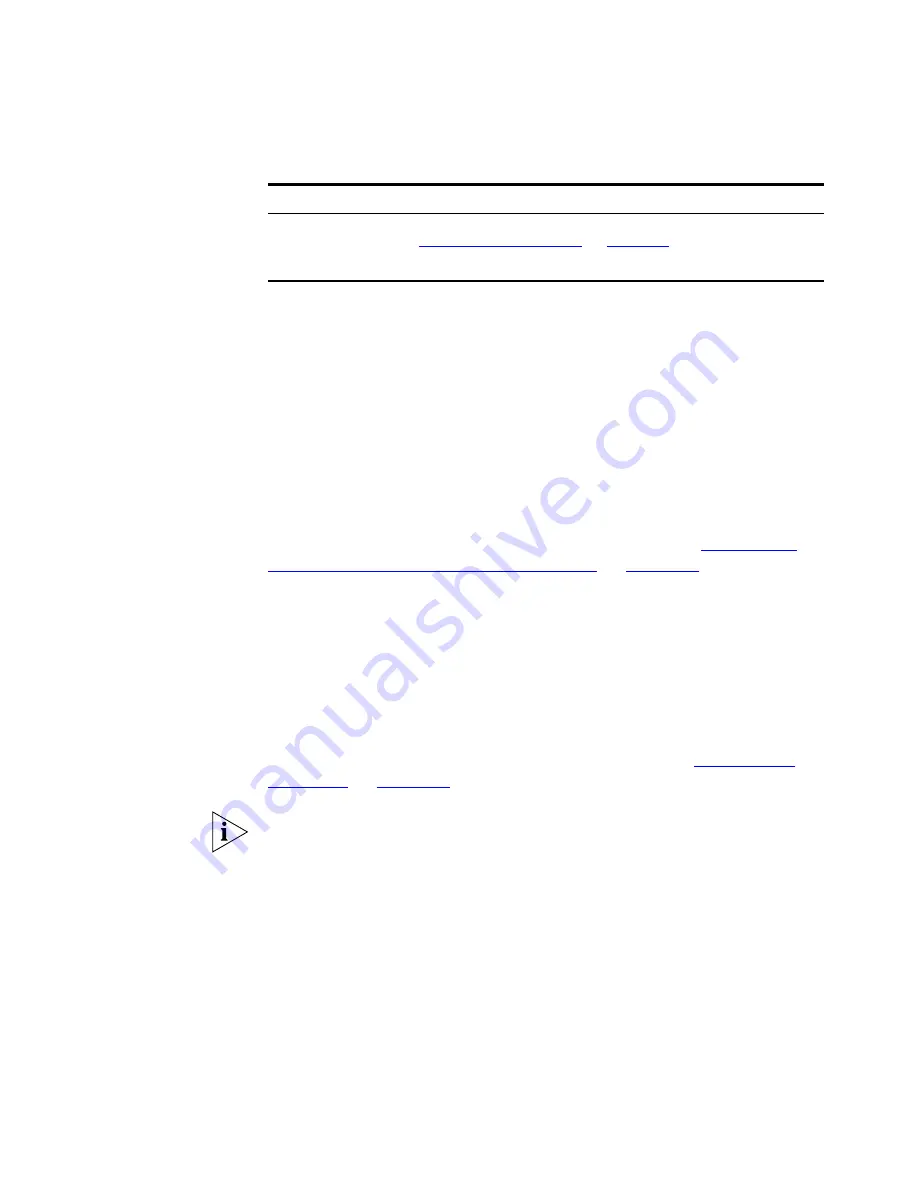
172
C
HAPTER
5: W
ORKING
WITH
THE
M
AP
3Com Network Director applies intelligent filtering to ensure that an
operation applied to a subnet will apply to all items in the subnet that can
meet the requirements of the operation. This gives you a convenient way
to apply operations to a complete IP subnet, without having to manually
select individual items.
Device Groups
Device groups allow you to group related devices into a single submap in
your map. For example, you may wish to group all of the database servers
within a subnet into a single submap. This allows you to better represent
your network, and allows you to more easily apply menu selections to all
related devices simultaneously. For more information see
“Navigating
Between Submaps and the Top-Level Map”
on
page 184
.
Grouping Devices into a Device Group
In order to create a device group, simply select the devices that you wish
to group together and select
Edit
>
Group Devices
. The selected devices
will be replaced in the currently viewed submap by a Device Group icon
that represents a new device group. Similarly, the selected devices will be
replaced in the tree by a new branch within the currently viewed
submap’s branch that contains the selected devices. Clouds will appear in
a device group’s submap according to the rules given in
“Clouds and
Submaps”
on
page 168
.
Device groups can only be created within a subnet or device group; they
cannot be created in the top-level map. A device group can only contain
devices that are members of that submap and cannot contain routers or
layer-3 switches.
Ungrouping Device Groups
If you no longer need a device group, you may ungroup the device group
by selecting either
Edit
>
Ungroup Devices
from the menu bar, or the
Ungroup Devices
option, in the right-click menu of the device group. This
will remove the device group from the submap and replace it with the
individual devices. In the tree this will remove the device group’s branch
Properties
Launches the
Properties
dialog box for the selected items. See
“Viewing Device Details”
on
page 229
for more information.
Menu Item
Operation
Содержание 3C15500 - Network Director - PC
Страница 1: ...http www 3com com Part No DUA1550 0AAA01 Published May 2004 3Com Network Director User Guide 3C15500 ...
Страница 4: ......
Страница 34: ......
Страница 38: ...34 ABOUT THIS GUIDE ...
Страница 50: ...46 CHAPTER 1 GETTING STARTED ...
Страница 64: ...60 CHAPTER 2 PRODUCT ACTIVATION ...
Страница 213: ...Components 209 Figure 75 Export to Visio Dialog Box ...
Страница 220: ...216 CHAPTER 5 WORKING WITH THE MAP Figure 84 Double Clicking on a Router in the Tree ...
Страница 264: ...260 CHAPTER 6 VIEWING DEVICE DETAILS Figure 117 Security Tab for a Device ...
Страница 276: ...272 CHAPTER 6 VIEWING DEVICE DETAILS ...
Страница 322: ...318 CHAPTER 7 MONITORING THE NETWORK ...
Страница 385: ...Examples 381 Figure 189 Attach Alerts Dialog Box ...
Страница 406: ...402 CHAPTER 9 PERFORMANCE REPORTING ...
Страница 431: ...Components 427 History View dialog box Figure 210 History View Dialog Box ...
Страница 440: ...436 CHAPTER 10 RMON Host View dialog box Figure 219 Host View Dialog Box ...
Страница 476: ...472 CHAPTER 11 CREATING REPORTS ...
Страница 502: ...498 CHAPTER 12 CONFIGURING SINGLE DEVICES ...
Страница 526: ...522 CHAPTER 13 VLAN MANAGEMENT Figure 272 Options Dialog Box VLANs Tab ...
Страница 567: ...Components 563 Figure 305 Selecting the Link to the End Station on the Map ...
Страница 626: ...622 CHAPTER 14 BULK CONFIGURATION ...
Страница 684: ...680 CHAPTER 16 UPGRADING DEVICE SOFTWARE ...
Страница 814: ...810 CHAPTER 19 BACKING UP DEVICE CONFIGURATIONS ...
Страница 838: ...834 CHAPTER 20 LIVE UPDATE ...
Страница 894: ...890 APPENDIX G ADDING MAC ADDRESS VENDOR TRANSLATIONS ...






























