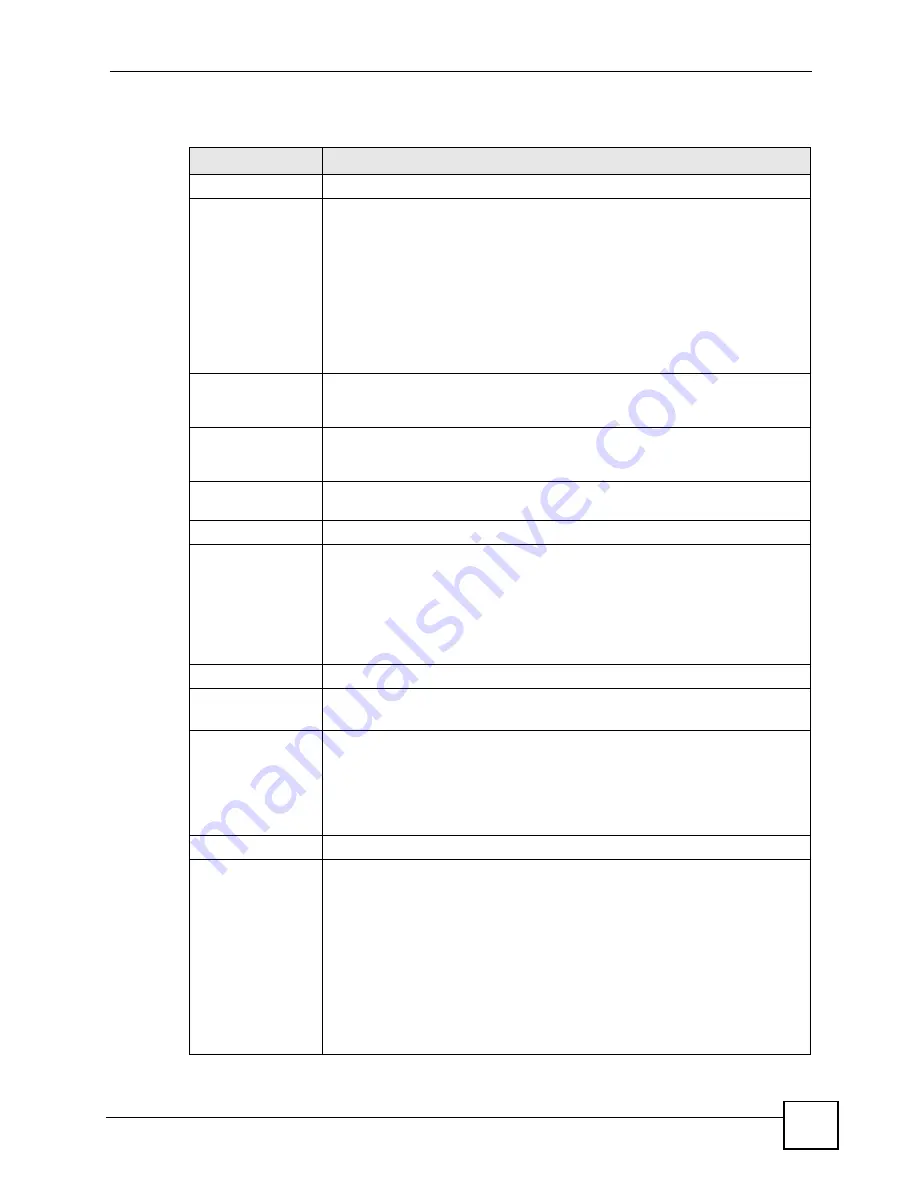
Chapter 6 WAN Setup
P-2802H(W)(L)-I Series User’s Guide
85
The following table describes the labels in this screen.
Table 20
Internet Access Setup
LABEL
DESCRIPTION
General
Mode
Select
Routing
(default) from the drop-down list box if your ISP give you one IP
address only and you want multiple computers to share an Internet account.
Select
Bridge
when your ISP provides you more than one IP address and you
want the connected computers to get individual IP address from ISP’s DHCP
server directly. If you select
Bridge
, you cannot use Firewall, QoS, DHCP server
and NAT on the ZyXEL Device.
Note: If you set the first Ethernet port as a WAN interface, the
ZyXEL Device is always in routing mode and this field will
not be configurable.
Encapsulation
Select the method of encapsulation used by your ISP from the drop-down list
box. This field is available only when you select
Routing
in the
Mode
field.
Choices are
Ethernet
and
PPPoE
.
User Name
(PPPoE encapsulation only) Enter the user name exactly as your ISP assigned.
If assigned a name in the form user@domain
where domain identifies a service
name, then enter both components exactly as given.
Password
(PPPoE encapsulation only) Enter the password associated with the user name
above.
Service Name
(PPPoE only) Type the name of your PPPoE service here.
IP Address
This option is available if you select
Routing
in the
Mode
field.
A static IP address is a fixed IP that your ISP gives you. A dynamic IP address is
not fixed; the ISP assigns you a different one each time you connect to the
Internet.
Select
Obtain an IP Address Automatically
if you have a dynamic IP address;
otherwise select
Static IP Address
and type your ISP assigned IP address in
the
IP Address
field below.
IP Address
Enter the IP address assigned by your ISP if you select
Static IP Address
.
Subnet Mask
This field is avavilable when you select
Ethernet
in the
Encapsulation
field.
Enter a subnet mask in dotted decimal notation if you select
Static IP Address
.
Gateway IP
address
This field is avavilable when you select
Ethernet
in the
Encapsulation
field.
Specify a gateway IP address (supplied by your ISP) if you select
Static IP
Address
.
If you set the first Ethernet port as a WAN port and connect the Ethernet port to
a broadband modem or router, enter the broadband modem or router’s LAN IP
address here.
DNS Server
First DNS
Server
Second DNS
Server
Third DNS
Server
Select
Obtained
From ISP
if your ISP dynamically assigns DNS server
information (and the ZyXEL Device's WAN IP address) and you select
Obtain
an IP Address Automatically
.
Select
UserDefined
if you have the IP address of a DNS server. Enter the DNS
server's IP address in the field to the right. If you chose
UserDefined
, but leave
the IP address set to 0.0.0.0,
UserDefined
changes to
None
after you click
Apply
. If you set a second choice to
UserDefined
, and enter the same IP
address, the second
UserDefined
changes to
None
after you click
Apply
.
Select
None
if you do not want to configure DNS servers. You must have
another DNS server on your LAN, or else the computers must have their DNS
server addresses manually configured. If you do not configure a DNS server,
you must know the IP address of a computer in order to access it.
Summary of Contents for P-2802H-I Series
Page 1: ...www zyxel com P 2802H W L I Series VDSL VoIP IAD User s Guide Version 3 70 6 2007 Edition 1...
Page 2: ......
Page 7: ...Safety Warnings P 2802H W L I Series User s Guide 7...
Page 8: ...Safety Warnings P 2802H W L I Series User s Guide 8...
Page 10: ...Contents Overview P 2802H W L I Series User s Guide 10...
Page 32: ...List of Tables P 2802H W L I Series User s Guide 32...
Page 33: ...33 PART I Introduction Introducing the ZyXEL Device 35 Introducing the Web Configurator 43...
Page 34: ...34...
Page 50: ...Chapter 2 Introducing the Web Configurator P 2802H W L I Series User s Guide 50...
Page 51: ...51 PART II Wizard Internet and Wireless Setup Wizard 53 VoIP Wizard And Example 65...
Page 52: ...52...
Page 64: ...Chapter 3 Internet and Wireless Setup Wizard P 2802H W L I Series User s Guide 64...
Page 70: ...Chapter 4 VoIP Wizard And Example P 2802H W L I Series User s Guide 70...
Page 72: ...72...
Page 82: ...Chapter 5 Status Screens P 2802H W L I Series User s Guide 82...
Page 88: ...Chapter 6 WAN Setup P 2802H W L I Series User s Guide 88...
Page 116: ...Chapter 8 Wireless LAN P 2802H W L I Series User s Guide 116...
Page 154: ...Chapter 10 Voice P 2802H W L I Series User s Guide 154...
Page 174: ...Chapter 11 Firewalls P 2802H W L I Series User s Guide 174...
Page 178: ...Chapter 12 Content Filtering P 2802H W L I Series User s Guide 178...
Page 184: ...Chapter 13 Introduction to IPSec P 2802H W L I Series User s Guide 184...
Page 238: ...Chapter 16 Static Route P 2802H W L I Series User s Guide 238...
Page 250: ...Chapter 17 Quality of Service QoS P 2802H W L I Series User s Guide 250...
Page 254: ...Chapter 18 Dynamic DNS Setup P 2802H W L I Series User s Guide 254...
Page 282: ...Chapter 20 Universal Plug and Play UPnP P 2802H W L I Series User s Guide 282...
Page 284: ...284...
Page 324: ...Chapter 25 Troubleshooting P 2802H W L I Series User s Guide 324...
Page 334: ...Chapter 26 Product Specifications P 2802H W L I Series User s Guide 334...
Page 336: ...336...
Page 348: ...Appendix A Setting up Your Computer s IP Address P 2802H W L I Series User s Guide 348...
Page 404: ...Appendix G Legal Information P 2802H W L I Series User s Guide 404...
Page 410: ...Appendix H Customer Support P 2802H W L I Series User s Guide 410...






























