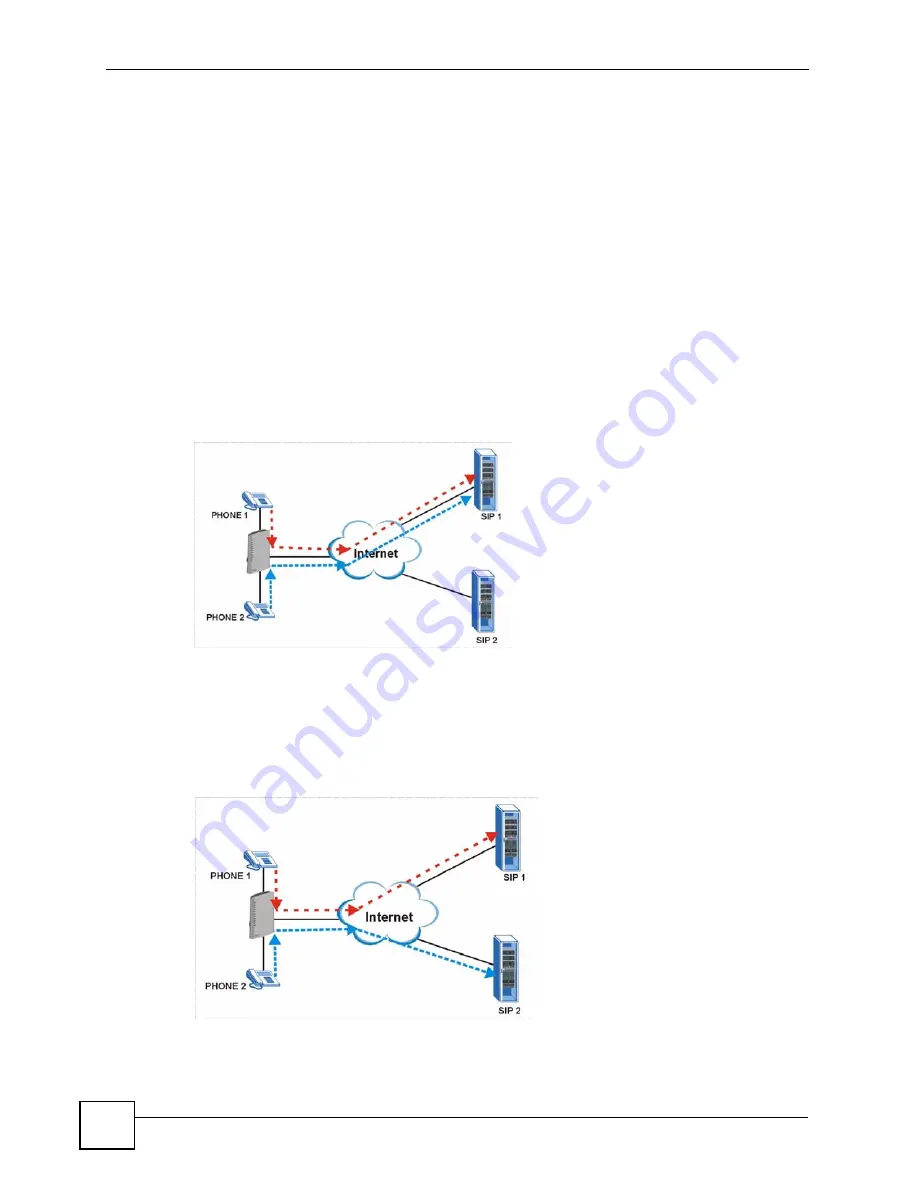
Chapter 25 Troubleshooting
P-2802H(W)(L)-I Series User’s Guide
322
25.5 Problems With Multiple SIP Accounts
You can set up two SIP accounts on your ZyXEL Device and your ZyXEL Device is equipped
with two phone ports. By default your ZyXEL Device uses SIP account 1 with both phone
ports for outgoing calls, and it uses SIP accounts 1 and 2 for incoming calls. With this setting,
you always use SIP account 1 for your outgoing calls and you cannot distinguish which SIP
account the calls are coming in through. If you want to control the use of different dialing
plans for accounting purposes or other reasons, you need to configure your phone ports in
order to control which SIP account you are using when placing or receiving calls.
25.5.1 Outgoing Calls
The following figure represents the default behavior of your ZyXEL Device when two SIP
accounts are configured and you are using two phones. When you place a call from phone 1 or
phone 2, the ZyXEL Device will use SIP account 1.
Figure 198
Outgoing Calls: Default
In the next example, phone port 1 is configured to use SIP account 1 and phone port 2 is
configured to use SIP account 2. In this case, every time you place a call through phone port 1,
you are using your SIP account 1. Similarly, every time you place a call through phone port 2,
you are using your SIP account 2. To apply these configuration changes you need to configure
the
Analog Phone
screen. See
.
Figure 199
Outgoing Calls: Individual Configuration
Summary of Contents for P-2802H-I Series
Page 1: ...www zyxel com P 2802H W L I Series VDSL VoIP IAD User s Guide Version 3 70 6 2007 Edition 1...
Page 2: ......
Page 7: ...Safety Warnings P 2802H W L I Series User s Guide 7...
Page 8: ...Safety Warnings P 2802H W L I Series User s Guide 8...
Page 10: ...Contents Overview P 2802H W L I Series User s Guide 10...
Page 32: ...List of Tables P 2802H W L I Series User s Guide 32...
Page 33: ...33 PART I Introduction Introducing the ZyXEL Device 35 Introducing the Web Configurator 43...
Page 34: ...34...
Page 50: ...Chapter 2 Introducing the Web Configurator P 2802H W L I Series User s Guide 50...
Page 51: ...51 PART II Wizard Internet and Wireless Setup Wizard 53 VoIP Wizard And Example 65...
Page 52: ...52...
Page 64: ...Chapter 3 Internet and Wireless Setup Wizard P 2802H W L I Series User s Guide 64...
Page 70: ...Chapter 4 VoIP Wizard And Example P 2802H W L I Series User s Guide 70...
Page 72: ...72...
Page 82: ...Chapter 5 Status Screens P 2802H W L I Series User s Guide 82...
Page 88: ...Chapter 6 WAN Setup P 2802H W L I Series User s Guide 88...
Page 116: ...Chapter 8 Wireless LAN P 2802H W L I Series User s Guide 116...
Page 154: ...Chapter 10 Voice P 2802H W L I Series User s Guide 154...
Page 174: ...Chapter 11 Firewalls P 2802H W L I Series User s Guide 174...
Page 178: ...Chapter 12 Content Filtering P 2802H W L I Series User s Guide 178...
Page 184: ...Chapter 13 Introduction to IPSec P 2802H W L I Series User s Guide 184...
Page 238: ...Chapter 16 Static Route P 2802H W L I Series User s Guide 238...
Page 250: ...Chapter 17 Quality of Service QoS P 2802H W L I Series User s Guide 250...
Page 254: ...Chapter 18 Dynamic DNS Setup P 2802H W L I Series User s Guide 254...
Page 282: ...Chapter 20 Universal Plug and Play UPnP P 2802H W L I Series User s Guide 282...
Page 284: ...284...
Page 324: ...Chapter 25 Troubleshooting P 2802H W L I Series User s Guide 324...
Page 334: ...Chapter 26 Product Specifications P 2802H W L I Series User s Guide 334...
Page 336: ...336...
Page 348: ...Appendix A Setting up Your Computer s IP Address P 2802H W L I Series User s Guide 348...
Page 404: ...Appendix G Legal Information P 2802H W L I Series User s Guide 404...
Page 410: ...Appendix H Customer Support P 2802H W L I Series User s Guide 410...






























