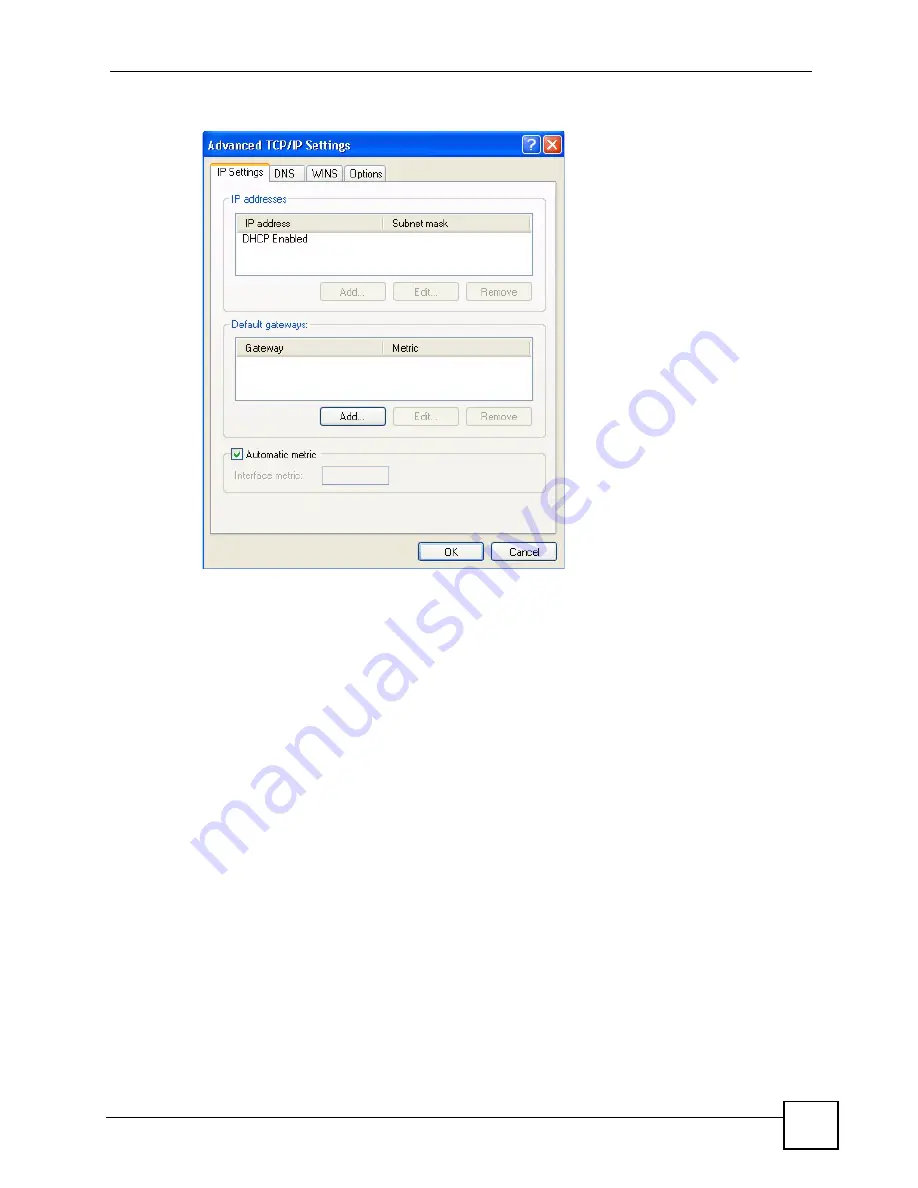
Appendix A Setting up Your Computer’s IP Address
P-2802H(W)(L)-I Series User’s Guide
343
Figure 209
Windows XP: Advanced TCP/IP Settings
6
If you do not know your gateway's IP address, remove any previously installed gateways
in the
IP Settin
gs tab and click
OK
.
Do one or more of the following if you want to configure additional IP addresses:
• In the
IP Settings
tab, in IP addresses, click
Add
.
• In
TCP/IP Address
, type an IP address in
IP address
and a subnet mask in
Subnet
mask
, and then click
Add
.
• Repeat the above two steps for each IP address you want to add.
• Configure additional default gateways in the
IP Settings
tab by clicking
Add
in
Default gateways
.
• In
TCP/IP Gateway Address
, type the IP address of the default gateway in
Gateway
.
To manually configure a default metric (the number of transmission hops), clear the
Automatic metric
check box and type a metric in
Metric
.
• Click
Add
.
• Repeat the previous three steps for each default gateway you want to add.
• Click
OK
when finished.
7
In the
Internet Protocol TCP/IP Properties
window (the
General tab
in Windows
XP):
• Click
Obtain DNS server address automatically
if you do not know your DNS
server IP address(es).
• If you know your DNS server IP address(es), click
Use the following DNS server
addresses
, and type them in the
Preferred DNS
server
and
Alternate DNS server
fields.
Summary of Contents for P-2802H-I Series
Page 1: ...www zyxel com P 2802H W L I Series VDSL VoIP IAD User s Guide Version 3 70 6 2007 Edition 1...
Page 2: ......
Page 7: ...Safety Warnings P 2802H W L I Series User s Guide 7...
Page 8: ...Safety Warnings P 2802H W L I Series User s Guide 8...
Page 10: ...Contents Overview P 2802H W L I Series User s Guide 10...
Page 32: ...List of Tables P 2802H W L I Series User s Guide 32...
Page 33: ...33 PART I Introduction Introducing the ZyXEL Device 35 Introducing the Web Configurator 43...
Page 34: ...34...
Page 50: ...Chapter 2 Introducing the Web Configurator P 2802H W L I Series User s Guide 50...
Page 51: ...51 PART II Wizard Internet and Wireless Setup Wizard 53 VoIP Wizard And Example 65...
Page 52: ...52...
Page 64: ...Chapter 3 Internet and Wireless Setup Wizard P 2802H W L I Series User s Guide 64...
Page 70: ...Chapter 4 VoIP Wizard And Example P 2802H W L I Series User s Guide 70...
Page 72: ...72...
Page 82: ...Chapter 5 Status Screens P 2802H W L I Series User s Guide 82...
Page 88: ...Chapter 6 WAN Setup P 2802H W L I Series User s Guide 88...
Page 116: ...Chapter 8 Wireless LAN P 2802H W L I Series User s Guide 116...
Page 154: ...Chapter 10 Voice P 2802H W L I Series User s Guide 154...
Page 174: ...Chapter 11 Firewalls P 2802H W L I Series User s Guide 174...
Page 178: ...Chapter 12 Content Filtering P 2802H W L I Series User s Guide 178...
Page 184: ...Chapter 13 Introduction to IPSec P 2802H W L I Series User s Guide 184...
Page 238: ...Chapter 16 Static Route P 2802H W L I Series User s Guide 238...
Page 250: ...Chapter 17 Quality of Service QoS P 2802H W L I Series User s Guide 250...
Page 254: ...Chapter 18 Dynamic DNS Setup P 2802H W L I Series User s Guide 254...
Page 282: ...Chapter 20 Universal Plug and Play UPnP P 2802H W L I Series User s Guide 282...
Page 284: ...284...
Page 324: ...Chapter 25 Troubleshooting P 2802H W L I Series User s Guide 324...
Page 334: ...Chapter 26 Product Specifications P 2802H W L I Series User s Guide 334...
Page 336: ...336...
Page 348: ...Appendix A Setting up Your Computer s IP Address P 2802H W L I Series User s Guide 348...
Page 404: ...Appendix G Legal Information P 2802H W L I Series User s Guide 404...
Page 410: ...Appendix H Customer Support P 2802H W L I Series User s Guide 410...






























