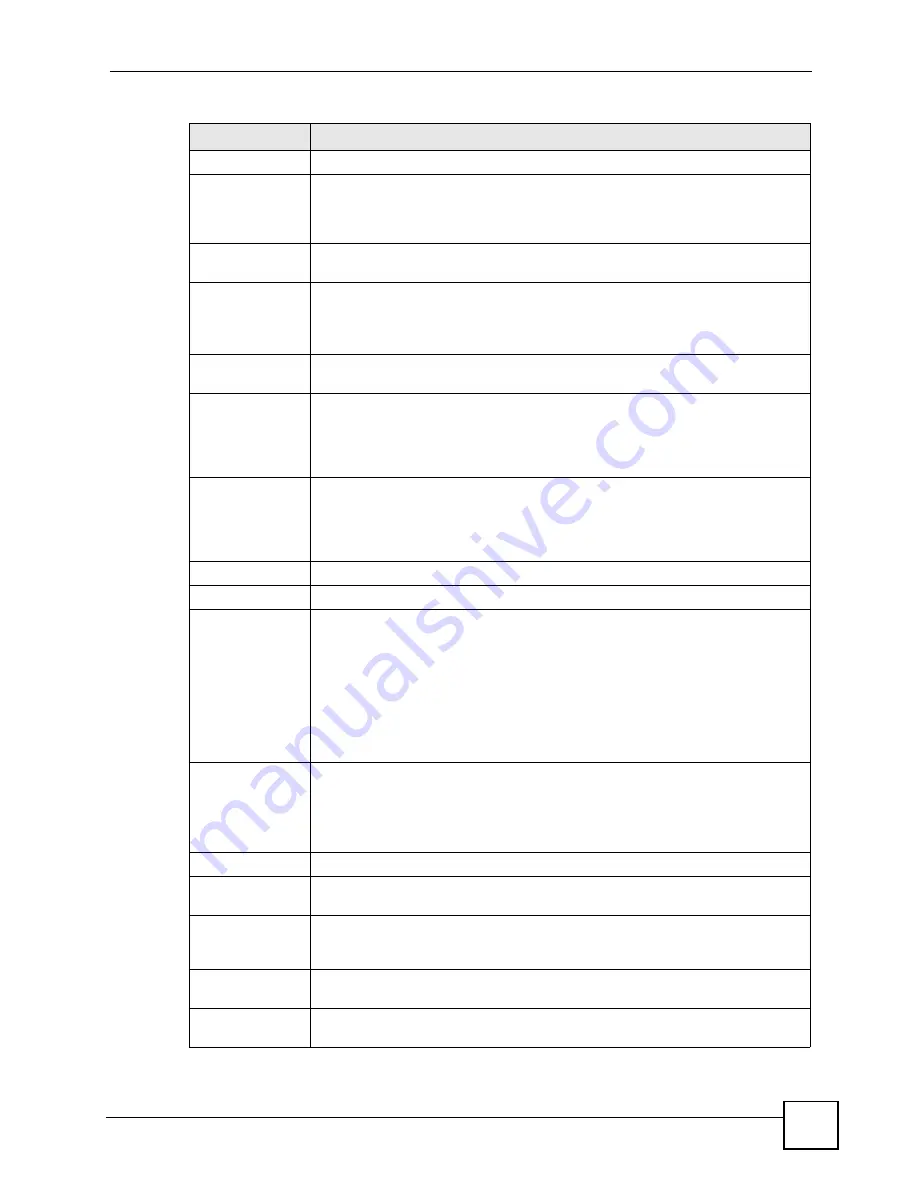
Chapter 5 Status Screens
P-2802H(W)(L)-I Series User’s Guide
75
System Status
System
Uptime
This field displays how long the ZyXEL Device has been running since it last
started up. The ZyXEL Device starts up when you plug it in, when you restart it
(
Maintenance > Tools > Restart
), or when you reset it (see
Current Date/
Time
This field displays the current date and time in the ZyXEL Device. You can change
this in
Maintenance > System > Time Setting
.
System Mode
This displays whether the ZyXEL Device is functioning as a router or a bridge.
The ZyXEL Device is always in routing mode when the first Ethernet port is the
WAN port to allow Internet access via an Ethernet connection to a broadband
modem or router.
WAN Interface This displays whether the ZyXEL Device is using the VDSL port for Internet
access (
VDSL
) or using the first Ethernet port as the WAN port (
Ethernet
).
CPU Usage
This field displays what percentage of the ZyXEL Device’s processing ability is
currently used. When this percentage is close to 100%, the ZyXEL Device is
running at full load, and the throughput is not going to improve anymore. If you
want some applications to have more throughput, you should turn off other
applications (for example, using QoS; see
Memory
Usage
This field displays what percentage of the ZyXEL Device’s memory is currently
used. Usually, this percentage should not increase much. If memory usage does
get close to 100%, the ZyXEL Device is probably becoming unstable, and you
should restart the device. See
, or turn off the device
(unplug the power) for a few seconds.
Interface Status
Interface
This column displays each interface the ZyXEL Device has.
Status
This field indicates whether or not the ZyXEL Device is using the interface.
For the DSL interface, this field displays
Down
if you're using Ethernet
encapsulation or the DSL port is disabled and
Down
(line is down),
Up
(line is up
or connected),
Idle
(line (ppp) idle),
Dial
(starting to trigger a call) and
Drop
(dropping a call) if you're using PPPoE encapsulation.
For the LAN interface, this field displays
Up
when the ZyXEL Device is using the
interface and
Down
when the ZyXEL Device is not using the interface.
For the WLAN interface, it displays
Active
when WLAN is enabled or
Inactive
when WLAN is disabled.
Rate
For the LAN interface, this displays the port speed and duplex setting.
For the DSL interface, it displays the downstream and upstream transmission rate
or
N/A
when the DSL port is disabled.
For the WLAN interface, it displays the maximum transmission rate when WLAN is
enabled or
N/A
when WLAN is disabled.
Summary
Client List
Click this link to view current DHCP client information. See
AnyIP Table
Click this link to view a list of IP addresses and MAC addresses of computers,
which are not in the same subnet as the ZyXEL Device. See
WLAN Status
Click this link to display the MAC address(es) of the wireless stations that are
currently associating with the ZyXEL Device. See
VPN Status
Click this link to view the ZyXEL Device’s current VPN connections. See
Table 15
Status Screen
LABEL
DESCRIPTION
Summary of Contents for P-2802H-I Series
Page 1: ...www zyxel com P 2802H W L I Series VDSL VoIP IAD User s Guide Version 3 70 6 2007 Edition 1...
Page 2: ......
Page 7: ...Safety Warnings P 2802H W L I Series User s Guide 7...
Page 8: ...Safety Warnings P 2802H W L I Series User s Guide 8...
Page 10: ...Contents Overview P 2802H W L I Series User s Guide 10...
Page 32: ...List of Tables P 2802H W L I Series User s Guide 32...
Page 33: ...33 PART I Introduction Introducing the ZyXEL Device 35 Introducing the Web Configurator 43...
Page 34: ...34...
Page 50: ...Chapter 2 Introducing the Web Configurator P 2802H W L I Series User s Guide 50...
Page 51: ...51 PART II Wizard Internet and Wireless Setup Wizard 53 VoIP Wizard And Example 65...
Page 52: ...52...
Page 64: ...Chapter 3 Internet and Wireless Setup Wizard P 2802H W L I Series User s Guide 64...
Page 70: ...Chapter 4 VoIP Wizard And Example P 2802H W L I Series User s Guide 70...
Page 72: ...72...
Page 82: ...Chapter 5 Status Screens P 2802H W L I Series User s Guide 82...
Page 88: ...Chapter 6 WAN Setup P 2802H W L I Series User s Guide 88...
Page 116: ...Chapter 8 Wireless LAN P 2802H W L I Series User s Guide 116...
Page 154: ...Chapter 10 Voice P 2802H W L I Series User s Guide 154...
Page 174: ...Chapter 11 Firewalls P 2802H W L I Series User s Guide 174...
Page 178: ...Chapter 12 Content Filtering P 2802H W L I Series User s Guide 178...
Page 184: ...Chapter 13 Introduction to IPSec P 2802H W L I Series User s Guide 184...
Page 238: ...Chapter 16 Static Route P 2802H W L I Series User s Guide 238...
Page 250: ...Chapter 17 Quality of Service QoS P 2802H W L I Series User s Guide 250...
Page 254: ...Chapter 18 Dynamic DNS Setup P 2802H W L I Series User s Guide 254...
Page 282: ...Chapter 20 Universal Plug and Play UPnP P 2802H W L I Series User s Guide 282...
Page 284: ...284...
Page 324: ...Chapter 25 Troubleshooting P 2802H W L I Series User s Guide 324...
Page 334: ...Chapter 26 Product Specifications P 2802H W L I Series User s Guide 334...
Page 336: ...336...
Page 348: ...Appendix A Setting up Your Computer s IP Address P 2802H W L I Series User s Guide 348...
Page 404: ...Appendix G Legal Information P 2802H W L I Series User s Guide 404...
Page 410: ...Appendix H Customer Support P 2802H W L I Series User s Guide 410...






























