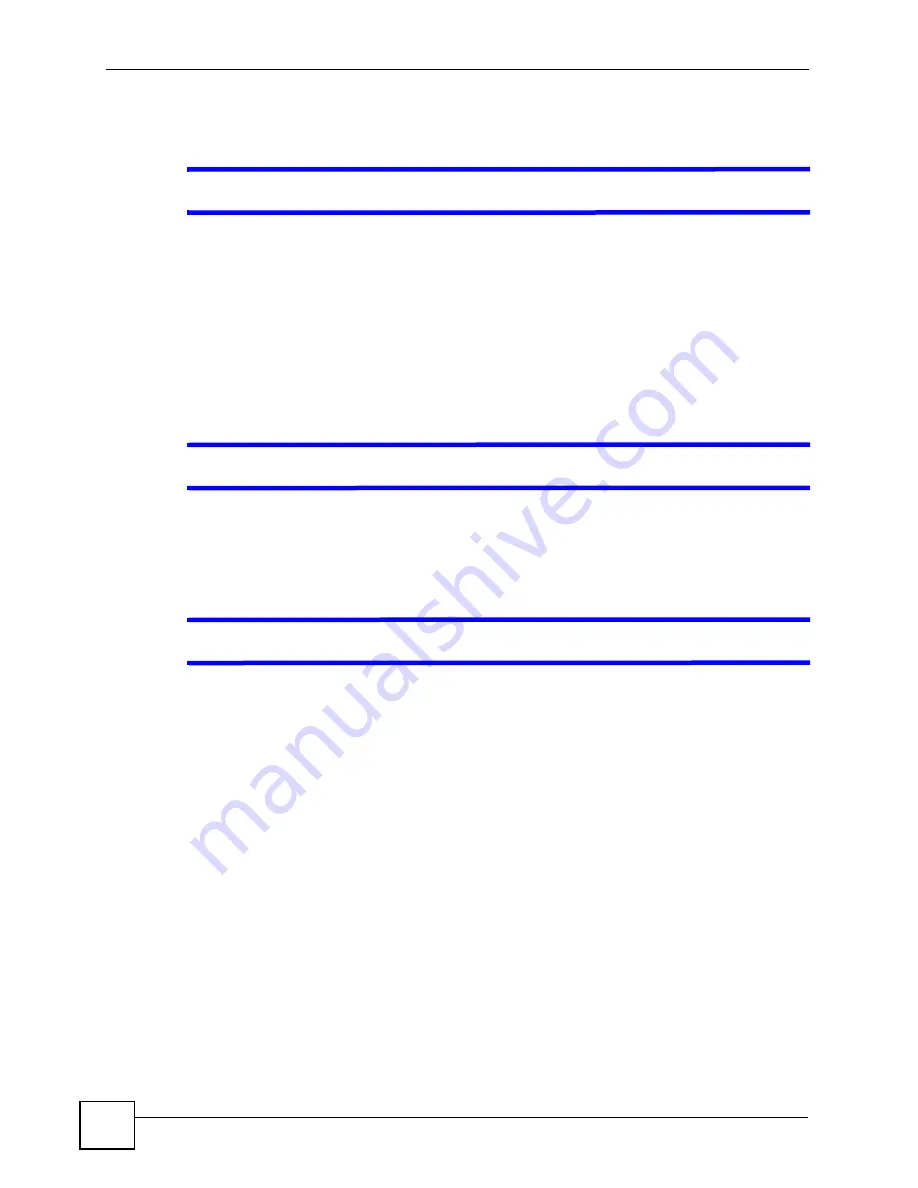
Chapter 25 Troubleshooting
P-2802H(W)(L)-I Series User’s Guide
318
25.2 ZyXEL Device Access and Login
V
I forgot the IP address for the ZyXEL Device.
1
The default IP address is
192.168.1.1
.
2
If you changed the IP address and have forgotten it, you might get the IP address of the
ZyXEL Device by looking up the IP address of the default gateway for your computer.
To do this in most Windows computers, click
Start > Run
, enter
cmd
, and then enter
ipconfig
. The IP address of the
Default Gateway
might be the IP address of the ZyXEL
Device (it depends on the network), so enter this IP address in your Internet browser.
3
If this does not work, you have to reset the device to its factory defaults. See
.
V
I forgot the password.
1
The default password is
1234
.
2
If this does not work, you have to reset the device to its factory defaults. See
.
V
I cannot see or access the
Login
screen in the web configurator.
1
Make sure you are using the correct IP address.
• The default IP address is
192.168.1.1
.
• If you changed the IP address (
), use the new IP address.
• If you changed the IP address and have forgotten it, see the troubleshooting
suggestions for
I forgot the IP address for the ZyXEL Device.
2
Check the hardware connections, and make sure the LEDs are behaving as expected. See
the Quick Start Guide.
3
Make sure your Internet browser does not block pop-up windows and has JavaScripts
and Java enabled. See
.
4
If you disabled
Any IP
(
), make sure your computer is in the
same subnet as the ZyXEL Device. (If you know that there are routers between your
computer and the ZyXEL Device, skip this step.)
• If there is a DHCP server on your network, make sure your computer is using a
dynamic IP address. See
. Your ZyXEL Device is a DHCP
server by default.
• If there is no DHCP server on your network, make sure your computer’s IP address is
in the same subnet as the ZyXEL Device. See
.
Summary of Contents for P-2802H-I Series
Page 1: ...www zyxel com P 2802H W L I Series VDSL VoIP IAD User s Guide Version 3 70 6 2007 Edition 1...
Page 2: ......
Page 7: ...Safety Warnings P 2802H W L I Series User s Guide 7...
Page 8: ...Safety Warnings P 2802H W L I Series User s Guide 8...
Page 10: ...Contents Overview P 2802H W L I Series User s Guide 10...
Page 32: ...List of Tables P 2802H W L I Series User s Guide 32...
Page 33: ...33 PART I Introduction Introducing the ZyXEL Device 35 Introducing the Web Configurator 43...
Page 34: ...34...
Page 50: ...Chapter 2 Introducing the Web Configurator P 2802H W L I Series User s Guide 50...
Page 51: ...51 PART II Wizard Internet and Wireless Setup Wizard 53 VoIP Wizard And Example 65...
Page 52: ...52...
Page 64: ...Chapter 3 Internet and Wireless Setup Wizard P 2802H W L I Series User s Guide 64...
Page 70: ...Chapter 4 VoIP Wizard And Example P 2802H W L I Series User s Guide 70...
Page 72: ...72...
Page 82: ...Chapter 5 Status Screens P 2802H W L I Series User s Guide 82...
Page 88: ...Chapter 6 WAN Setup P 2802H W L I Series User s Guide 88...
Page 116: ...Chapter 8 Wireless LAN P 2802H W L I Series User s Guide 116...
Page 154: ...Chapter 10 Voice P 2802H W L I Series User s Guide 154...
Page 174: ...Chapter 11 Firewalls P 2802H W L I Series User s Guide 174...
Page 178: ...Chapter 12 Content Filtering P 2802H W L I Series User s Guide 178...
Page 184: ...Chapter 13 Introduction to IPSec P 2802H W L I Series User s Guide 184...
Page 238: ...Chapter 16 Static Route P 2802H W L I Series User s Guide 238...
Page 250: ...Chapter 17 Quality of Service QoS P 2802H W L I Series User s Guide 250...
Page 254: ...Chapter 18 Dynamic DNS Setup P 2802H W L I Series User s Guide 254...
Page 282: ...Chapter 20 Universal Plug and Play UPnP P 2802H W L I Series User s Guide 282...
Page 284: ...284...
Page 324: ...Chapter 25 Troubleshooting P 2802H W L I Series User s Guide 324...
Page 334: ...Chapter 26 Product Specifications P 2802H W L I Series User s Guide 334...
Page 336: ...336...
Page 348: ...Appendix A Setting up Your Computer s IP Address P 2802H W L I Series User s Guide 348...
Page 404: ...Appendix G Legal Information P 2802H W L I Series User s Guide 404...
Page 410: ...Appendix H Customer Support P 2802H W L I Series User s Guide 410...






























