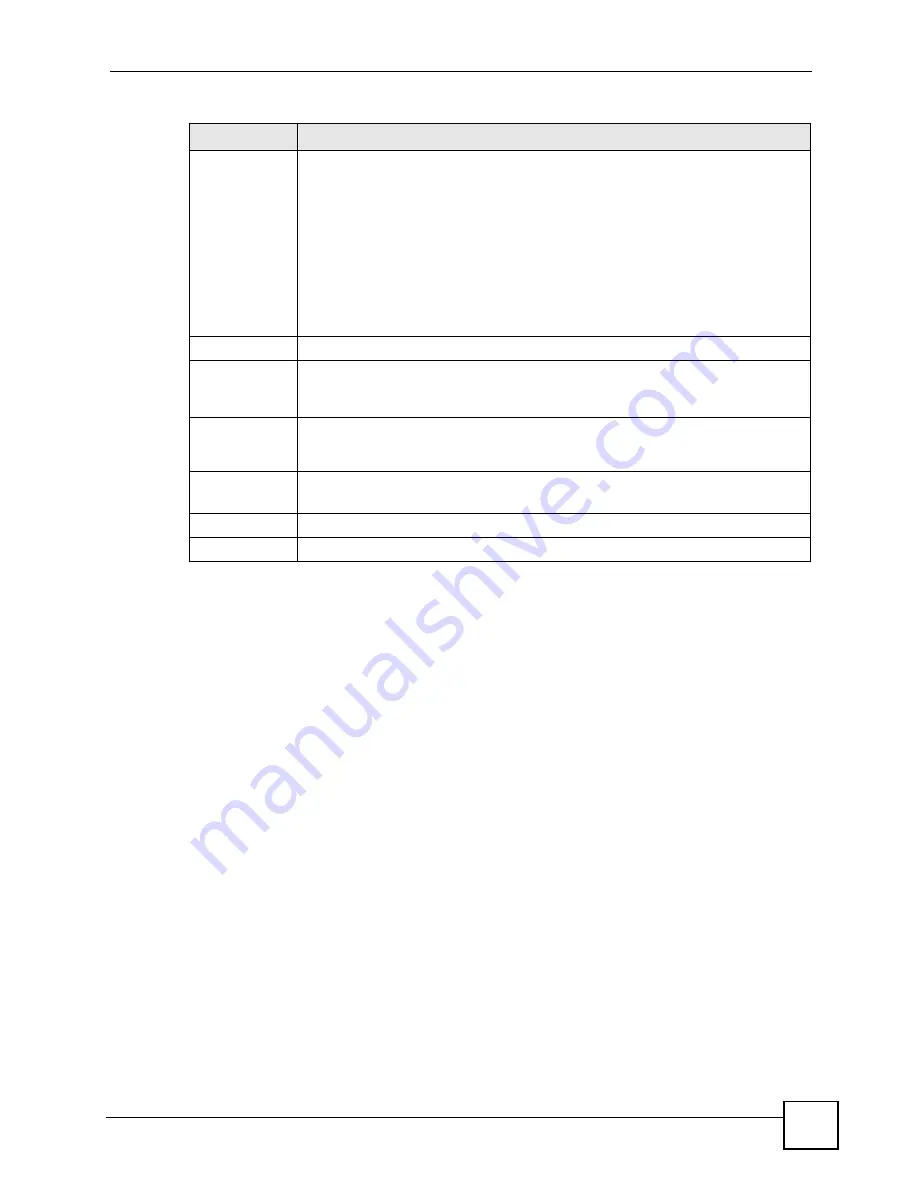
Chapter 14 VPN Screens
P-2802H(W)(L)-I Series User’s Guide
189
14.6 Keep Alive
When you initiate an IPSec tunnel with keep alive enabled, the ZyXEL Device automatically
renegotiates the tunnel when the IPSec SA lifetime period expires (see
for more on the IPSec SA lifetime). In effect, the IPSec tunnel becomes an “always on”
connection after you initiate it. Both IPSec routers must have a ZyXEL Device-compatible
keep alive feature enabled in order for this feature to work.
If the ZyXEL Device has its maximum number of simultaneous IPSec tunnels connected to it
and they all have keep alive enabled, then no other tunnels can take a turn connecting to the
ZyXEL Device because the ZyXEL Device never drops the tunnels that are already connected.
When there is outbound traffic with no inbound traffic, the ZyXEL Device automatically
drops the tunnel after two minutes.
14.7 VPN, NAT, and NAT Traversal
NAT is incompatible with the AH protocol in both transport
and tunnel
mode. An IPSec VPN
using the AH protocol digitally signs the outbound packet, both data payload and headers,
with a hash value appended to the packet, but a NAT device between the IPSec endpoints
rewrites the source or destination address. As a result, the VPN device at the receiving end
finds a mismatch between the hash value and the data and assumes that the data has been
maliciously altered.
Remote
Address
This is the IP address(es) of computer(s) on the remote network behind the remote
IPSec router.
This field displays
N/A
when the
Secure Gateway Address
field displays
0.0.0.0
. In
this case only the remote IPSec router can initiate the VPN.
The same (static) IP address is displayed twice when the
Remote Address Type
field in the
VPN Setup - Edit
screen is configured to
Single
.
The beginning and ending (static) IP addresses, in a range of computers are
displayed when the
Remote Address Type
field in the
VPN Setup - Edit
screen is
configured to
Range
.
A (static) IP address and a subnet mask are displayed when the
Remote Address
Type
field in the
VPN Setup - Edit
screen is configured to
Subnet
.
Encap.
This field displays
Tunnel
or
Transport
mode (
Tunnel
is the default selection).
IPSec Algorithm This field displays the security protocols used for an SA.
Both
AH
and
ESP
increase ZyXEL Device processing requirements and
communications latency (delay).
Secure
Gateway IP
This is the static WAN IP address or URL of the remote IPSec router. This field
displays
0.0.0.0
when you configure the
Secure Gateway Address
field in the
VPN-
IKE
screen to
0.0.0.0.
Modify
Click the
Edit
icon to go to the screen where you can edit the VPN configuration.
Click the
Remove
icon to remove an existing VPN configuration.
Apply
Click this
to save your changes and apply them to the ZyXEL Device.
Cancel
Click this return your settings to their last saved values.
Table 71
VPN Setup
LABEL
DESCRIPTION
Summary of Contents for P-2802H-I Series
Page 1: ...www zyxel com P 2802H W L I Series VDSL VoIP IAD User s Guide Version 3 70 6 2007 Edition 1...
Page 2: ......
Page 7: ...Safety Warnings P 2802H W L I Series User s Guide 7...
Page 8: ...Safety Warnings P 2802H W L I Series User s Guide 8...
Page 10: ...Contents Overview P 2802H W L I Series User s Guide 10...
Page 32: ...List of Tables P 2802H W L I Series User s Guide 32...
Page 33: ...33 PART I Introduction Introducing the ZyXEL Device 35 Introducing the Web Configurator 43...
Page 34: ...34...
Page 50: ...Chapter 2 Introducing the Web Configurator P 2802H W L I Series User s Guide 50...
Page 51: ...51 PART II Wizard Internet and Wireless Setup Wizard 53 VoIP Wizard And Example 65...
Page 52: ...52...
Page 64: ...Chapter 3 Internet and Wireless Setup Wizard P 2802H W L I Series User s Guide 64...
Page 70: ...Chapter 4 VoIP Wizard And Example P 2802H W L I Series User s Guide 70...
Page 72: ...72...
Page 82: ...Chapter 5 Status Screens P 2802H W L I Series User s Guide 82...
Page 88: ...Chapter 6 WAN Setup P 2802H W L I Series User s Guide 88...
Page 116: ...Chapter 8 Wireless LAN P 2802H W L I Series User s Guide 116...
Page 154: ...Chapter 10 Voice P 2802H W L I Series User s Guide 154...
Page 174: ...Chapter 11 Firewalls P 2802H W L I Series User s Guide 174...
Page 178: ...Chapter 12 Content Filtering P 2802H W L I Series User s Guide 178...
Page 184: ...Chapter 13 Introduction to IPSec P 2802H W L I Series User s Guide 184...
Page 238: ...Chapter 16 Static Route P 2802H W L I Series User s Guide 238...
Page 250: ...Chapter 17 Quality of Service QoS P 2802H W L I Series User s Guide 250...
Page 254: ...Chapter 18 Dynamic DNS Setup P 2802H W L I Series User s Guide 254...
Page 282: ...Chapter 20 Universal Plug and Play UPnP P 2802H W L I Series User s Guide 282...
Page 284: ...284...
Page 324: ...Chapter 25 Troubleshooting P 2802H W L I Series User s Guide 324...
Page 334: ...Chapter 26 Product Specifications P 2802H W L I Series User s Guide 334...
Page 336: ...336...
Page 348: ...Appendix A Setting up Your Computer s IP Address P 2802H W L I Series User s Guide 348...
Page 404: ...Appendix G Legal Information P 2802H W L I Series User s Guide 404...
Page 410: ...Appendix H Customer Support P 2802H W L I Series User s Guide 410...






























