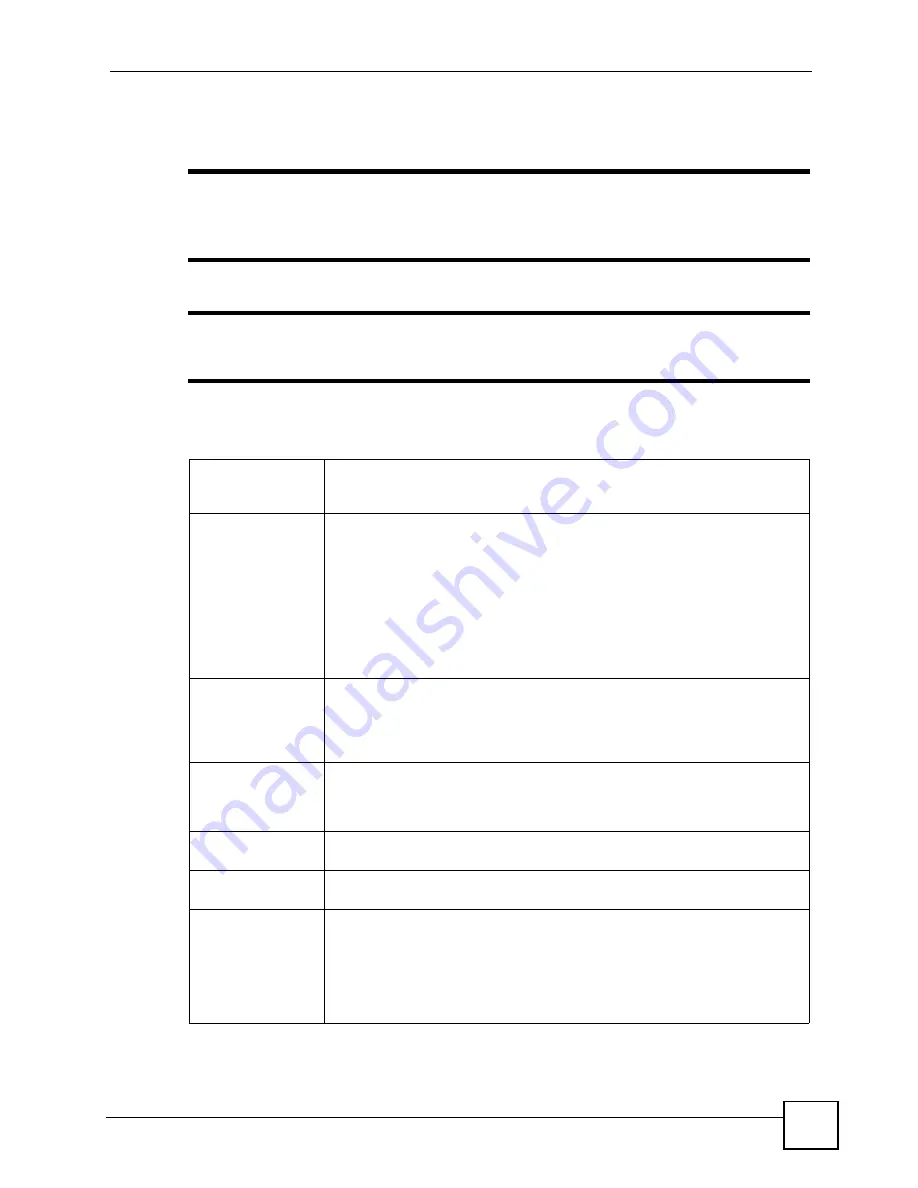
Chapter 26 Product Specifications
P-2802H(W)(L)-I Series User’s Guide
329
Voice Specifications
"
To take full advantage of the supplementary phone services available through
the ZyXEL Device's phone ports, you may need to subscribe to the services
from your VoIP service provider.
"
Not all features are supported by all service providers. Consult your service
provider for more information.
Table 148
Voice Features
Call Fallback
Call fallback allows you to set the ZyXEL Device to automatically use the PSTN
connection for outgoing calls if the SIP account is not working, or to use the SIP
account for outgoing calls if the PSTN port is unplugged or not working.
Call Park and
Pickup
Call park and pickup lets you put a call on hold (park) and then continue the call
(pickup). You can continue the call on the same phone, or another phone
connected to the ZyXEL Device. The caller must still pay while the call is
parked.
When you park the call, you enter a number of your choice (up to eight digits),
which you must enter again when you pick up the call. If you do not enter the
correct number, you cannot pickup the call. This means that only someone who
knows the number you have chosen can pick up the call.
You can have more than one call on hold at the same time, but you must give
each call a different number.
Country Code
Phone standards and settings differ from one country to another, so the settings
on your ZyXEL Device must be configured to match those of the country you
are in. The country code feature allows you to do this by selecting the country
from a list rather than changing each setting manually. Configure the country
code feature when you move the ZyXEL Device from one country to another.
Auto Dial
You can set the ZyXEL Device to automatically dial a specified number
immediately whenever you lift a phone off the hook. Use the Web Configurator
to set the specified number. Use the command line interpreter to have the
ZyXEL Device wait a specified length of time before dialing the number.
Music on hold
This feature allows you to put a call on hold and have the other person hear a
piece of audio (music, speech, etc.) you previously recorded.
Internal call
When you have phones attached to both of the ZyXEL Device’s phone ports,
you can dial “####” to place a call to the phone(s) connected to the other port.
Firmware update
enable / disable
If your service provider uses this feature, you hear a recorded message when
you pick up the phone when new firmware is available for your ZyXEL Device.
Enter *99# in your phone’s keypad to have the ZyXEL Device upgrade the
firmware, or enter #99# to not upgrade. If your service provider gave you
different numbers to use, enter them instead. If you enter the code to not
upgrade, you can make a call as normal. You will hear the recording again each
time you pick up the phone, until you upgrade.
Summary of Contents for P-2802H-I Series
Page 1: ...www zyxel com P 2802H W L I Series VDSL VoIP IAD User s Guide Version 3 70 6 2007 Edition 1...
Page 2: ......
Page 7: ...Safety Warnings P 2802H W L I Series User s Guide 7...
Page 8: ...Safety Warnings P 2802H W L I Series User s Guide 8...
Page 10: ...Contents Overview P 2802H W L I Series User s Guide 10...
Page 32: ...List of Tables P 2802H W L I Series User s Guide 32...
Page 33: ...33 PART I Introduction Introducing the ZyXEL Device 35 Introducing the Web Configurator 43...
Page 34: ...34...
Page 50: ...Chapter 2 Introducing the Web Configurator P 2802H W L I Series User s Guide 50...
Page 51: ...51 PART II Wizard Internet and Wireless Setup Wizard 53 VoIP Wizard And Example 65...
Page 52: ...52...
Page 64: ...Chapter 3 Internet and Wireless Setup Wizard P 2802H W L I Series User s Guide 64...
Page 70: ...Chapter 4 VoIP Wizard And Example P 2802H W L I Series User s Guide 70...
Page 72: ...72...
Page 82: ...Chapter 5 Status Screens P 2802H W L I Series User s Guide 82...
Page 88: ...Chapter 6 WAN Setup P 2802H W L I Series User s Guide 88...
Page 116: ...Chapter 8 Wireless LAN P 2802H W L I Series User s Guide 116...
Page 154: ...Chapter 10 Voice P 2802H W L I Series User s Guide 154...
Page 174: ...Chapter 11 Firewalls P 2802H W L I Series User s Guide 174...
Page 178: ...Chapter 12 Content Filtering P 2802H W L I Series User s Guide 178...
Page 184: ...Chapter 13 Introduction to IPSec P 2802H W L I Series User s Guide 184...
Page 238: ...Chapter 16 Static Route P 2802H W L I Series User s Guide 238...
Page 250: ...Chapter 17 Quality of Service QoS P 2802H W L I Series User s Guide 250...
Page 254: ...Chapter 18 Dynamic DNS Setup P 2802H W L I Series User s Guide 254...
Page 282: ...Chapter 20 Universal Plug and Play UPnP P 2802H W L I Series User s Guide 282...
Page 284: ...284...
Page 324: ...Chapter 25 Troubleshooting P 2802H W L I Series User s Guide 324...
Page 334: ...Chapter 26 Product Specifications P 2802H W L I Series User s Guide 334...
Page 336: ...336...
Page 348: ...Appendix A Setting up Your Computer s IP Address P 2802H W L I Series User s Guide 348...
Page 404: ...Appendix G Legal Information P 2802H W L I Series User s Guide 404...
Page 410: ...Appendix H Customer Support P 2802H W L I Series User s Guide 410...






























