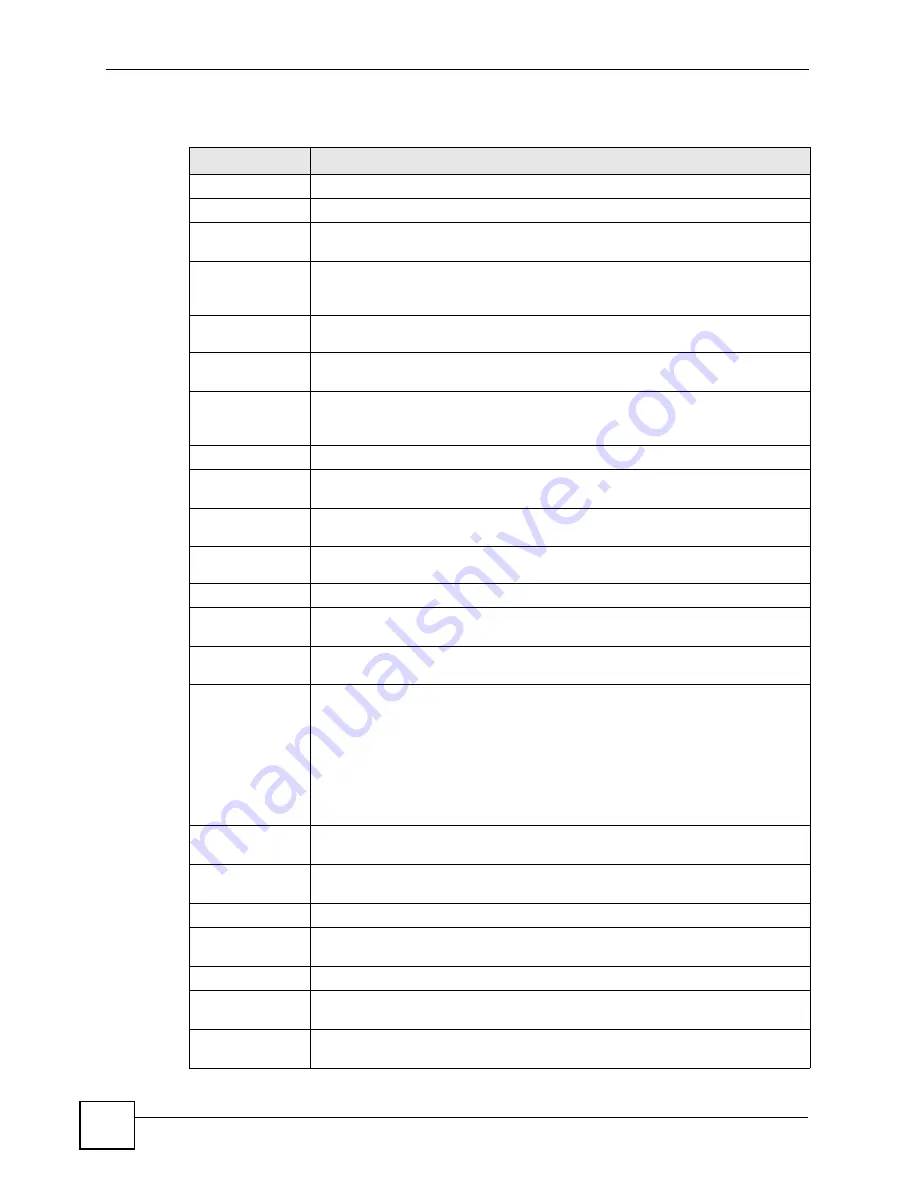
Chapter 5 Status Screens
P-2802H(W)(L)-I Series User’s Guide
74
Each field is described in the following table.
Table 15
Status Screen
LABEL
DESCRIPTION
Refresh Interval
Enter how often you want the ZyXEL Device to update this screen.
Apply
Click this to update this screen immediately.
Device
Information
Host Name
This field displays the ZyXEL Device system name. It is used for identification. You
can change this in the
Maintenance > System > General
screen’s
System Name
field.
Model
Number
This is the model name of your device.
MAC Address
This is the MAC (Media Access Control) or Ethernet address unique to your
ZyXEL Device.
ZyNOS
Firmware
Version
This field displays the version of the current firmware and model code. It also
shows the date the firmware version was created. Click the hyperlink to go to a
screen where you can change it.
WAN Information
IP Address
This field displays the current IP address of the ZyXEL Device in the WAN. Click
the hyperlink to go to a screen where you can upload new firmware.
IP Subnet
Mask
This field displays the current subnet mask in the WAN.
Default
Gateway
This is the IP address of the default gateway, if applicable.
LAN Information
IP Address
This field displays the current IP address of the ZyXEL Device LAN port. Click this
to go to the screen where you can change it.
IP Subnet
Mask
This field displays the current subnet mask of the LAN port.
DHCP
This field displays what DHCP services the ZyXEL Device is providing to the LAN.
Choices are:
Server
- The ZyXEL Device is a DHCP server in the LAN. It assigns IP addresses
to Ethernet devices in the LAN.
Relay
- The ZyXEL Device acts as a surrogate DHCP server and relays DHCP
requests and responses between the remote server and the clients.
None
- The ZyXEL Device is not providing any DHCP services to the LAN.
Click the hyperlink to go to a screen where you can change DHCP settings.
WLAN
Information
(“W” models only)
SSID
This is the descriptive name used to identify the ZyXEL Device in the wireless
LAN. Click this to go to the screen where you can change it.
Channel
This is the channel number used by the ZyXEL Device now.
Security
This displays the type of security mode the ZyXEL Device is using in the wireless
LAN.
Security
Firewall
This displays whether or not the ZyXEL Device’s firewall is activated. Click this to
go to the screen where you can change it.
Content Filter
This displays whether or not the ZyXEL Device’s content filtering is activated. Click
this to go to the screen where you can change it.
Summary of Contents for P-2802H-I Series
Page 1: ...www zyxel com P 2802H W L I Series VDSL VoIP IAD User s Guide Version 3 70 6 2007 Edition 1...
Page 2: ......
Page 7: ...Safety Warnings P 2802H W L I Series User s Guide 7...
Page 8: ...Safety Warnings P 2802H W L I Series User s Guide 8...
Page 10: ...Contents Overview P 2802H W L I Series User s Guide 10...
Page 32: ...List of Tables P 2802H W L I Series User s Guide 32...
Page 33: ...33 PART I Introduction Introducing the ZyXEL Device 35 Introducing the Web Configurator 43...
Page 34: ...34...
Page 50: ...Chapter 2 Introducing the Web Configurator P 2802H W L I Series User s Guide 50...
Page 51: ...51 PART II Wizard Internet and Wireless Setup Wizard 53 VoIP Wizard And Example 65...
Page 52: ...52...
Page 64: ...Chapter 3 Internet and Wireless Setup Wizard P 2802H W L I Series User s Guide 64...
Page 70: ...Chapter 4 VoIP Wizard And Example P 2802H W L I Series User s Guide 70...
Page 72: ...72...
Page 82: ...Chapter 5 Status Screens P 2802H W L I Series User s Guide 82...
Page 88: ...Chapter 6 WAN Setup P 2802H W L I Series User s Guide 88...
Page 116: ...Chapter 8 Wireless LAN P 2802H W L I Series User s Guide 116...
Page 154: ...Chapter 10 Voice P 2802H W L I Series User s Guide 154...
Page 174: ...Chapter 11 Firewalls P 2802H W L I Series User s Guide 174...
Page 178: ...Chapter 12 Content Filtering P 2802H W L I Series User s Guide 178...
Page 184: ...Chapter 13 Introduction to IPSec P 2802H W L I Series User s Guide 184...
Page 238: ...Chapter 16 Static Route P 2802H W L I Series User s Guide 238...
Page 250: ...Chapter 17 Quality of Service QoS P 2802H W L I Series User s Guide 250...
Page 254: ...Chapter 18 Dynamic DNS Setup P 2802H W L I Series User s Guide 254...
Page 282: ...Chapter 20 Universal Plug and Play UPnP P 2802H W L I Series User s Guide 282...
Page 284: ...284...
Page 324: ...Chapter 25 Troubleshooting P 2802H W L I Series User s Guide 324...
Page 334: ...Chapter 26 Product Specifications P 2802H W L I Series User s Guide 334...
Page 336: ...336...
Page 348: ...Appendix A Setting up Your Computer s IP Address P 2802H W L I Series User s Guide 348...
Page 404: ...Appendix G Legal Information P 2802H W L I Series User s Guide 404...
Page 410: ...Appendix H Customer Support P 2802H W L I Series User s Guide 410...






























