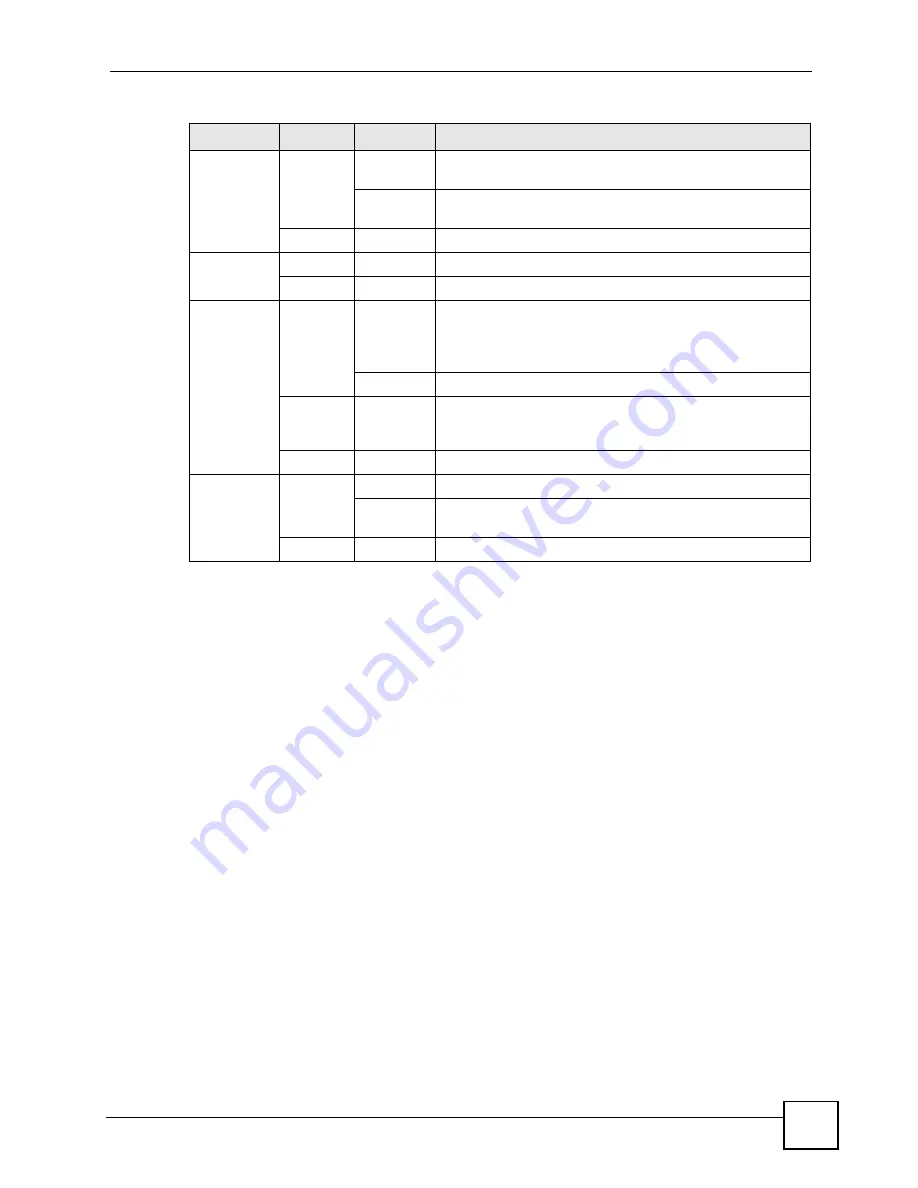
Chapter 1 Introducing the ZyXEL Device
P-2802H(W)(L)-I Series User’s Guide
41
Refer to the Quick Start Guide for information on hardware connections.
1.6 The RESET Button
You can use the
RESET
button at the back of the device to turn the wireless LAN off or on.
You can also use it to activate OTIST in order to assign your wireless security settings to
wireless clients. If you forget your password or cannot access the web configurator, you will
need to use the
RESET
button to reload the factory-default configuration file. This means that
you will lose all configurations that you had previously and the password will be reset to
“1234”. You can also use the
1.6.1 Using The Reset Button
1
Make sure the
POWER
LED is on (not blinking).
2
Do one of the following.
To turn the wireless LAN off or on, press the
RESET
button for one second and release
it. The
WLAN
LED should change from on to off or vice versa. (“W” models only)
To activate OTIST in order to assign your wireless security settings to wireless clients,
press the
RESET
button for three seconds and release it. The
WLAN
LED should flash
while the device uses OTIST to send wireless settings to OTIST clients. (“W” models
only)
WLAN
Green
On
Your device is ready, but is not sending/receiving data
through the wireless LAN.
Blinking
Your device is sending/receiving data through the wireless
LAN.
None
Off
The wireless LAN is not ready or has failed.
DSL
Green
On
Your device has a DSL connection.
None
Off
The DSL link is down.
INTERNET
Green
On
Your device has an IP connection but no traffic.
Your device has a WAN IP address (either static or assigned
by a DHCP server), PPP negotiation was successfully
completed (if used) and the DSL connection is up.
Blinking
Your device is sending or receiving IP traffic.
Red
On
Your device attempted to make an IP connection but failed.
Possible causes are no response from a DHCP server, no
PPPoE response, PPPoE authentication failed).
None
Off
Your device does not have an IP connection
PHONE 1, 2
Green
On
A SIP account is registered for the phone port.
Blinking
A telephone connected to the phone port has its receiver off
of the hook or there is an incoming call.
None
Off
The phone port does not have a SIP account registered.
Table 3
LEDs (continued)
LED
COLOR
STATUS
DESCRIPTION
Summary of Contents for P-2802H-I Series
Page 1: ...www zyxel com P 2802H W L I Series VDSL VoIP IAD User s Guide Version 3 70 6 2007 Edition 1...
Page 2: ......
Page 7: ...Safety Warnings P 2802H W L I Series User s Guide 7...
Page 8: ...Safety Warnings P 2802H W L I Series User s Guide 8...
Page 10: ...Contents Overview P 2802H W L I Series User s Guide 10...
Page 32: ...List of Tables P 2802H W L I Series User s Guide 32...
Page 33: ...33 PART I Introduction Introducing the ZyXEL Device 35 Introducing the Web Configurator 43...
Page 34: ...34...
Page 50: ...Chapter 2 Introducing the Web Configurator P 2802H W L I Series User s Guide 50...
Page 51: ...51 PART II Wizard Internet and Wireless Setup Wizard 53 VoIP Wizard And Example 65...
Page 52: ...52...
Page 64: ...Chapter 3 Internet and Wireless Setup Wizard P 2802H W L I Series User s Guide 64...
Page 70: ...Chapter 4 VoIP Wizard And Example P 2802H W L I Series User s Guide 70...
Page 72: ...72...
Page 82: ...Chapter 5 Status Screens P 2802H W L I Series User s Guide 82...
Page 88: ...Chapter 6 WAN Setup P 2802H W L I Series User s Guide 88...
Page 116: ...Chapter 8 Wireless LAN P 2802H W L I Series User s Guide 116...
Page 154: ...Chapter 10 Voice P 2802H W L I Series User s Guide 154...
Page 174: ...Chapter 11 Firewalls P 2802H W L I Series User s Guide 174...
Page 178: ...Chapter 12 Content Filtering P 2802H W L I Series User s Guide 178...
Page 184: ...Chapter 13 Introduction to IPSec P 2802H W L I Series User s Guide 184...
Page 238: ...Chapter 16 Static Route P 2802H W L I Series User s Guide 238...
Page 250: ...Chapter 17 Quality of Service QoS P 2802H W L I Series User s Guide 250...
Page 254: ...Chapter 18 Dynamic DNS Setup P 2802H W L I Series User s Guide 254...
Page 282: ...Chapter 20 Universal Plug and Play UPnP P 2802H W L I Series User s Guide 282...
Page 284: ...284...
Page 324: ...Chapter 25 Troubleshooting P 2802H W L I Series User s Guide 324...
Page 334: ...Chapter 26 Product Specifications P 2802H W L I Series User s Guide 334...
Page 336: ...336...
Page 348: ...Appendix A Setting up Your Computer s IP Address P 2802H W L I Series User s Guide 348...
Page 404: ...Appendix G Legal Information P 2802H W L I Series User s Guide 404...
Page 410: ...Appendix H Customer Support P 2802H W L I Series User s Guide 410...






























