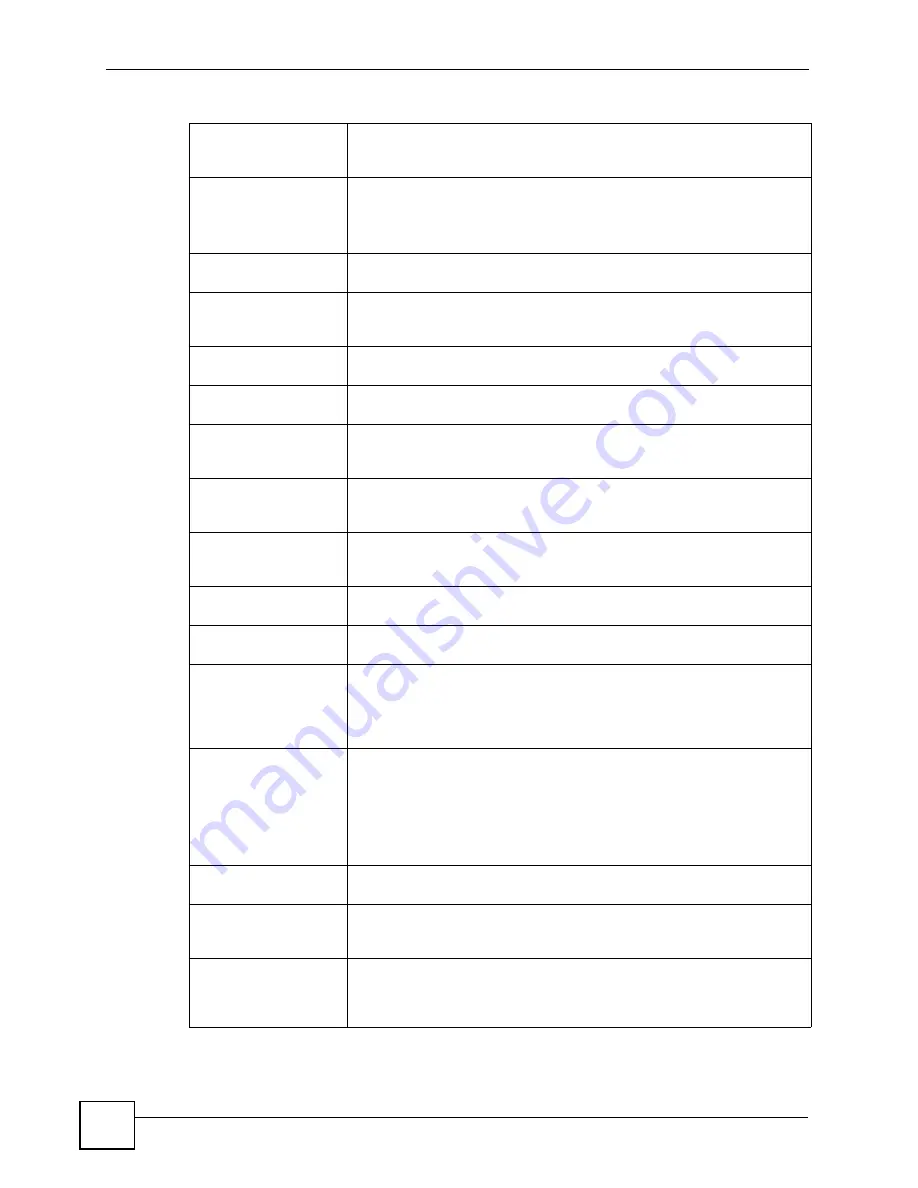
Chapter 26 Product Specifications
P-2802H(W)(L)-I Series User’s Guide
326
Wireless Functionality
(wireless devices only)
Allow the IEEE 802.11b and/or IEEE 802.11g wireless clients to connect to
the ZyXEL Device wirelessly. Enable wireless security (WEP, WPA(2),
WPA(2)-PSK) and/or MAC filtering to protect your wireless network.
Firmware Upgrade
Download new firmware (when available) from the ZyXEL web site and use
the web configurator, an FTP or a TFTP tool to put it on the ZyXEL Device.
Note: Only upload firmware for your specific model!
Configuration Backup &
Restoration
Make a copy of the ZyXEL Device’s configuration. You can put it back on the
ZyXEL Device later if you decide to revert back to an earl
i
er configuration.
Network Address
Translation (NAT)
Each computer on your network must have its own unique IP address. Use
NAT to convert your public IP address(es) to multiple private IP addresses
for
the computers on your network.
Port Forwarding
If you have a server (mail or web server for example) on your network, you
can use this feature to let people access it from the Internet.
DHCP (Dynamic Host
Configuration Protocol)
Use this feature to have the ZyXEL Device assign IP addresses, an IP
default gateway and DNS servers to computers on your network.
Dynamic DNS Support
With Dynamic DNS (Domain Name System) support, you can use a fixed
URL, www.zyxel.com for example, with a dynamic IP address. You must
register for this service with a Dynamic DNS service provider.
IP Multicast
IP multicast is used to send traffic to a specific group of computers. The
ZyXEL Device supports versions 1 and 2 of IGMP (Internet Group
Management Protocol) used to join multicast groups (see RFC 2236).
Time and Date
Get the current time and date from an external server when you turn on your
ZyXEL Device. You can also set the time manually. These dates and times
are then used in logs.
Logs
Use logs for troubleshooting. You can send logs from the ZyXEL Device to
an external syslog server.
Universal Plug and Play
(UPnP)
A UPnP-enabled device can dynamically join a network, obtain an IP
address and convey its capabilities to other devices on the network.
Firewall
You can configure firewall on the ZyXEL Device for secure Internet access.
When the firewall is on, by default, all incoming traffic from the Internet to
your network is blocked unless it is initiated from your network. This means
that probes from the outside to your network are not allowed, but you can
safely browse the Internet and download files for example.
Content Filter
The ZyXEL Device blocks or allows access to web sites that you specify and
blocks access to web sites with URLs that contain keywords that you
specify. You can define time periods and days during which content filtering
is enabled. You can also include or exclude particular computers on your
network from content filtering.
You can also subscribe to category-based content filtering that allows your
ZyXEL Device to check web sites against an external database.
QoS
You can efficiently manage traffic on your network by reserving bandwidth
and giving priority to certain types of traffic and/or to particular computers.
Remote Management
This allows you to decide whether a service (HTTP or FTP traffic for
example) from a computer on a network (LAN or WAN for example) can
access the ZyXEL Device.
Any IP
The Any IP feature allows a computer to access the Internet and the ZyXEL
Device without changing the network settings (such as IP address and
subnet mask) of the computer, when the IP addresses of the computer and
the ZyXEL Device are not in the same subnet.
Table 147
Firmware Specifications (continued)
Summary of Contents for P-2802H-I Series
Page 1: ...www zyxel com P 2802H W L I Series VDSL VoIP IAD User s Guide Version 3 70 6 2007 Edition 1...
Page 2: ......
Page 7: ...Safety Warnings P 2802H W L I Series User s Guide 7...
Page 8: ...Safety Warnings P 2802H W L I Series User s Guide 8...
Page 10: ...Contents Overview P 2802H W L I Series User s Guide 10...
Page 32: ...List of Tables P 2802H W L I Series User s Guide 32...
Page 33: ...33 PART I Introduction Introducing the ZyXEL Device 35 Introducing the Web Configurator 43...
Page 34: ...34...
Page 50: ...Chapter 2 Introducing the Web Configurator P 2802H W L I Series User s Guide 50...
Page 51: ...51 PART II Wizard Internet and Wireless Setup Wizard 53 VoIP Wizard And Example 65...
Page 52: ...52...
Page 64: ...Chapter 3 Internet and Wireless Setup Wizard P 2802H W L I Series User s Guide 64...
Page 70: ...Chapter 4 VoIP Wizard And Example P 2802H W L I Series User s Guide 70...
Page 72: ...72...
Page 82: ...Chapter 5 Status Screens P 2802H W L I Series User s Guide 82...
Page 88: ...Chapter 6 WAN Setup P 2802H W L I Series User s Guide 88...
Page 116: ...Chapter 8 Wireless LAN P 2802H W L I Series User s Guide 116...
Page 154: ...Chapter 10 Voice P 2802H W L I Series User s Guide 154...
Page 174: ...Chapter 11 Firewalls P 2802H W L I Series User s Guide 174...
Page 178: ...Chapter 12 Content Filtering P 2802H W L I Series User s Guide 178...
Page 184: ...Chapter 13 Introduction to IPSec P 2802H W L I Series User s Guide 184...
Page 238: ...Chapter 16 Static Route P 2802H W L I Series User s Guide 238...
Page 250: ...Chapter 17 Quality of Service QoS P 2802H W L I Series User s Guide 250...
Page 254: ...Chapter 18 Dynamic DNS Setup P 2802H W L I Series User s Guide 254...
Page 282: ...Chapter 20 Universal Plug and Play UPnP P 2802H W L I Series User s Guide 282...
Page 284: ...284...
Page 324: ...Chapter 25 Troubleshooting P 2802H W L I Series User s Guide 324...
Page 334: ...Chapter 26 Product Specifications P 2802H W L I Series User s Guide 334...
Page 336: ...336...
Page 348: ...Appendix A Setting up Your Computer s IP Address P 2802H W L I Series User s Guide 348...
Page 404: ...Appendix G Legal Information P 2802H W L I Series User s Guide 404...
Page 410: ...Appendix H Customer Support P 2802H W L I Series User s Guide 410...






























