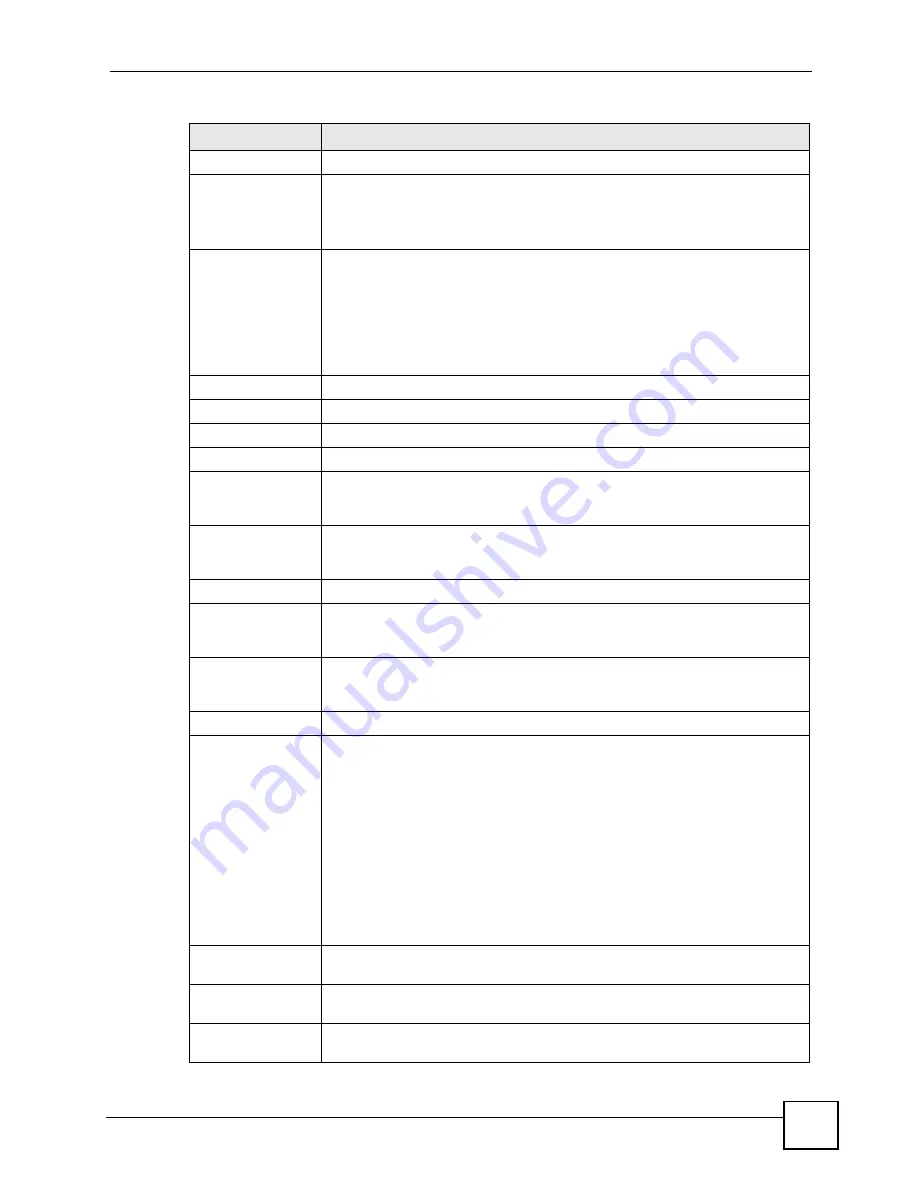
Chapter 17 Quality of Service (QoS)
P-2802H(W)(L)-I Series User’s Guide
245
Tag Configuration
DSCP Value
Select
Same
to keep the DSCP fields in the packets.
Select
Auto
to map the DSCP value to 802.1 priority level automatically.
Select
Mark
to set the DSCP field with the value you configure in the field
provided.
802.1Q Tag
Select
Same
to keep the priority setting and VLAN ID of the frames.
Select
Auto
to map the 802.1 priority level to the DSCP value automatically.
Select
Remove
to delete the priority queue tag and VLAN ID of the frames.
Select
Mark
to replace the 802.1 priority field and VLAN ID with the value you
set in the fields below.
Select
Add
to treat all matched traffic untagged and add a second priority queue
tag and VLAN.
Ethernet Priority Select a priority level (between 0 and 7) from the drop down list box.
VLAN ID
Specify a VLAN ID number between 2 and 4094.
Filter Configuration
Use the following fields to configure the criteria for traffic classification.
Source
Address
Select the check box and enter the source IP address in dotted decimal notation
and the source subnet mask. A blank source IP address means any source IP
address. Refer to the appendix for more information on IP subnetting.
Port
Select the check box and enter the port number of the source. 0 means any
source port number. See
for some common services
and port numbers.
Destination
Address
Select the check box and enter the destination IP address in dotted decimal
notation and the destination subnet mask. Refer to the appendix for more
information on IP subnetting.
Port
Select the check box and enter the port number of the destination. 0 means any
source port number. See
for some common services
and port numbers.
Others
Service
This field simplifies classifier configuration by allowing you to select a predefined
application. When you select a predefined application, you do not configure the
rest of the filter fields.
SIP (Session Initiation Protocol) is a signaling protocol used in Internet
telephony, instant messaging and other VoIP (Voice over IP) applications. Select
the check box and select
VoIP(SIP)
from the drop-down list box to configure this
classifier for traffic that uses SIP.
File Transfer Protocol (FTP) is an Internet file transfer service that operates on
the Internet and over TCP/IP networks. A system running the FTP server
accepts commands from a system running an FTP client. The service allows
users to send commands to the server for uploading and downloading files.
Select the check box and select
FTP
from the drop-down list box to configure
this classifier for FTP traffic.
Protocol
Select this option and select the protocol (
TCP
or
UDP
) or select
User defined
and enter the protocol (service type) number. 0 means any protocol number.
Packet Length
Select this option and enter the minimum and maximum packet length (from 28
to 1500) in the fields provided.
DSCP
Select this option and specify a DSCP (DiffServ Code Point) number between 0
and 63 in the field provided.
Table 102
QoS Class Configuration (continued)
LABEL
DESCRIPTION
Summary of Contents for P-2802H-I Series
Page 1: ...www zyxel com P 2802H W L I Series VDSL VoIP IAD User s Guide Version 3 70 6 2007 Edition 1...
Page 2: ......
Page 7: ...Safety Warnings P 2802H W L I Series User s Guide 7...
Page 8: ...Safety Warnings P 2802H W L I Series User s Guide 8...
Page 10: ...Contents Overview P 2802H W L I Series User s Guide 10...
Page 32: ...List of Tables P 2802H W L I Series User s Guide 32...
Page 33: ...33 PART I Introduction Introducing the ZyXEL Device 35 Introducing the Web Configurator 43...
Page 34: ...34...
Page 50: ...Chapter 2 Introducing the Web Configurator P 2802H W L I Series User s Guide 50...
Page 51: ...51 PART II Wizard Internet and Wireless Setup Wizard 53 VoIP Wizard And Example 65...
Page 52: ...52...
Page 64: ...Chapter 3 Internet and Wireless Setup Wizard P 2802H W L I Series User s Guide 64...
Page 70: ...Chapter 4 VoIP Wizard And Example P 2802H W L I Series User s Guide 70...
Page 72: ...72...
Page 82: ...Chapter 5 Status Screens P 2802H W L I Series User s Guide 82...
Page 88: ...Chapter 6 WAN Setup P 2802H W L I Series User s Guide 88...
Page 116: ...Chapter 8 Wireless LAN P 2802H W L I Series User s Guide 116...
Page 154: ...Chapter 10 Voice P 2802H W L I Series User s Guide 154...
Page 174: ...Chapter 11 Firewalls P 2802H W L I Series User s Guide 174...
Page 178: ...Chapter 12 Content Filtering P 2802H W L I Series User s Guide 178...
Page 184: ...Chapter 13 Introduction to IPSec P 2802H W L I Series User s Guide 184...
Page 238: ...Chapter 16 Static Route P 2802H W L I Series User s Guide 238...
Page 250: ...Chapter 17 Quality of Service QoS P 2802H W L I Series User s Guide 250...
Page 254: ...Chapter 18 Dynamic DNS Setup P 2802H W L I Series User s Guide 254...
Page 282: ...Chapter 20 Universal Plug and Play UPnP P 2802H W L I Series User s Guide 282...
Page 284: ...284...
Page 324: ...Chapter 25 Troubleshooting P 2802H W L I Series User s Guide 324...
Page 334: ...Chapter 26 Product Specifications P 2802H W L I Series User s Guide 334...
Page 336: ...336...
Page 348: ...Appendix A Setting up Your Computer s IP Address P 2802H W L I Series User s Guide 348...
Page 404: ...Appendix G Legal Information P 2802H W L I Series User s Guide 404...
Page 410: ...Appendix H Customer Support P 2802H W L I Series User s Guide 410...






























