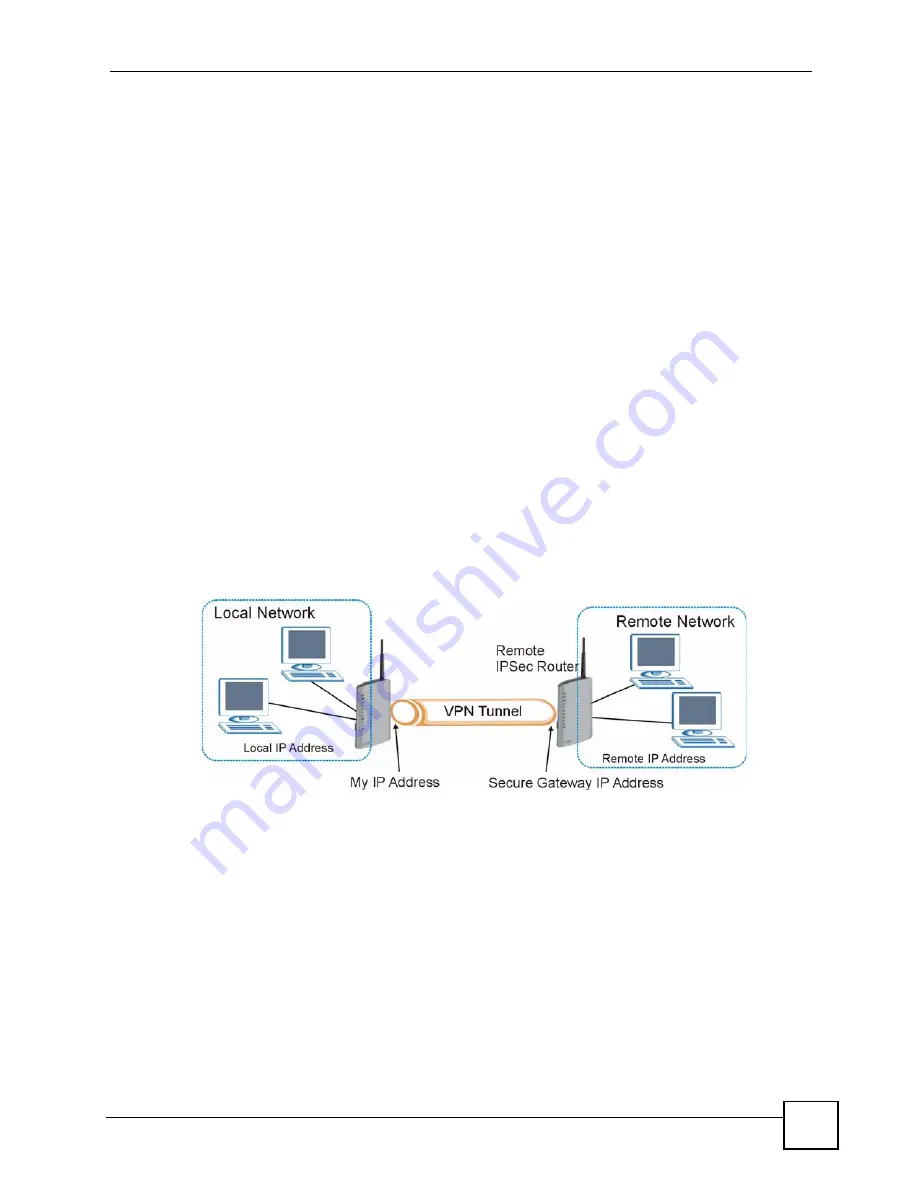
Chapter 14 VPN Screens
P-2802H(W)(L)-I Series User’s Guide
187
If the remote secure gateway has a static WAN IP address, enter it in the
Secure Gateway
Address
field. You may alternatively enter the remote secure gateway’s domain name (if it has
one) in the
Secure Gateway Address
field.
You can also enter a remote secure gateway’s domain name in the
Secure Gateway Address
field if the remote secure gateway has a dynamic WAN IP address and is using DDNS. The
ZyXEL Device has to rebuild the VPN tunnel each time the remote secure gateway’s WAN IP
address changes (there may be a delay until the DDNS servers are updated with the remote
gateway’s new WAN IP address).
14.4.1 Dynamic Secure Gateway Address
If the remote secure gateway has a dynamic WAN IP address and does not use DDNS, enter
0.0.0.0 as the secure gateway’s address. In this case only the remote secure gateway can
initiate SAs. This may be useful for telecommuters initiating a VPN tunnel to the company
network (see
for configuration examples).
The Secure Gateway IP Address may be configured as 0.0.0.0 only when using
IKE
key
management and not
Manual
key management.
14.5 VPN Setup Screen
The following figure helps explain the main fields in the web configurator.
Figure 106
IPSec Summary Fields
Local and remote IP addresses must be static.
Click
Security
>
VPN
to open the
VPN
Setup
screen. This is a menu of your IPSec rules
(tunnels). The IPSec summary menu is read-only. Edit a VPN by selecting an index number
and then configuring its associated submenus.
Summary of Contents for P-2802H-I Series
Page 1: ...www zyxel com P 2802H W L I Series VDSL VoIP IAD User s Guide Version 3 70 6 2007 Edition 1...
Page 2: ......
Page 7: ...Safety Warnings P 2802H W L I Series User s Guide 7...
Page 8: ...Safety Warnings P 2802H W L I Series User s Guide 8...
Page 10: ...Contents Overview P 2802H W L I Series User s Guide 10...
Page 32: ...List of Tables P 2802H W L I Series User s Guide 32...
Page 33: ...33 PART I Introduction Introducing the ZyXEL Device 35 Introducing the Web Configurator 43...
Page 34: ...34...
Page 50: ...Chapter 2 Introducing the Web Configurator P 2802H W L I Series User s Guide 50...
Page 51: ...51 PART II Wizard Internet and Wireless Setup Wizard 53 VoIP Wizard And Example 65...
Page 52: ...52...
Page 64: ...Chapter 3 Internet and Wireless Setup Wizard P 2802H W L I Series User s Guide 64...
Page 70: ...Chapter 4 VoIP Wizard And Example P 2802H W L I Series User s Guide 70...
Page 72: ...72...
Page 82: ...Chapter 5 Status Screens P 2802H W L I Series User s Guide 82...
Page 88: ...Chapter 6 WAN Setup P 2802H W L I Series User s Guide 88...
Page 116: ...Chapter 8 Wireless LAN P 2802H W L I Series User s Guide 116...
Page 154: ...Chapter 10 Voice P 2802H W L I Series User s Guide 154...
Page 174: ...Chapter 11 Firewalls P 2802H W L I Series User s Guide 174...
Page 178: ...Chapter 12 Content Filtering P 2802H W L I Series User s Guide 178...
Page 184: ...Chapter 13 Introduction to IPSec P 2802H W L I Series User s Guide 184...
Page 238: ...Chapter 16 Static Route P 2802H W L I Series User s Guide 238...
Page 250: ...Chapter 17 Quality of Service QoS P 2802H W L I Series User s Guide 250...
Page 254: ...Chapter 18 Dynamic DNS Setup P 2802H W L I Series User s Guide 254...
Page 282: ...Chapter 20 Universal Plug and Play UPnP P 2802H W L I Series User s Guide 282...
Page 284: ...284...
Page 324: ...Chapter 25 Troubleshooting P 2802H W L I Series User s Guide 324...
Page 334: ...Chapter 26 Product Specifications P 2802H W L I Series User s Guide 334...
Page 336: ...336...
Page 348: ...Appendix A Setting up Your Computer s IP Address P 2802H W L I Series User s Guide 348...
Page 404: ...Appendix G Legal Information P 2802H W L I Series User s Guide 404...
Page 410: ...Appendix H Customer Support P 2802H W L I Series User s Guide 410...






























