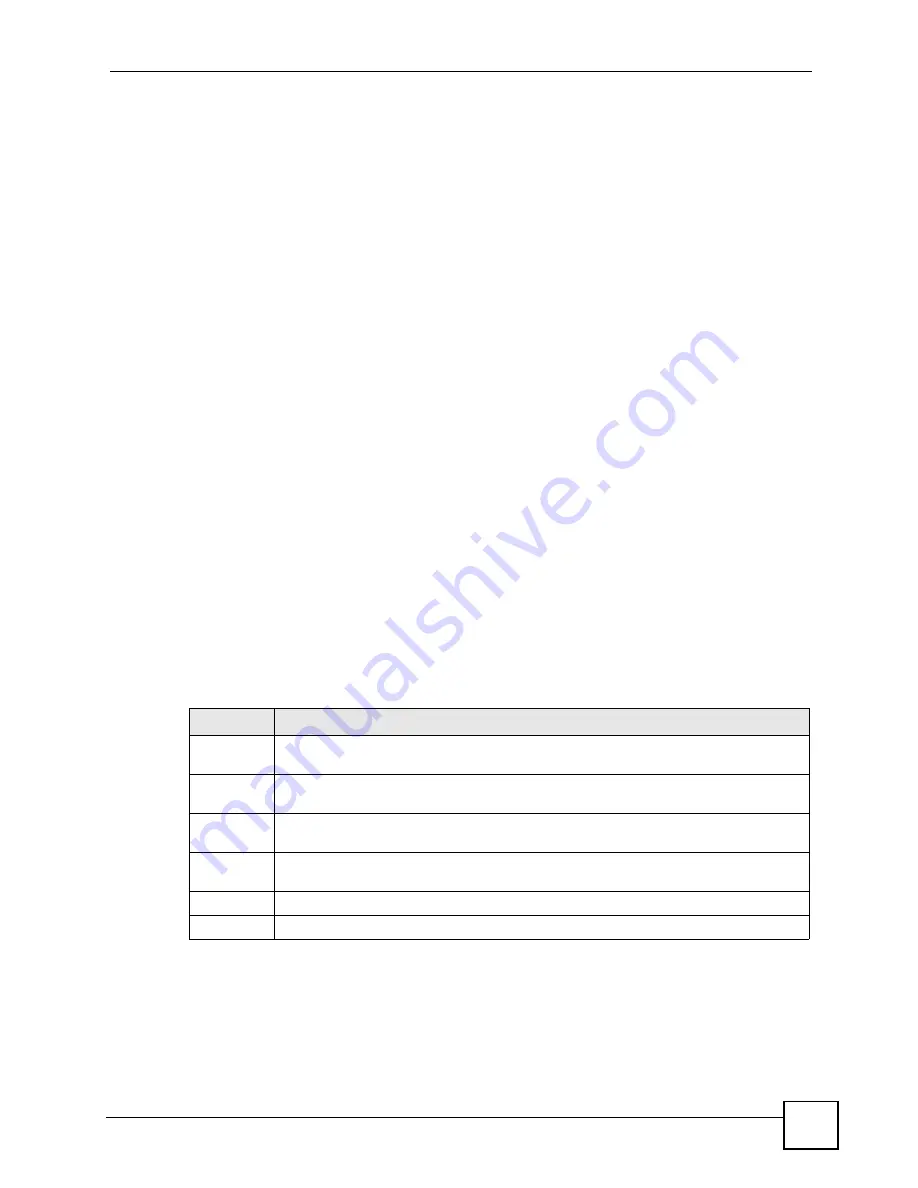
Chapter 23 Tools
P-2802H(W)(L)-I Series User’s Guide
311
1
Use telnet from your computer to connect to the ZyXEL Device and log in. Because
TFTP does not have any security checks, the ZyXEL Device records the IP address of
the telnet client and accepts TFTP requests only from this address.
2
Enter command “
sys stdio 0
” to disable the management idle timeout, so the TFTP
transfer will not be interrupted. Enter command “
sys stdio 5”
to restore the five-
minute management idle timeout (default) when the file transfer is complete.
3
Launch the TFTP client on your computer and connect to the ZyXEL Device. Set the
transfer mode to binary before starting data transfer.
4
Use the TFTP client (see the example below) to transfer files between the ZyXEL
Device and the computer. The file name for the configuration file is “
rom-0
” (rom-zero,
not capital o).
Note that the telnet connection must be active before and during the TFTP transfer. For details
on TFTP commands (see following example), please consult the documentation of your TFTP
client program. For UNIX, use “
get
” to transfer from the ZyXEL Device to the computer and
“binary” to set binary transfer mode.
23.7.5 TFTP Command Configuration Backup Example
The following is an example TFTP command:
tftp [-i] host get rom-0 config.rom
where “
i
” specifies binary image transfer mode (use this mode when transferring binary files),
“
host
” is the ZyXEL Device IP address, “
get
” transfers the file source on the ZyXEL Device
(
rom-0
, name of the configuration file on the ZyXEL Device) to the file destination on the
computer and renames it config.rom.
23.7.6 Configuration Backup Using GUI-based TFTP Clients
The following table describes some of the fields that you may see in GUI-based TFTP clients.
to read about configurations that disallow TFTP and FTP
over WAN.
Table 143
General Commands for GUI-based TFTP Clients
COMMAND DESCRIPTION
Host
Enter the IP address of the ZyXEL Device. 192.168.1.1 is the ZyXEL Device’s default IP
address when shipped.
Send/Fetch
Use “Send” to upload the file to the ZyXEL Device and “Fetch” to back up the file on your
computer.
Local File
Enter the path and name of the firmware file (*.bin extension) or configuration file (*.rom
extension) on your computer.
Remote File This is the filename on the ZyXEL Device. The filename for the firmware is “ras” and for
the configuration file, is “rom-0”.
Binary
Transfer the file in binary mode.
Abort
Stop transfer of the file.
Summary of Contents for P-2802H-I Series
Page 1: ...www zyxel com P 2802H W L I Series VDSL VoIP IAD User s Guide Version 3 70 6 2007 Edition 1...
Page 2: ......
Page 7: ...Safety Warnings P 2802H W L I Series User s Guide 7...
Page 8: ...Safety Warnings P 2802H W L I Series User s Guide 8...
Page 10: ...Contents Overview P 2802H W L I Series User s Guide 10...
Page 32: ...List of Tables P 2802H W L I Series User s Guide 32...
Page 33: ...33 PART I Introduction Introducing the ZyXEL Device 35 Introducing the Web Configurator 43...
Page 34: ...34...
Page 50: ...Chapter 2 Introducing the Web Configurator P 2802H W L I Series User s Guide 50...
Page 51: ...51 PART II Wizard Internet and Wireless Setup Wizard 53 VoIP Wizard And Example 65...
Page 52: ...52...
Page 64: ...Chapter 3 Internet and Wireless Setup Wizard P 2802H W L I Series User s Guide 64...
Page 70: ...Chapter 4 VoIP Wizard And Example P 2802H W L I Series User s Guide 70...
Page 72: ...72...
Page 82: ...Chapter 5 Status Screens P 2802H W L I Series User s Guide 82...
Page 88: ...Chapter 6 WAN Setup P 2802H W L I Series User s Guide 88...
Page 116: ...Chapter 8 Wireless LAN P 2802H W L I Series User s Guide 116...
Page 154: ...Chapter 10 Voice P 2802H W L I Series User s Guide 154...
Page 174: ...Chapter 11 Firewalls P 2802H W L I Series User s Guide 174...
Page 178: ...Chapter 12 Content Filtering P 2802H W L I Series User s Guide 178...
Page 184: ...Chapter 13 Introduction to IPSec P 2802H W L I Series User s Guide 184...
Page 238: ...Chapter 16 Static Route P 2802H W L I Series User s Guide 238...
Page 250: ...Chapter 17 Quality of Service QoS P 2802H W L I Series User s Guide 250...
Page 254: ...Chapter 18 Dynamic DNS Setup P 2802H W L I Series User s Guide 254...
Page 282: ...Chapter 20 Universal Plug and Play UPnP P 2802H W L I Series User s Guide 282...
Page 284: ...284...
Page 324: ...Chapter 25 Troubleshooting P 2802H W L I Series User s Guide 324...
Page 334: ...Chapter 26 Product Specifications P 2802H W L I Series User s Guide 334...
Page 336: ...336...
Page 348: ...Appendix A Setting up Your Computer s IP Address P 2802H W L I Series User s Guide 348...
Page 404: ...Appendix G Legal Information P 2802H W L I Series User s Guide 404...
Page 410: ...Appendix H Customer Support P 2802H W L I Series User s Guide 410...






























