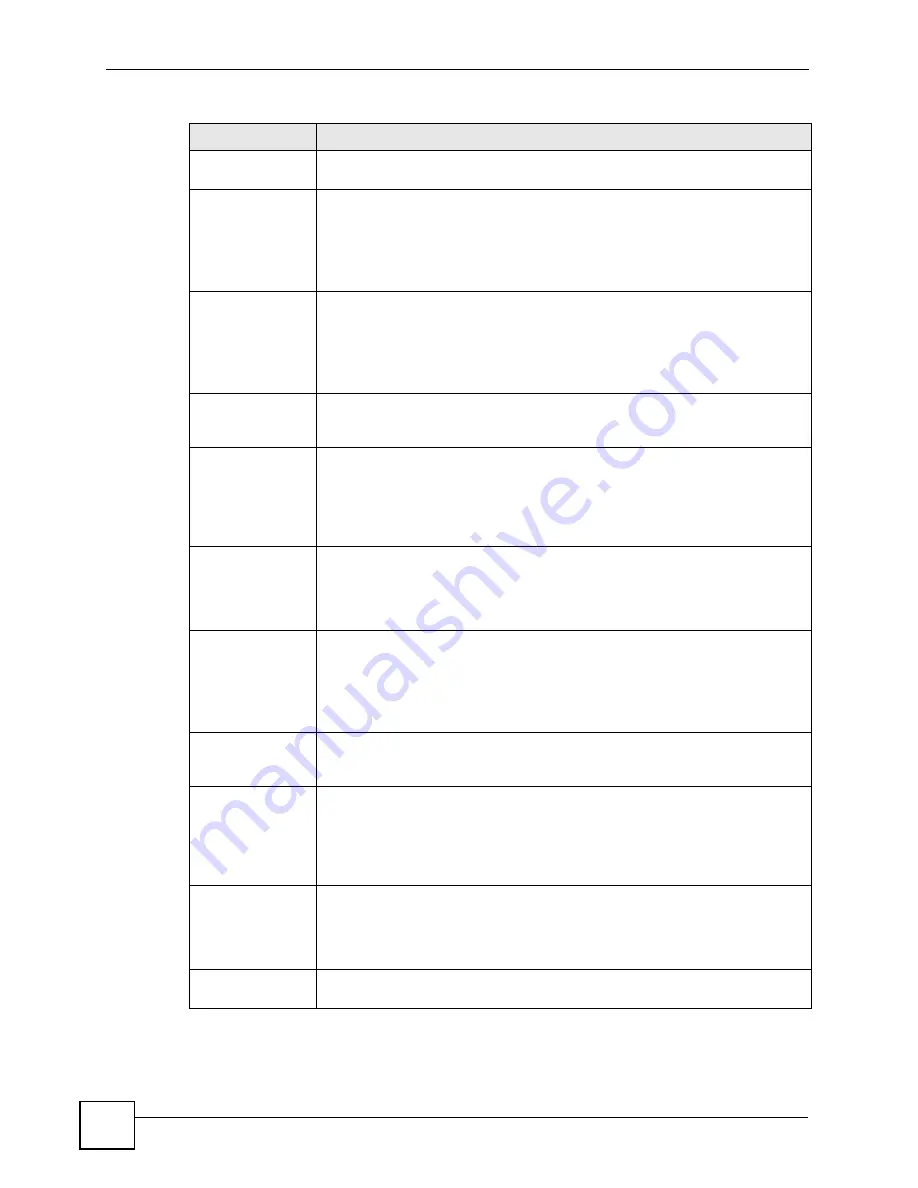
Chapter 14 VPN Screens
P-2802H(W)(L)-I Series User’s Guide
204
Encapsulation
Mode
Select
Tunnel
mode or
Transport
mode from the drop-down list box.
DNS Server (for
IPSec VPN)
If there is a private DNS server that services the VPN, type its IP address here.
The ZyXEL Device assigns this additional DNS server to the ZyXEL Device 's
DHCP clients that have IP addresses in this IPSec rule's range of local
addresses.
A DNS server allows clients on the VPN to find other computers and servers on
the VPN by their (private) domain names.
Local
Local IP addresses must be static and correspond to the remote IPSec router's
configured remote IP addresses.
Two active SAs cannot have the local and remote IP address(es) both the same.
Two active SAs can have the same local or remote IP address, but not both. You
can configure multiple SAs between the same local and remote IP addresses, as
long as only one is active at any time.
Local Address
Type
Use the drop-down menu to choose
Single
,
Range
, or
Subnet
. Select
Single
for
a single IP address. Select
Range
for a specific range of IP addresses. Select
Subnet
to specify IP addresses on a network by their subnet mask.
IP Address Start
When the
Local Address Type
field is configured to
Single
, enter a (static) IP
address on the LAN behind your ZyXEL Device. When the
Local Address Type
field is configured to
Range
, enter the beginning (static) IP address, in a range of
computers on your LAN behind your ZyXEL Device. When the
Local Address
Type
field is configured to
Subnet
, this is a (static) IP address on the LAN behind
your ZyXEL Device.
End / Subnet Mask When the
Local Address Type
field is configured to
Single
, this field is N/A.
When the
Local Address Type
field is configured to
Range
, enter the end
(static) IP address, in a range of computers on the LAN behind your ZyXEL
Device. When the
Local Address Type
field is configured to
Subnet
, this is a
subnet mask on the LAN behind your ZyXEL Device.
Remote
Remote IP addresses must be static and correspond to the remote IPSec router's
configured local IP addresses.
Two active SAs cannot have the local and remote IP address(es) both the same.
Two active SAs can have the same local or remote IP address, but not both. You
can configure multiple SAs between the same local and remote IP addresses, as
long as only one is active at any time.
Remote Address
Type
Use the drop-down menu to choose
Single
,
Range
, or
Subnet
. Select
Single
with a single IP address. Select
Range
for a specific range of IP addresses.
Select
Subnet
to specify IP addresses on a network by their subnet mask.
IP Address Start
When the
Remote Address Type
field is configured to Single, enter a (static) IP
address on the network behind the remote IPSec router. When the
Remote
Address Type
field is configured to
Range
, enter the beginning (static) IP
address, in a range of computers on the network behind the remote IPSec router.
When the
Remote Address Type
field is configured to
Subnet
, enter a (static) IP
address on the network behind the remote IPSec router.
End / Subnet Mask When the
Remote Address Type
field is configured to
Single
, this field is N/A.
When the
Remote Address Type
field is configured to
Range
, enter the end
(static) IP address, in a range of computers on the network behind the remote
IPSec router. When the
Remote Address Type
field is configured to
Subnet
,
enter a subnet mask on the network behind the remote IPSec router.
Address
Information
Table 79
VPN Setup: Manual Key (continued)
LABEL
DESCRIPTION
Summary of Contents for P-2802H-I Series
Page 1: ...www zyxel com P 2802H W L I Series VDSL VoIP IAD User s Guide Version 3 70 6 2007 Edition 1...
Page 2: ......
Page 7: ...Safety Warnings P 2802H W L I Series User s Guide 7...
Page 8: ...Safety Warnings P 2802H W L I Series User s Guide 8...
Page 10: ...Contents Overview P 2802H W L I Series User s Guide 10...
Page 32: ...List of Tables P 2802H W L I Series User s Guide 32...
Page 33: ...33 PART I Introduction Introducing the ZyXEL Device 35 Introducing the Web Configurator 43...
Page 34: ...34...
Page 50: ...Chapter 2 Introducing the Web Configurator P 2802H W L I Series User s Guide 50...
Page 51: ...51 PART II Wizard Internet and Wireless Setup Wizard 53 VoIP Wizard And Example 65...
Page 52: ...52...
Page 64: ...Chapter 3 Internet and Wireless Setup Wizard P 2802H W L I Series User s Guide 64...
Page 70: ...Chapter 4 VoIP Wizard And Example P 2802H W L I Series User s Guide 70...
Page 72: ...72...
Page 82: ...Chapter 5 Status Screens P 2802H W L I Series User s Guide 82...
Page 88: ...Chapter 6 WAN Setup P 2802H W L I Series User s Guide 88...
Page 116: ...Chapter 8 Wireless LAN P 2802H W L I Series User s Guide 116...
Page 154: ...Chapter 10 Voice P 2802H W L I Series User s Guide 154...
Page 174: ...Chapter 11 Firewalls P 2802H W L I Series User s Guide 174...
Page 178: ...Chapter 12 Content Filtering P 2802H W L I Series User s Guide 178...
Page 184: ...Chapter 13 Introduction to IPSec P 2802H W L I Series User s Guide 184...
Page 238: ...Chapter 16 Static Route P 2802H W L I Series User s Guide 238...
Page 250: ...Chapter 17 Quality of Service QoS P 2802H W L I Series User s Guide 250...
Page 254: ...Chapter 18 Dynamic DNS Setup P 2802H W L I Series User s Guide 254...
Page 282: ...Chapter 20 Universal Plug and Play UPnP P 2802H W L I Series User s Guide 282...
Page 284: ...284...
Page 324: ...Chapter 25 Troubleshooting P 2802H W L I Series User s Guide 324...
Page 334: ...Chapter 26 Product Specifications P 2802H W L I Series User s Guide 334...
Page 336: ...336...
Page 348: ...Appendix A Setting up Your Computer s IP Address P 2802H W L I Series User s Guide 348...
Page 404: ...Appendix G Legal Information P 2802H W L I Series User s Guide 404...
Page 410: ...Appendix H Customer Support P 2802H W L I Series User s Guide 410...






























