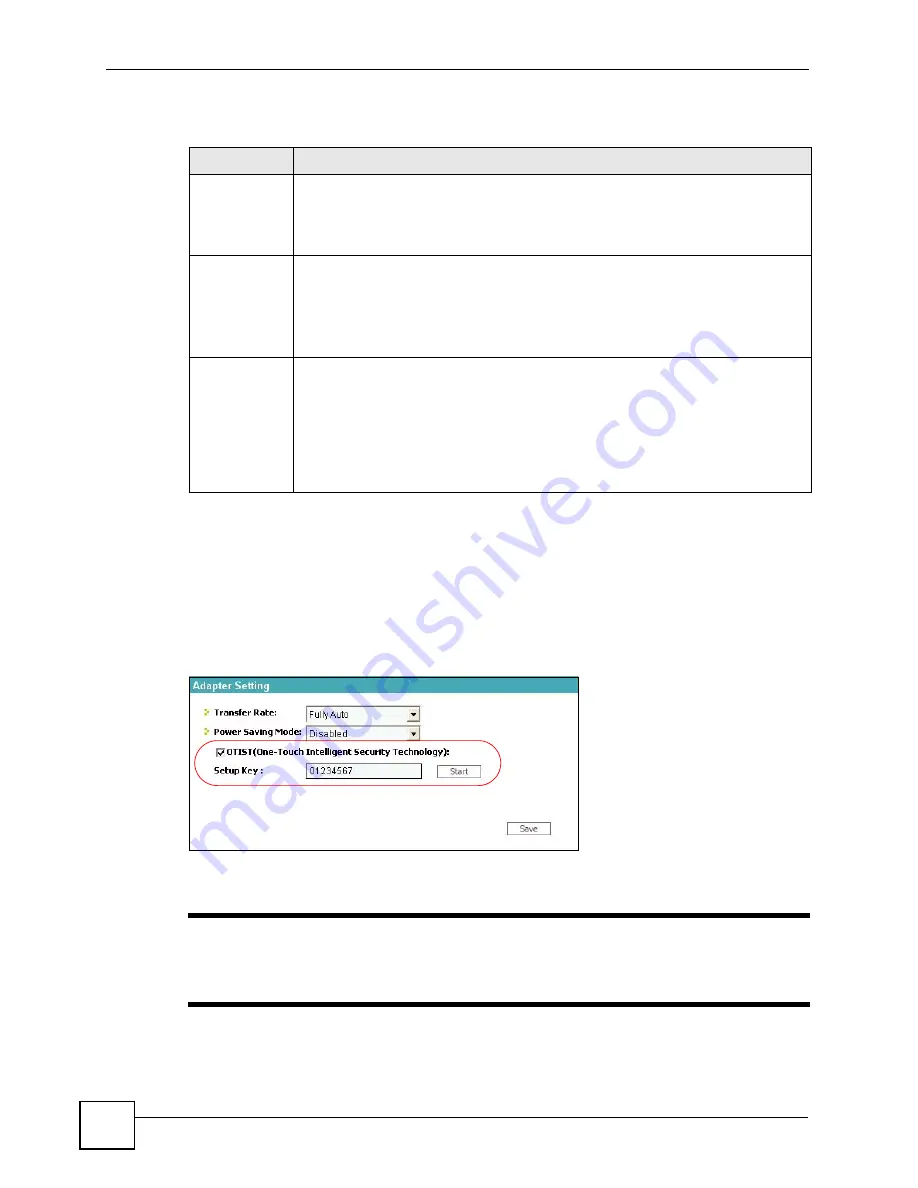
Chapter 8 Wireless LAN
P-2802H(W)(L)-I Series User’s Guide
112
The following table describes the labels in this screen.
Before you click
Start
, you should enable OTIST on all the OTIST-enabled devices in the
wireless network. For most devices, follow these steps.
1
Start the ZyXEL utility
2
Click the
Adapter
tab.
3
Select the
OTIST
check box, and enter the same
Setup Key
as the ZyXEL Device.
4
Click
Save
.
Figure 56
Example: Wireless Client OTIST Screen
To start OTIST in the device, click
Start
in this screen.
"
You must click
Start
in the ZyXEL Device and in the wireless device(s) within
three minutes of each other. You can start OTIST in the wireless devices and
the ZyXEL Device in any order.
After you click
Start
in the ZyXEL Device, the following screen appears (in the ZyXEL
Device).
Table 36
Network > Wireless LAN > OTIST
LABEL
DESCRIPTION
Setup Key
Type a key (password) 8 ASCII characters long.
Note: If you change the OTIST setup key in the ZyXEL Device, you
must change it on the wireless devices too.
Yes!
Select this if you want the ZyXEL Device to automatically generate a pre-shared key
for the wireless network. Before you do this, click
Network > Wireless LAN >
General
and set the
Security Mode
to
No Security
.
Clear this if you want the ZyXEL Device to use a pre-shared key that you enter.
Before you do this, click
Network > Wireless LAN > General
, set the
Security Mode
to
WPA-PSK
, and enter the
Pre-Shared Key
.
Start
Click
Start
to activate OTIST and transfer settings. The process takes three minutes
to complete.
Note: You must click
Start
in the ZyXEL Device and in the wireless
device(s) within three minutes of each other. You can start
OTIST in the wireless devices and the ZyXEL Device in any
order.
Summary of Contents for P-2802H-I Series
Page 1: ...www zyxel com P 2802H W L I Series VDSL VoIP IAD User s Guide Version 3 70 6 2007 Edition 1...
Page 2: ......
Page 7: ...Safety Warnings P 2802H W L I Series User s Guide 7...
Page 8: ...Safety Warnings P 2802H W L I Series User s Guide 8...
Page 10: ...Contents Overview P 2802H W L I Series User s Guide 10...
Page 32: ...List of Tables P 2802H W L I Series User s Guide 32...
Page 33: ...33 PART I Introduction Introducing the ZyXEL Device 35 Introducing the Web Configurator 43...
Page 34: ...34...
Page 50: ...Chapter 2 Introducing the Web Configurator P 2802H W L I Series User s Guide 50...
Page 51: ...51 PART II Wizard Internet and Wireless Setup Wizard 53 VoIP Wizard And Example 65...
Page 52: ...52...
Page 64: ...Chapter 3 Internet and Wireless Setup Wizard P 2802H W L I Series User s Guide 64...
Page 70: ...Chapter 4 VoIP Wizard And Example P 2802H W L I Series User s Guide 70...
Page 72: ...72...
Page 82: ...Chapter 5 Status Screens P 2802H W L I Series User s Guide 82...
Page 88: ...Chapter 6 WAN Setup P 2802H W L I Series User s Guide 88...
Page 116: ...Chapter 8 Wireless LAN P 2802H W L I Series User s Guide 116...
Page 154: ...Chapter 10 Voice P 2802H W L I Series User s Guide 154...
Page 174: ...Chapter 11 Firewalls P 2802H W L I Series User s Guide 174...
Page 178: ...Chapter 12 Content Filtering P 2802H W L I Series User s Guide 178...
Page 184: ...Chapter 13 Introduction to IPSec P 2802H W L I Series User s Guide 184...
Page 238: ...Chapter 16 Static Route P 2802H W L I Series User s Guide 238...
Page 250: ...Chapter 17 Quality of Service QoS P 2802H W L I Series User s Guide 250...
Page 254: ...Chapter 18 Dynamic DNS Setup P 2802H W L I Series User s Guide 254...
Page 282: ...Chapter 20 Universal Plug and Play UPnP P 2802H W L I Series User s Guide 282...
Page 284: ...284...
Page 324: ...Chapter 25 Troubleshooting P 2802H W L I Series User s Guide 324...
Page 334: ...Chapter 26 Product Specifications P 2802H W L I Series User s Guide 334...
Page 336: ...336...
Page 348: ...Appendix A Setting up Your Computer s IP Address P 2802H W L I Series User s Guide 348...
Page 404: ...Appendix G Legal Information P 2802H W L I Series User s Guide 404...
Page 410: ...Appendix H Customer Support P 2802H W L I Series User s Guide 410...






























