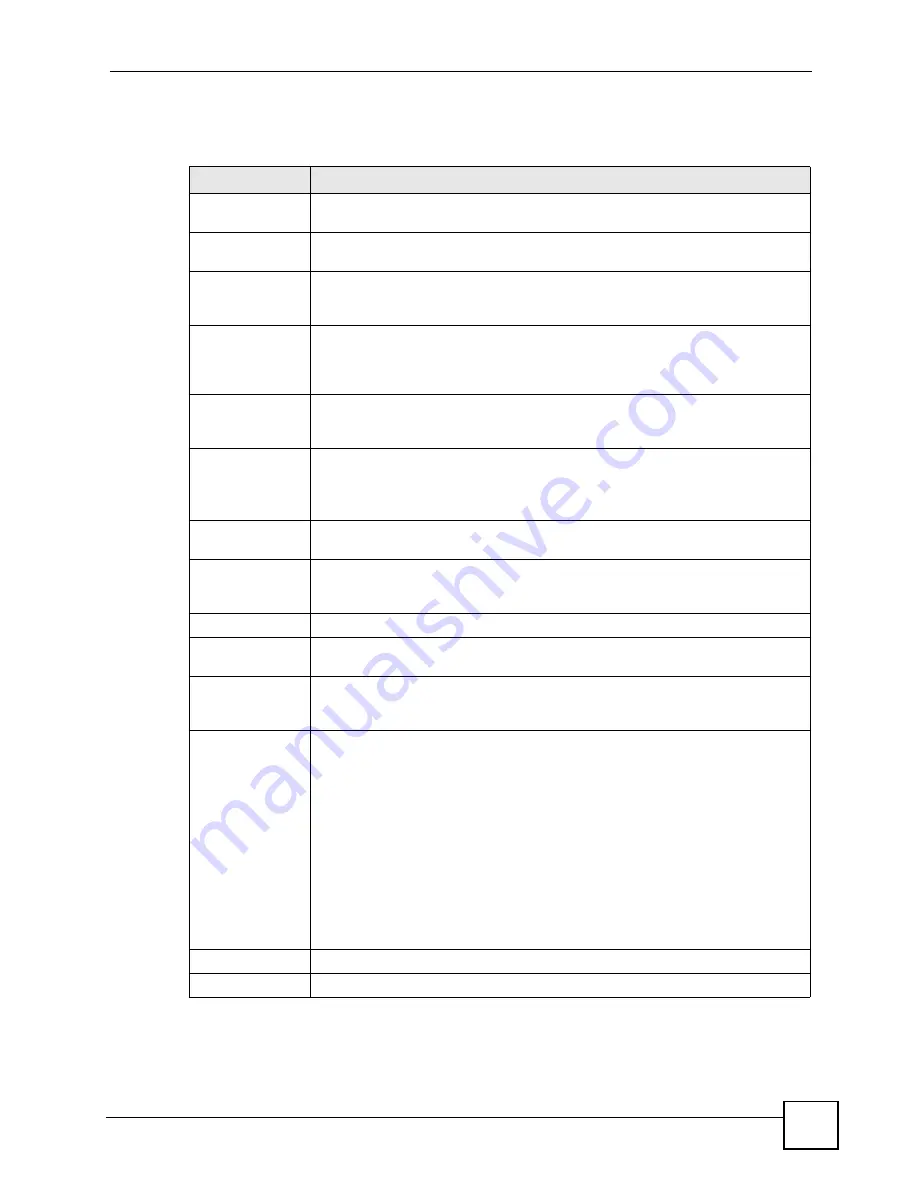
Chapter 10 Voice
P-2802H(W)(L)-I Series User’s Guide
151
You can create two sets of call-forwarding rules. Each one is stored in a call-forwarding table.
Each field is described in the following table.
Table 58
Phone Book > Incoming Call Policy
LABEL
DESCRIPTION
Table Number
Select the call-forwarding table you want to see in this screen. If you change this
field, the screen automatically refreshes.
Forward to
Number Setup
The ZyXEL Device checks these rules, in the order in which they appear, after it
checks the rules in the
Advanced Setup
section.
Unconditional
Forward to
Number
Select this if you want the ZyXEL Device to forward all incoming calls to the
specified phone number, regardless of other rules in the
Forward to Number
section. Specify the phone number in the field on the right.
Busy Forward to
Number
Select this if you want the ZyXEL Device to forward incoming calls to the specified
phone number if the phone port is busy. Specify the phone number in the field on
the right. If you have call waiting, the incoming call is forwarded to the specified
phone number if you reject or ignore the second incoming call.
No Answer
Forward to
Number
Select this if you want the ZyXEL Device to forward incoming calls to the specified
phone number if the call is unanswered. (See
No Answer Waiting Time
.) Specify
the phone number in the field on the right.
No Answer
Waiting Time
This field is used by the
No Answer Forward to Number
feature and
No Answer
conditions below.
Enter the number of seconds the ZyXEL Device should wait for you to answer an
incoming call before it considers the call is unanswered.
Advanced Setup
The ZyXEL Device checks these rules before it checks the rules in the
Forward to
Number
section.
#
This field is a sequential value, and it is not associated with a specific rule. The
sequence is important, however. The ZyXEL Device checks each rule in order,
and it only follows the first one that applies.
Activate
Select this to enable this rule. Clear this to disable this rule.
Incoming Call
Number
Enter the phone number to which this rule applies.
Forward to
Number
Enter the phone number to which you want to forward incoming calls from the
Incoming Call Number
. You may leave this field blank, depending on the
Condition
.
Condition
Select the situations in which you want to forward incoming calls from the
Incoming Call Number
, or select an alternative action.
Unconditional
- The ZyXEL Device immediately forwards any calls from the
Incoming Call Number
to the
Forward to Number
.
Busy -
The ZyXEL Device forwards any calls from the
Incoming Call Number
to
the
Forward to Number
when your SIP account already has a call connected.
No Answer -
The ZyXEL Device forwards any calls from the
Incoming Call
Number
to the
Forward to Number
when the call is unanswered. (See
No
Answer Waiting Time
.)
Block -
The ZyXEL Device rejects calls from the
Incoming Call Number
.
Accept -
The ZyXEL Device allows calls from the
Incoming Call Number
. You
might create a rule with this condition if you do not want incoming calls from
someone to be forwarded by rules in the
Forward to Number
section.
Apply
Click this to save your changes and to apply them to the ZyXEL Device.
Cancel
Click this to set every field in this screen to its last-saved value.
Summary of Contents for P-2802H-I Series
Page 1: ...www zyxel com P 2802H W L I Series VDSL VoIP IAD User s Guide Version 3 70 6 2007 Edition 1...
Page 2: ......
Page 7: ...Safety Warnings P 2802H W L I Series User s Guide 7...
Page 8: ...Safety Warnings P 2802H W L I Series User s Guide 8...
Page 10: ...Contents Overview P 2802H W L I Series User s Guide 10...
Page 32: ...List of Tables P 2802H W L I Series User s Guide 32...
Page 33: ...33 PART I Introduction Introducing the ZyXEL Device 35 Introducing the Web Configurator 43...
Page 34: ...34...
Page 50: ...Chapter 2 Introducing the Web Configurator P 2802H W L I Series User s Guide 50...
Page 51: ...51 PART II Wizard Internet and Wireless Setup Wizard 53 VoIP Wizard And Example 65...
Page 52: ...52...
Page 64: ...Chapter 3 Internet and Wireless Setup Wizard P 2802H W L I Series User s Guide 64...
Page 70: ...Chapter 4 VoIP Wizard And Example P 2802H W L I Series User s Guide 70...
Page 72: ...72...
Page 82: ...Chapter 5 Status Screens P 2802H W L I Series User s Guide 82...
Page 88: ...Chapter 6 WAN Setup P 2802H W L I Series User s Guide 88...
Page 116: ...Chapter 8 Wireless LAN P 2802H W L I Series User s Guide 116...
Page 154: ...Chapter 10 Voice P 2802H W L I Series User s Guide 154...
Page 174: ...Chapter 11 Firewalls P 2802H W L I Series User s Guide 174...
Page 178: ...Chapter 12 Content Filtering P 2802H W L I Series User s Guide 178...
Page 184: ...Chapter 13 Introduction to IPSec P 2802H W L I Series User s Guide 184...
Page 238: ...Chapter 16 Static Route P 2802H W L I Series User s Guide 238...
Page 250: ...Chapter 17 Quality of Service QoS P 2802H W L I Series User s Guide 250...
Page 254: ...Chapter 18 Dynamic DNS Setup P 2802H W L I Series User s Guide 254...
Page 282: ...Chapter 20 Universal Plug and Play UPnP P 2802H W L I Series User s Guide 282...
Page 284: ...284...
Page 324: ...Chapter 25 Troubleshooting P 2802H W L I Series User s Guide 324...
Page 334: ...Chapter 26 Product Specifications P 2802H W L I Series User s Guide 334...
Page 336: ...336...
Page 348: ...Appendix A Setting up Your Computer s IP Address P 2802H W L I Series User s Guide 348...
Page 404: ...Appendix G Legal Information P 2802H W L I Series User s Guide 404...
Page 410: ...Appendix H Customer Support P 2802H W L I Series User s Guide 410...






























