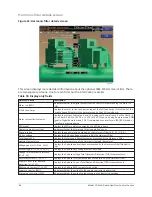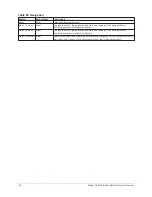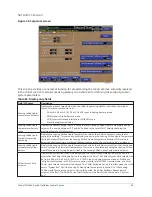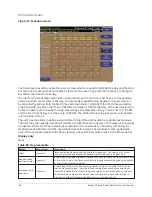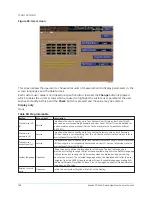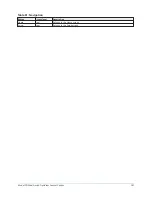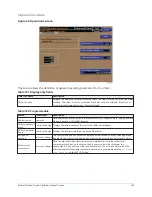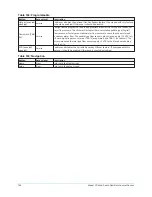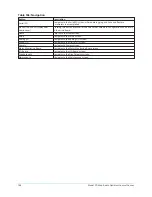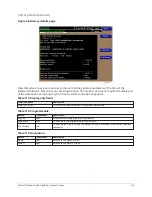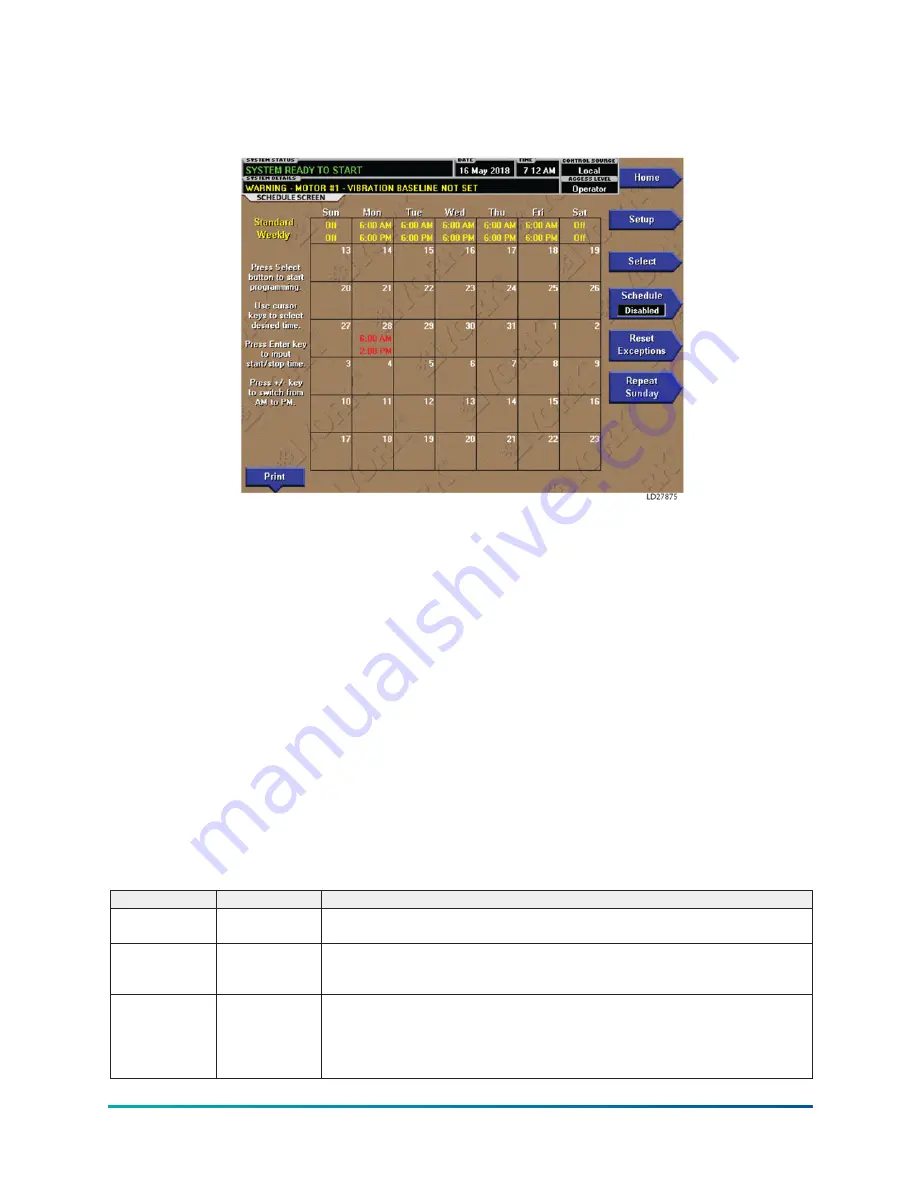
Schedule screen
Figure 37: Schedule screen
The Select key is used to enable the cursor arrows which are used to highlight the day and the start
or stop time the user wishes to modify. At this point the user may press the Check key to program
the Start/Stop times for that day.
In order for the Start/Stop combination to be utilized, each Start time must have a corresponding
Stop time which occurs later in the day. The presently programmed schedule for a given day can
be cancelled by setting both the Start time and Stop time to 12:00 AM. If the Start time equals the
Stop time (with any time other than 12:00 AM), the chiller is OFF for that day. If the user desires the
chiller to operate continuously through several days, the Stop time of Day 1 can be set to 11:59 PM
and the Start time of Day 2 can be set to 12:00 AM. The chiller will not stop but continue to operate
until the stop of Day 2.
The user has the ability to define a standard set of Start/Stop times which are utilized every week.
The user may then specify exception Start/Stop combinations for any day of the week up to 6 weeks
in advance. At the end of each week the schedule for the next week is created by combining the
standard week definition and the next defined exception week. The schedule is then updated as
each of the exception weeks shifts down, leaving a new, blank exception week in the 6th week slot.
Display only
None
Table 88: Programmable
Button
Access level
Description
Select
Operator
Places a selection box around a start time for a given day. Use ◄,►,▲ or ▼ cursor
arrows to place the box around the desired start or stop time for a given day.
Standard week
start/stop times Operator
For each day of the week, the user may specify a time for the chiller to start and a time
for the chiller to stop. The times specified in this entry week will be used as the default
for every week of chiller operation.
Exception start/
stop times
Operator
For each day of the month, the user may specify a time for the chiller to start and a
time for the chiller to stop. These Start/Stop combinations may be scheduled up to
five weeks in advance and also for the present week. As each week goes by, the new
schedule will be created for the present week using the Exception specification in
combination with the Standard week definition, as described above.
Model YD Mod D with OptiView Control Center
98
Summary of Contents for YD Mod D
Page 2: ...2 Model YD Mod D with OptiView Control Center...
Page 8: ...Nomenclature Model YD Mod D with OptiView Control Center 8...
Page 17: ...Figure 2 Chiller operation flow chart 17 Model YD Mod D with OptiView Control Center...
Page 18: ...Figure 2 Chiller operation flow chart Model YD Mod D with OptiView Control Center 18...
Page 19: ...Figure 2 Chiller operation flow chart 19 Model YD Mod D with OptiView Control Center...
Page 20: ...Figure 2 Chiller operation flow chart Model YD Mod D with OptiView Control Center 20...
Page 21: ...Figure 2 Chiller operation flow chart 21 Model YD Mod D with OptiView Control Center...
Page 22: ...Figure 2 Chiller operation flow chart Model YD Mod D with OptiView Control Center 22...
Page 150: ...Figure 57 Sample printout status Model YD Mod D with OptiView Control Center 150...
Page 151: ...Figure 57 Sample printout status 151 Model YD Mod D with OptiView Control Center...
Page 152: ...Figure 58 Sample printout setpoints Model YD Mod D with OptiView Control Center 152...
Page 153: ...Figure 58 Sample printout setpoints 153 Model YD Mod D with OptiView Control Center...
Page 154: ...Figure 59 Sample printout schedule Model YD Mod D with OptiView Control Center 154...
Page 155: ...Figure 60 Sample printout sales order 155 Model YD Mod D with OptiView Control Center...
Page 156: ...Figure 61 Sample printout history Model YD Mod D with OptiView Control Center 156...
Page 157: ...Figure 61 Sample printout history 157 Model YD Mod D with OptiView Control Center...
Page 159: ...Figure 64 Sample printout custom screen report 159 Model YD Mod D with OptiView Control Center...