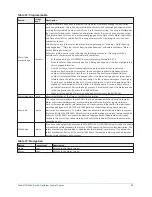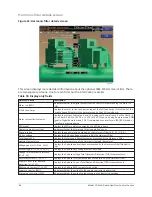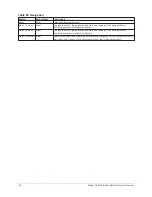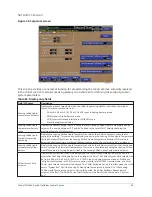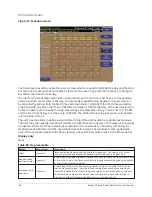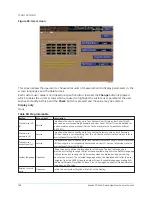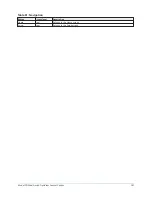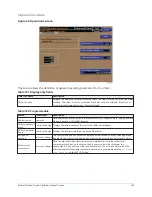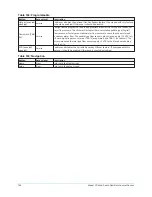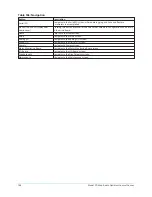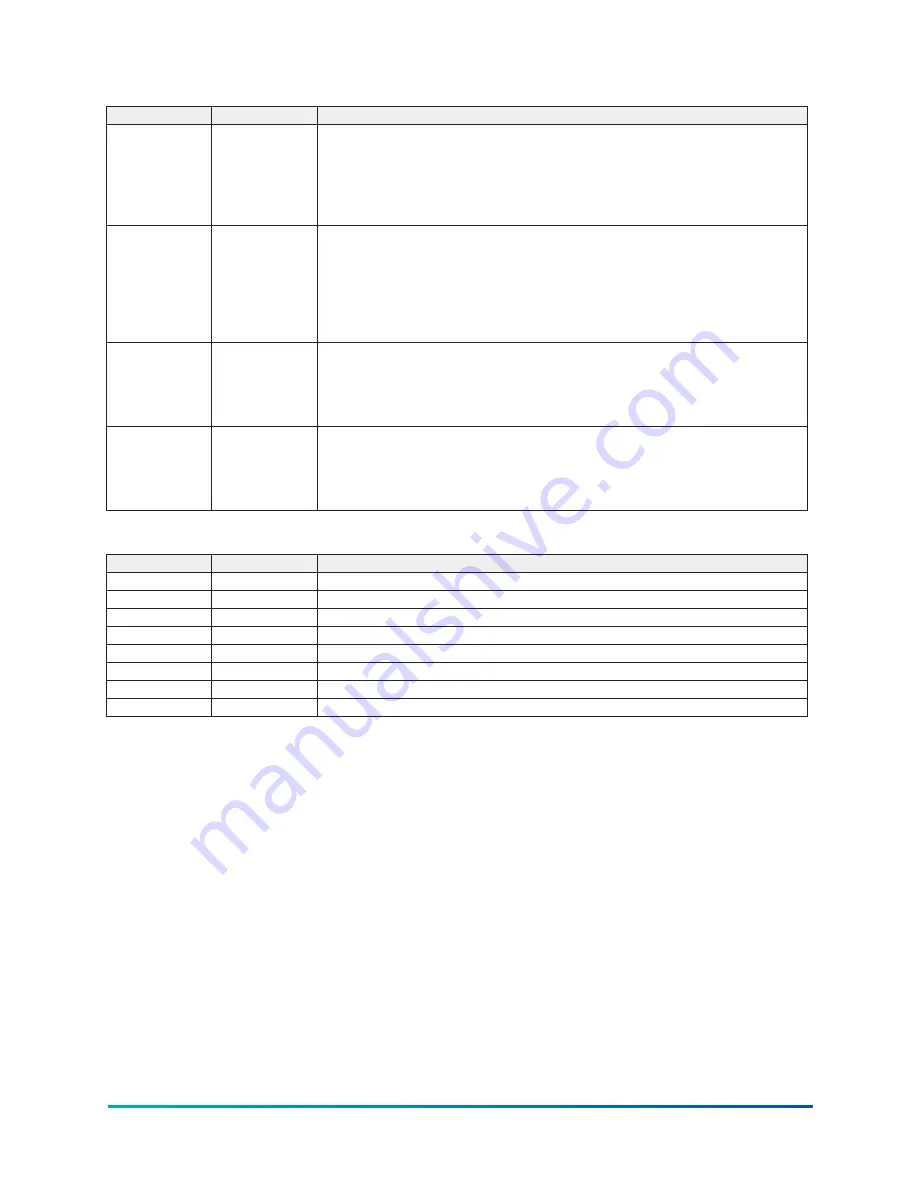
Table 86: Programmable
Button
Access level
Description
Present date
Operator
Allows the user to specify the present date. This value is critical to logging system
shutdowns accurately and for using the scheduling capabilities. When prompted to
enter a date value, the user must enter the day, month, and four-digit year (using
leading zeroes as necessary). If within range, the value will be accepted. If out of
range, the user is prompted for the information again. At this point the user may retry
the date entry, or cancel the programming attempt.
Present time
Operator
Allows the user to specify the present time. This value is critical to logging system
shutdowns accurately and for using the scheduling capabilities. When prompted to
enter a time value, the user must enter the hour and minute required, using leading
zeroes as necessary. If the chiller is presently set to 24 hour mode, the time must be
entered in the 24 hour format. Otherwise, the user must also select AM or PM for the
entered time. If out of range, the user is prompted for the information again. At this
point, the user may retry the time entry or cancel the programming attempt.
12/24 Hr
Operator
Allows the user to specify the format in which the time will be presented to the user.
This setpoint will affect the display of the time on the chiller panel and on all reports
generated. 12 hour time format will include the AM and PM modifiers and show the
range of time between 1:00 and 12:59, while the 24 hour time format will show the
range of time between 0:00 and 23:59.
Change settings Operator or
higher
Used to enter the following setpoints. Pressing this key places a green selection box
around the first changeable setpoint. The access level determines which setpoints
can be changed. Use the ▲ and ▼ keys to place the selection box around the desired
setpoint. With the setpoint selected, press the ENTER key. A dialog box appears with
the range of settings.
Table 87: Navigation
Button
Access level
Description
Home
View
Returns to the Home screen.
Schedule
View
Moves to the subscreen allowing definition of the chiller operation schedule.
User
View
Displays the subscreen allowing configuration of user preferences.
Comms
View
Displays the subscreen allowing configuration of system communications.
Printer
View
Displays the subscreen allowing configuration and control of printer functions.
Sales order
View
Displays the subscreen displaying the Sales Order information for the chiller system.
Operations
View
Displays the subscreen displaying operating parameters of the chiller system.
Diagnostics
Service
Displays the subscreen displaying operating parameters of the chiller system.
97
Model YD Mod D with OptiView Control Center
Summary of Contents for YD Mod D
Page 2: ...2 Model YD Mod D with OptiView Control Center...
Page 8: ...Nomenclature Model YD Mod D with OptiView Control Center 8...
Page 17: ...Figure 2 Chiller operation flow chart 17 Model YD Mod D with OptiView Control Center...
Page 18: ...Figure 2 Chiller operation flow chart Model YD Mod D with OptiView Control Center 18...
Page 19: ...Figure 2 Chiller operation flow chart 19 Model YD Mod D with OptiView Control Center...
Page 20: ...Figure 2 Chiller operation flow chart Model YD Mod D with OptiView Control Center 20...
Page 21: ...Figure 2 Chiller operation flow chart 21 Model YD Mod D with OptiView Control Center...
Page 22: ...Figure 2 Chiller operation flow chart Model YD Mod D with OptiView Control Center 22...
Page 150: ...Figure 57 Sample printout status Model YD Mod D with OptiView Control Center 150...
Page 151: ...Figure 57 Sample printout status 151 Model YD Mod D with OptiView Control Center...
Page 152: ...Figure 58 Sample printout setpoints Model YD Mod D with OptiView Control Center 152...
Page 153: ...Figure 58 Sample printout setpoints 153 Model YD Mod D with OptiView Control Center...
Page 154: ...Figure 59 Sample printout schedule Model YD Mod D with OptiView Control Center 154...
Page 155: ...Figure 60 Sample printout sales order 155 Model YD Mod D with OptiView Control Center...
Page 156: ...Figure 61 Sample printout history Model YD Mod D with OptiView Control Center 156...
Page 157: ...Figure 61 Sample printout history 157 Model YD Mod D with OptiView Control Center...
Page 159: ...Figure 64 Sample printout custom screen report 159 Model YD Mod D with OptiView Control Center...