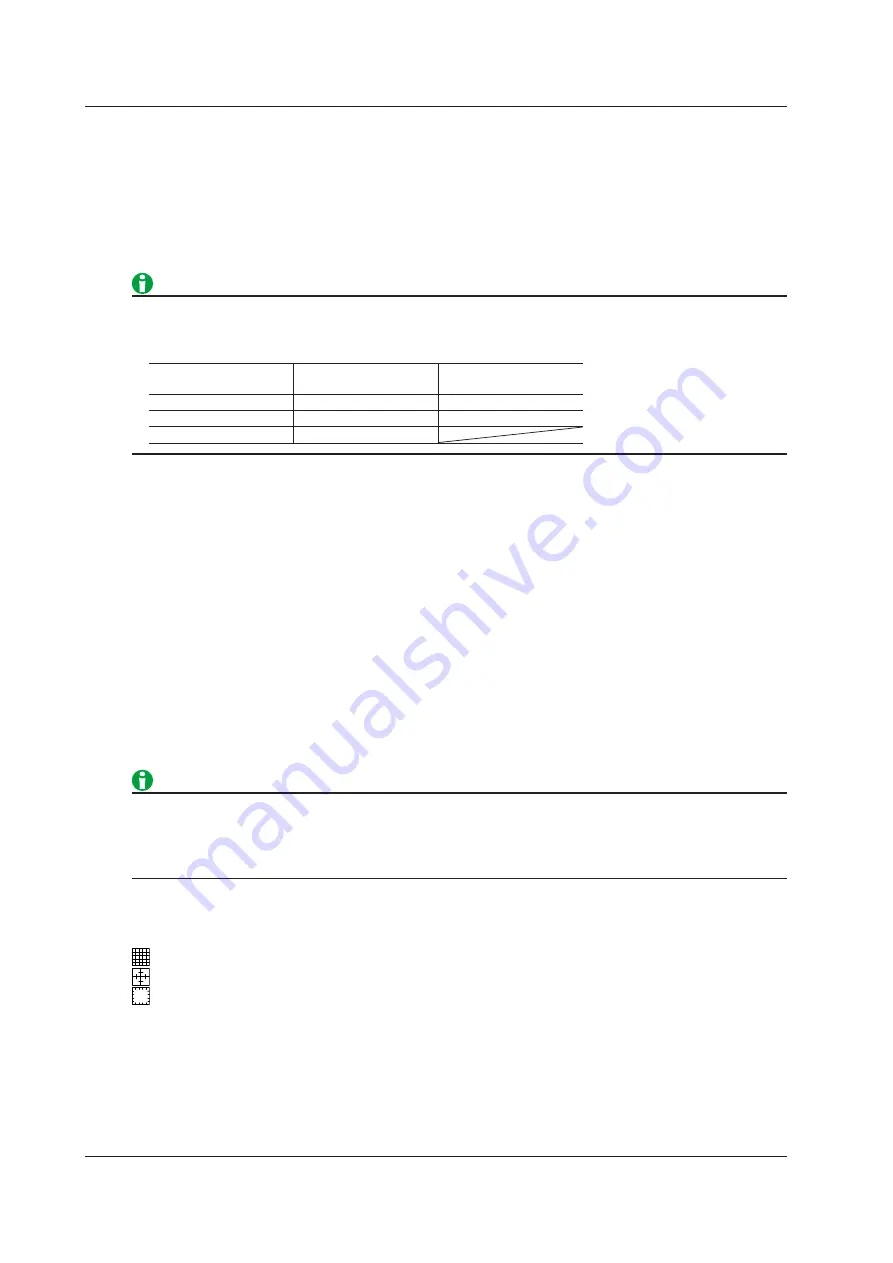
6-2
IM DL850E-01EN
Display Format (Format)
You can evenly divide the T-Y waveform display window so that you can easily view input waveforms and
computed waveforms. You can set the number of divisions to one of the values listed below.
Group 1,
*
1, 2, 3, 4, 6, 8, 12, or 16
* Group 1 is an option that appears when display group #2 to #4 are selected. Select Group 1 to set the display
groups #2 to #4 to the same format as group 1. This can be used on models with firmware version 2.05 and
later.
The number of displayed points in each division varies depending on the number of divisions. Even if the
number of displayed points changes, the vertical resolution does not change. The number of displayed points
when only the Main window is displayed is as follows:
Divisions
Displayed
Points
Divisions
Displayed
Points
Divisions
Displayed
Points
1
656 points
2
328 points
3
218 points
4
164 points
6
109 points
8
82 points
12
54 points
16
41 points
Extra Window (Extra Window)
When waveforms and measured values overlap and are difficult to see, you can use the extra window to display
them separately. The extra window appears below the T-Y waveform display window. The following values
appear in the extra window.
• Cursor-measurement values
• Automated measurement values of waveform parameters
• The digital values of each channel (only during roll mode display)
Height of the Extra Window
Set the height of the extra window.
OFF: The extra window is not displayed.
1 to 8: The extra window is set to the selected height.
Auto: The extra window appears automatically when you perform cursor measurements and automated
measurements of waveform parameters.
• The number of displayed points on the T-Y waveform display window varies depending on the height of the
extra window. Even if the number of displayed points changes, the vertical resolution does not change.
• When the extra window is displayed, depending on the Zoom Format, the scale values may overlap and be
difficult to read.
Grid (Graticule)
You can set the window grid to one of the following options.
•
: Displays the grid using broken lines
•
: Displays the grid using crosshairs
•
: Displays a frame
6 Display















































