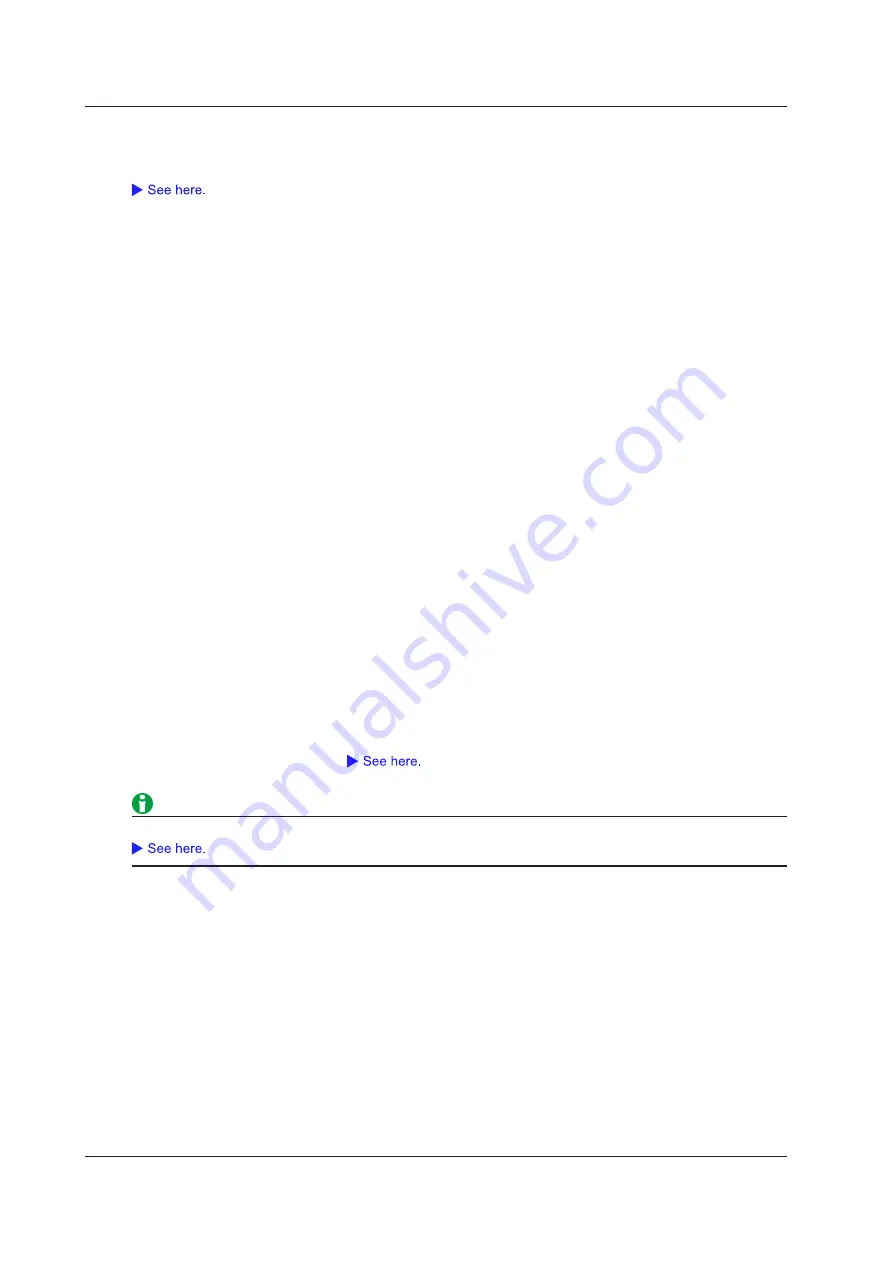
14-2
IM DL850E-01EN
E-mail Sending (Send Mail)
The DL850E/DL850EV sends an e-mail to the specified address. Set the e-mail address by pressing UTILITY
and then selecting Network > Mail.
E-mail Send Count (Mail Count)
Set the upper e-mail transmission limit. When the number of transmitted e-mails reaches Mail Count, the
DL850E/DL850EV stops sending e-mails.
Notes about Action
• You cannot change settings while the action feature is active.
• The actions may be slow if there is network access while the following operations are being performed.
Printing and saving of screen capture data and saving of waveform data
• When hard disk recording to an external or internal hard disk is enabled, the action feature cannot be used.
Notes about the “Save Data” and “Save Image” Actions
• Do not set the storage medium’s root folder as the save destination. The DL850E/DL850EV can store only
512 files to the root folder of a storage medium that the DL850E/DL850EV has formatted. A file whose name
is longer than eight characters will be counted as two files. If such files exist, the number of files that can be
stored will decrease.
• The maximum number of files that can be created in a single folder is 1000. Make sure that there are no files
in the destination folder before you start the action feature.
• If you select waveform data saving (Save Waveform) and screen capture saving (Save Image) at the same
time, use the FILE menu to specify separate folders to save to.
• In the FILE menu, if you set Auto Naming to Numbering, as the number of saved files increases, the amount
of time required to save a file will also increase.
• Save Destination during Action Execution
In the specified drive, a folder is automatically created with the date (year, month, and day) as its name, and
data is saved to that folder using file names specified by the auto naming feature. If the number of files in the
save destination folder exceeds 1000, a new folder is automatically created with the date and an incremented
sequence number (000 to 999) as its name, and the data continues to be saved in the new folder.
You can configure the DL850E/DL850EV so that data is saved to the specified folder, not to the folder that is
automatically created with the date.
Select whether to enable the action feature when the power is turned on.
14 Action






























