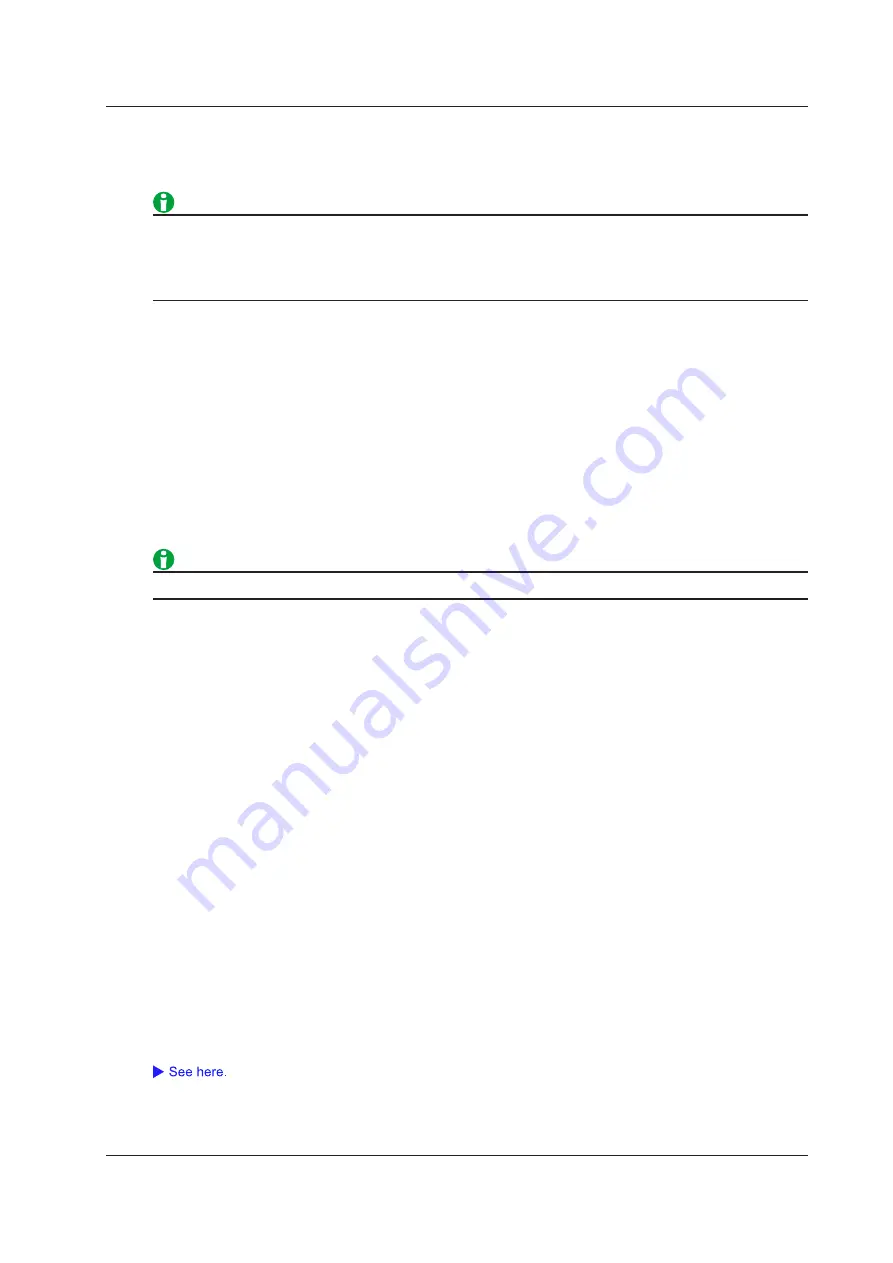
18-3
IM DL850E-01EN
Comment (Comment)
You can specify a comment using up to 26 characters. The comment appears at the bottom of the screen.
The comment is used when printing on the built-in printer, printing on a network printer, and saving files.
• The comment may not be printed properly on some printers. Use a USB printer that has been tested for
compatibility.
• The DL850E/DL850EV may not be able to detect out-of-paper or other errors on the USB printer. If an
error occurs, press PRINT again to stop the printout.
Saving Screen Captures to Files (File)
You can save screen captures to files in PNG, BMP, and JPEG formats.
Data Format (Format)
You can select the format to save to from the options listed below.
• PNG: The extension is .PNG. The file size is approximately 50 KB for black and white mode and
approximately 100 KB for color mode.
• BMP: The extension is .BMP. The file size is approximately 150 KB for black and white mode and
approximately 2 MB for color mode.
• JPEG: The extension is .JPG. The file size is approximately 250 KB for color mode.
The file sizes listed here are for reference. Actual file sizes will vary depending on the image that is saved.
Color (Color)
You can select the color format to save to from the options below.
• ON: Saves data using 65536 colors.
• ON (Gray): Saves data using 16 grayscale levels.
• ON (Reverse): Saves data using 65536 colors. The image background is set to white.
• OFF: Saves data in black and white.
Background Transparent or Opaque (Background)
For PNG format, you can save the waveform display area with a transparent background. This feature is
convenient when you want to compare waveforms by overlaying screen captures on the PC.
• Normal (Normal): Saves data without changing the background (not made transparent).
• Transparent (Transparent): Saves data by making the background transparent.
Frame On or Off (Frame)
For JPEG format, you can add a white frame to the image to prevent the surrounding area from dropping out
when the capture is printed.
• ON: The capture is saved with a frame.
• OFF: The capture is saved without a frame.
File Name Setting (File Setup)
You can set file names, comments, and so on. This is the same as the file feature.
Changing the comment also changes the built-in printer and network printer comments.
Printing or Saving a Screen Capture (PRINT)
The screen capture is printed from the specified printer or saved to the specified file.
18 Printing and Saving Screen Captures






























