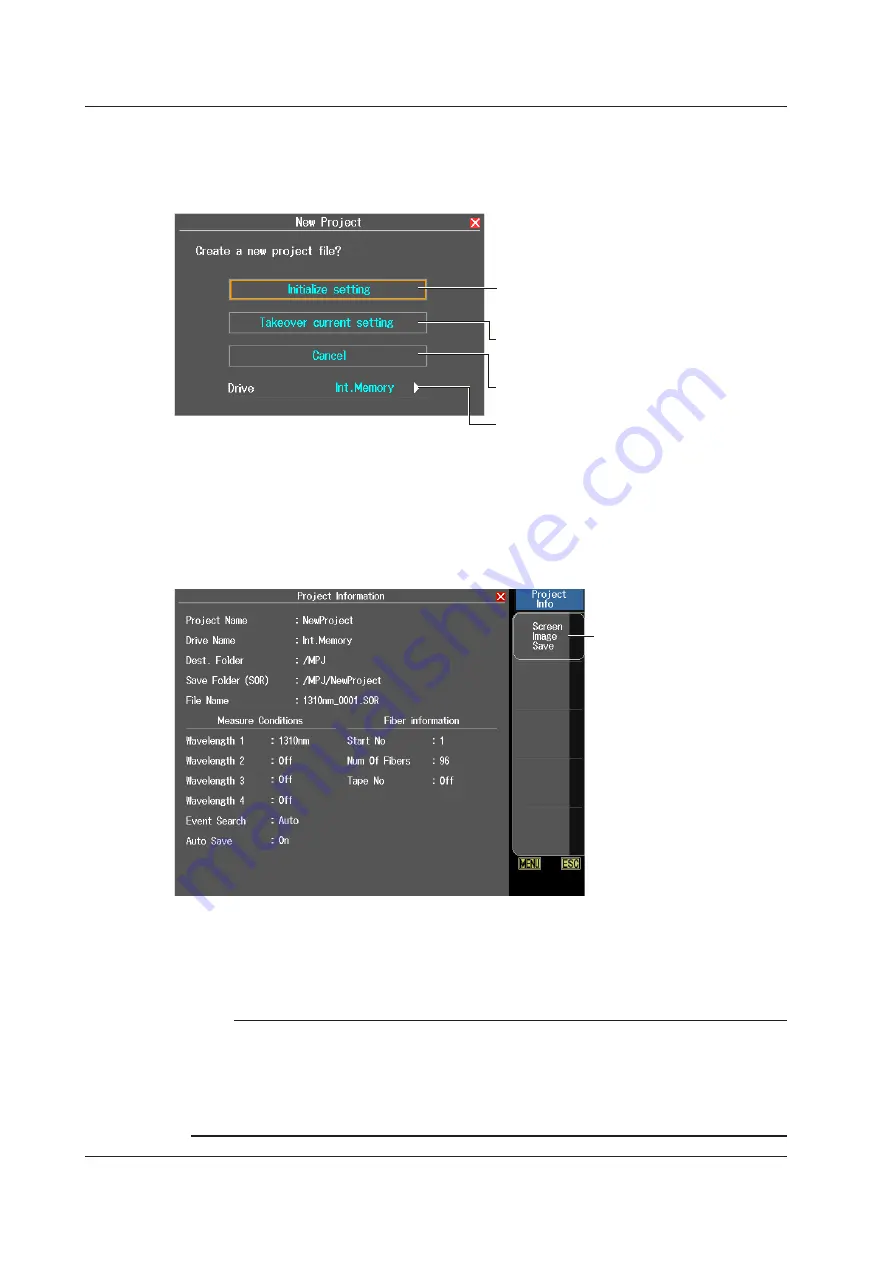
2-44
IM AQ7280-01EN
Creating a New Project
Press the
New Project
soft key. A character input dialog box will open. Enter a project name by
following the procedure provided in “Entering Character Strings” in the Getting Started Guide,
IMAQ7280-02EN. Tap
Enter
on the character input dialog box to display the following screen.
Initialize setting
Initializes the settings of the current project and
creates a new project
Takeover current setting
Duplicates the settings of the current project to
create a new project
Cancel
Cancels the creation of a new project.
Set the project save destination (Int.Memory,
USB Memory 1, USB Memory 2, SD Card).
Tap
Initialize setting
or
Takeover current setting
. A new project will be created, and the main view
screen will appear. To change the project settings, see “Entering Measurement Core Information” on
page 2-35.
Viewing the Project Information
Press the
Project Info
soft key to display the following screen. You can check the settings.
Saves a screen image
Saving the Project
The project file and measurement result files of each core can be compressed in MPZ format and
saved.
For the procedure to save files, see section 6.3.
Note
Decompressing MPZ Files
On the File menu of the AQ7932 OTDR Emulation Software (version 5.01 or later), click Batch Conversion
and then MPZ. Select the source file (MPZ file) and the conversion destination. An MPJ file and SOR files will
be extracted.
AQ7932 (sold separately) is a PC software application for analyzing and creating reports of waveform data
measured by the AQ7280.
2.8 Performing Multi-Core Fiber Measurement






























