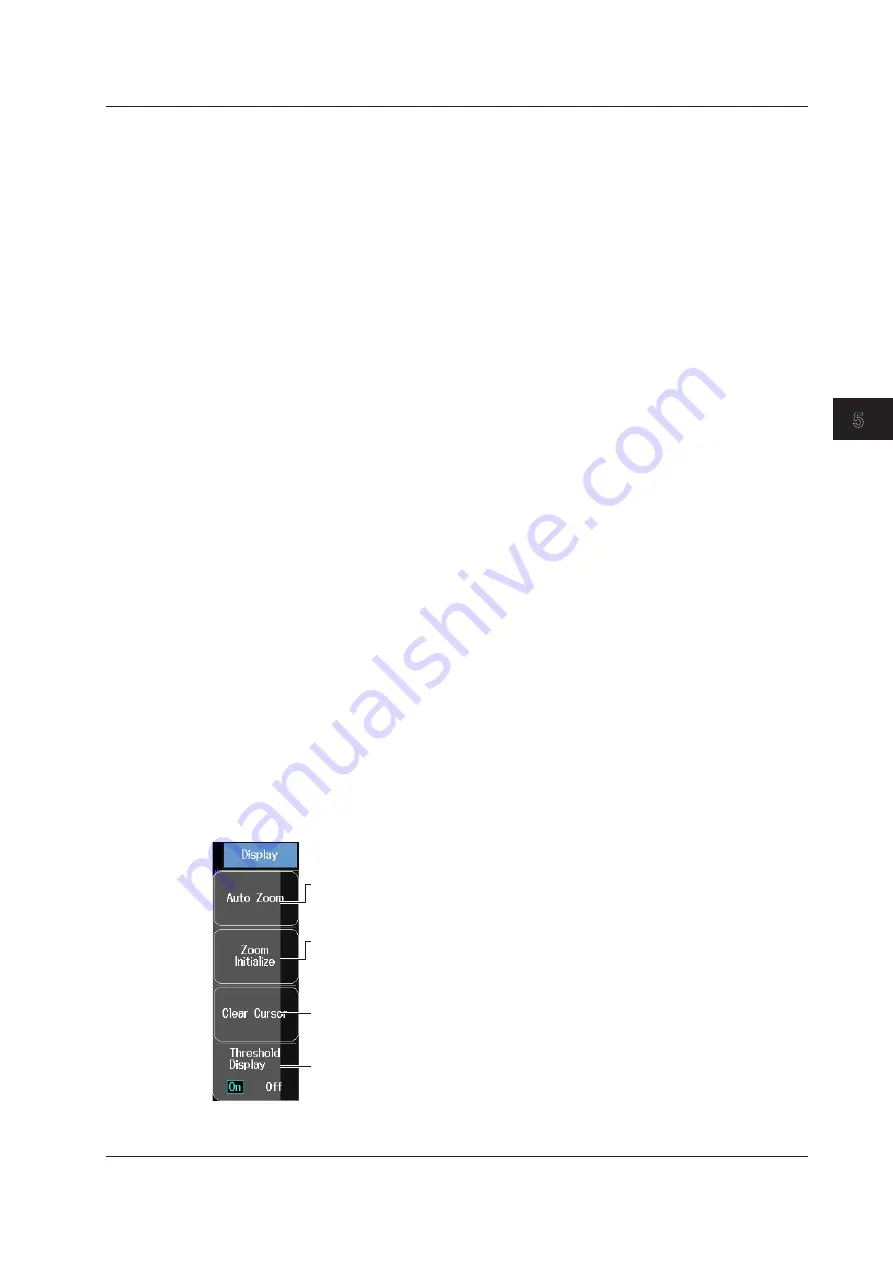
5-9
IM AQ7280-01EN
Optical Output and Optical Power Measurement
1
2
3
4
5
6
7
8
Index
Graph Display of Logging Data
Set Display to Logging to display the measured values on a graph in real time during logging.
Logging results that have been saved in CSV format cannot be displayed on a graph.
• Zooming In and Out
You can press the arrow keys to zoom the displayed graph in or out. The graph is zoomed at the
cursor position.
Up and down arrow keys: Zooms vertically (up to zoom in, down to zoom out).
Zoom factors are ×1, ×2, ×5, ×10, ×20, and ×50.
Left and right arrow keys: Zooms horizontally (right to zoom in, left to zoom out).
Zoom factors are ×1, ×2, ×5, ×10, ×20, and ×50.
You cannot zoom in on the graph so much that there are less than 11 logging data points on the
screen.
• Display Item
Set Display to Power Meter to execute logging and switch to the optical power meter screen. For
the procedure, see page 5-3.
Selecting the Cursor
You can switch between the two cursors (C1 and C2) that are displayed on the screen. If the
selected cursor is outside of the display area, the display position is automatically changed so
that the cursor is in the center of the screen. If the cursor is at the left or right edge of the screen,
because the sections that are outside of the measurement range cannot be displayed, even if you
switch to the other cursor, the selected cursor will not be displayed in the center of the screen.
Executing Logging and Saving
While the power meter feature is running, the AQ7280 is constantly measuring the optical power. To
save the measured values, execute logging.
• Press the Logging START soft key to start logging. While logging, the Logging START soft key
changes to Logging STOP.
• When the specified number of entries have been logged or when you press the Logging STOP
soft key, logging stops. The Logging STOP soft key changes to Logging START, and the file save
screen appears. For details on saving files, see section 6.3.
• The logging results can be saved in CSV format. Data saved in CSV format will take on values
that are 1000 times the measured values.
Auxiliary Function
You can control the graph display.
Press the
Auxiliary Function
soft key to display the Display menu.
Auto zoom
Automatically zooms in on the graph at
the cursor position.
Zoom Initialize
Resets the scale so that the graph
displays the entire optical power range.
Clears the cursor
Turns the threshold display on and off
5.2 Measuring Optical Power (OPM, /PC option)






























