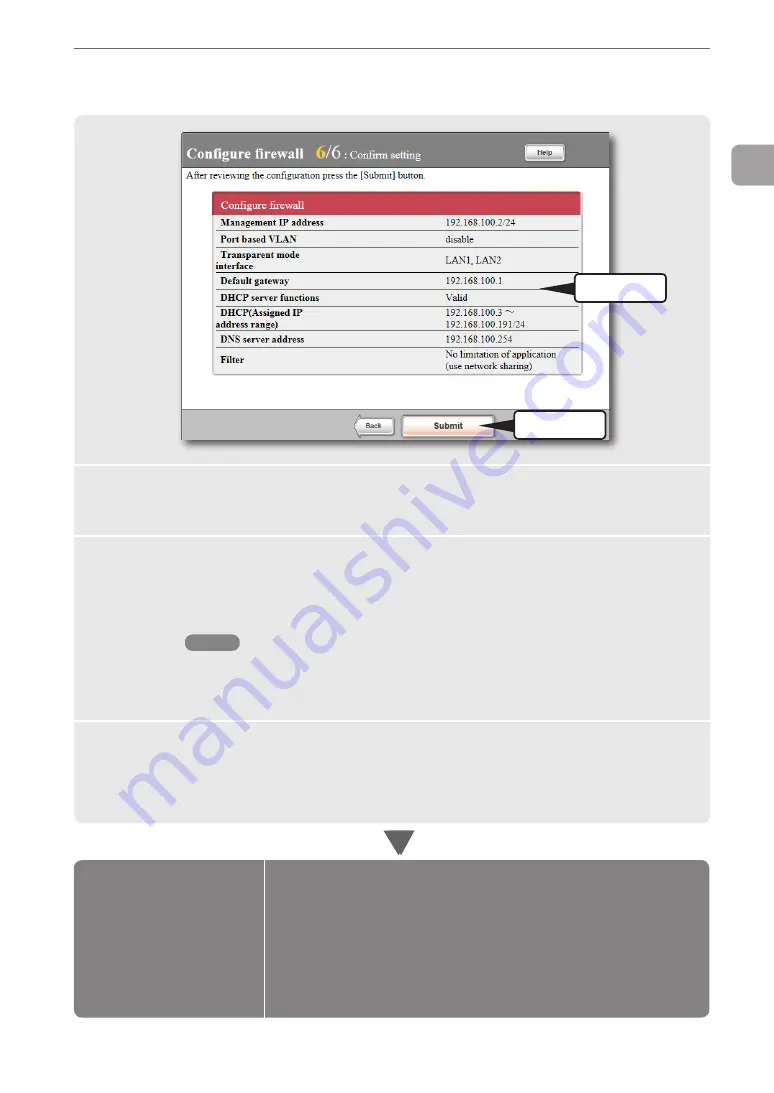
5 Checking the setting information
2
Click
1
Check
1
Verify that the settings you configured are correct.
If an incorrect setting has been made, click “Back” to bring up the necessary setting
screen to set it correctly.
2
Click “Submit”.
If you click “Return to top” in the confirmation screen that appears, the product
automatically connects to the existing network and returns to the top page of the
“Basic configuration page”.
NOTE
If you have specified the management IP address or changed a management IP address
setting in “1 Specifying the management IP address”, the product restarts automatically.
After the restart, enter the specified IP address or new IP address in the address bar of
Internet Explorer to re-open the “Basic configuration page”.
3
Check whether the product is connected to the existing
network.
Check that the product is connected to the existing network by viewing the status of
connection on the lower part of the screen.
If you cannot connect to the Internet:
Check 1
Check the connection between the product and the router
or hub.
Check 2
Check the entries again on pages between 27 and 30.
Check 3
If you still have difficulties, refer to “Troubleshooting” for
solutions (page 166).
Configurations
are completed.
Configuration settings for
your Internet connection
are now complete.
FWX120 Operation Manual
31
2
Connecting (to an existing network) as a transparent mode firewall






























