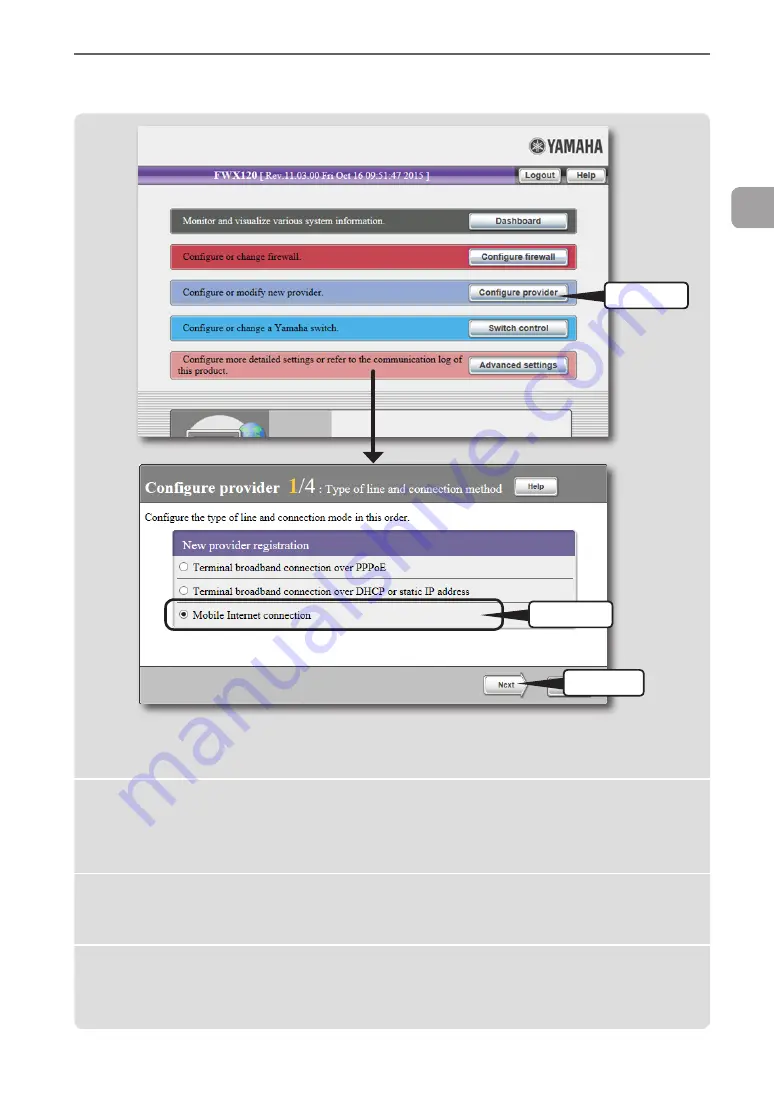
FWX120 Operation Manual
67
3
Connecting to the Internet as a router
2
Specifying the connection mode
1
Click
2
Click
3
Click
1
2
3
Click “Configure provider” on the top page of
“Basic configuration page”.
The “Configure provider 1/4” screen appears.
Click “Mobile Internet connection”.
Click “Next”.
The “Configure provider 2/4” screen appears.






























