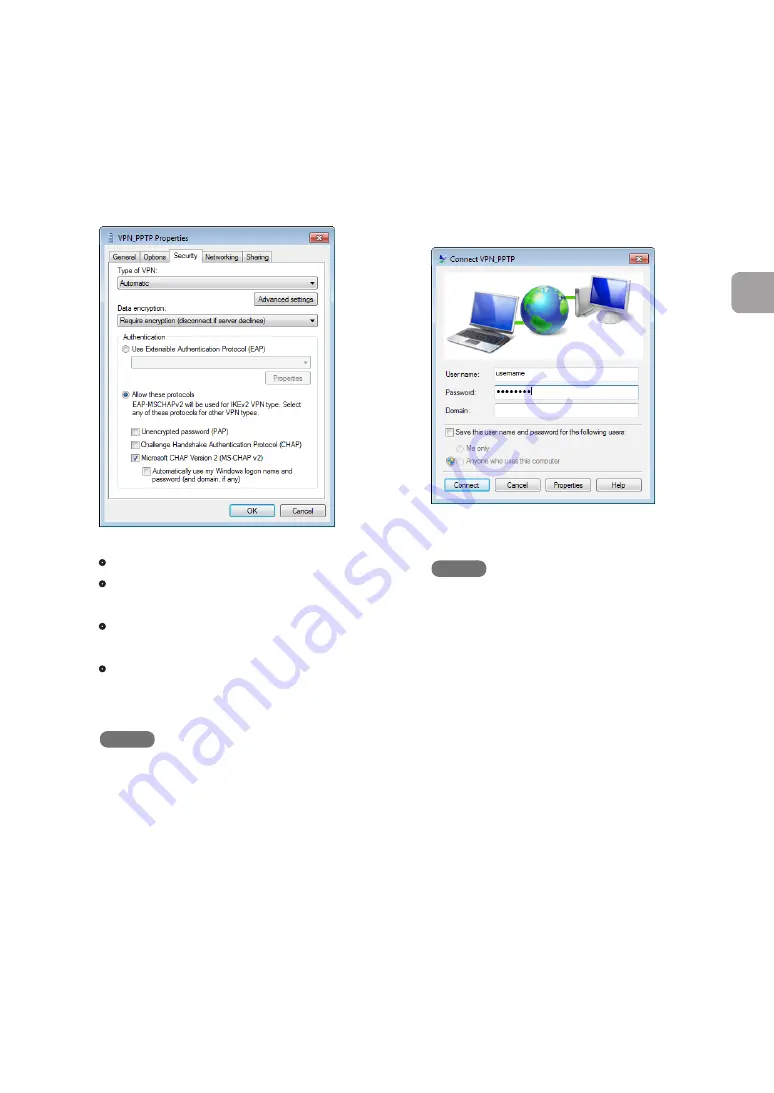
FWX120 Operation Manual
121
5
Implementing site-to-site VPN connections
11
Under “Authentication”, select “Allow
these protocols”, select the check boxes
as shown below and then click “OK”.
•
Unencrypted password (PAP):
Unchecked
•
Challenge Handshake Authentication
Protocol (CHAP):
Unchecked
•
Microsoft CHAP Version 2 (MS-CHAP v2):
Checked
•
Automatically use my Windows logon
name and password (and domain, if any):
Unchecked
NOTE
Windows 7 does not support Microsoft CHAP
Version 1 (MS-CHAP). Check the settings you
configured in Step 4 on page 118.
12
Click “OK” in the “VPN_PPTP Properties”
window and close the window.
13
Enter the user ID in “User name” and
connect password in “Password” you
set in Step 4 on page 118 and click
“Connect”.
VPN connection to the product now begins.
NOTE
If you select the “Save this user name and
password for the following users:” check box,
you no longer need to enter the user name and
password.
To disconnect the connection
Clicking “Disconnect” ends the connection with
the product.






























