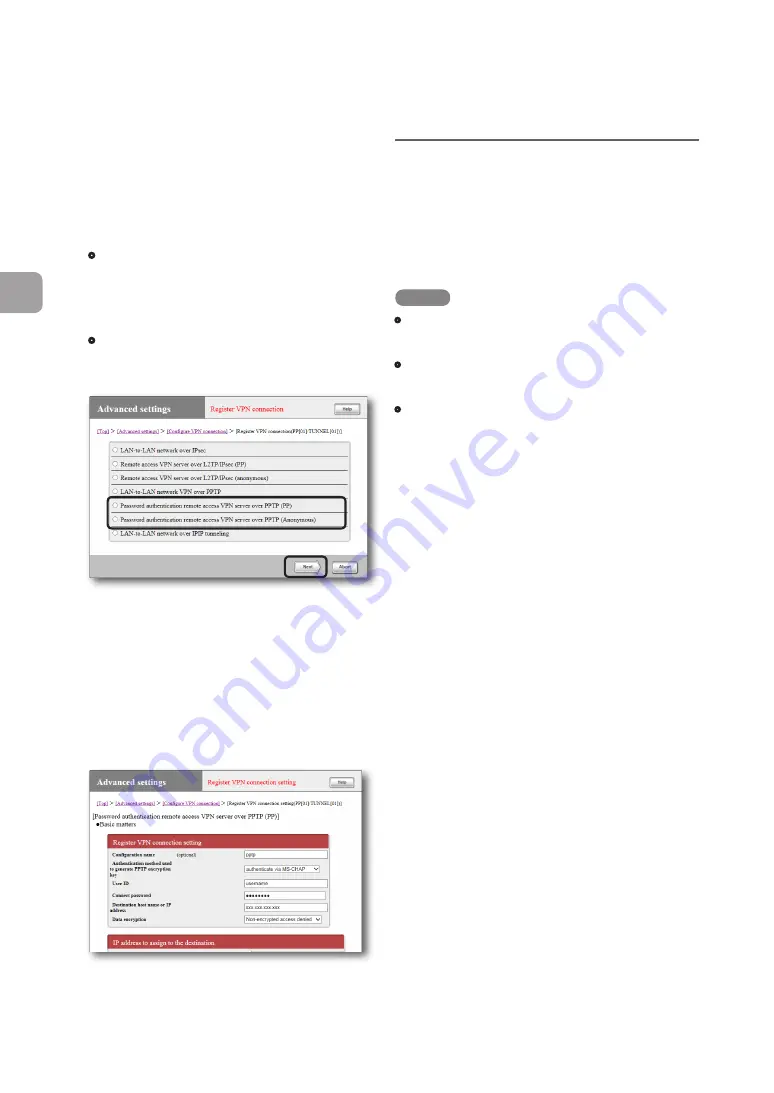
3
Select your desired authentication
method and then click “Next”.
The “Register/Modify VPN connection setting”
screen appears.
• PP:
Only the specified host name or IP
address is allowed as the destination, and
the user ID and password are used for
authentication.
• Anonymous:
The destination does not get
restricted, and the user ID and password are
used for authentication.
4
Configure the settings required and then
click “Submit”.
The connection destination is registered.
For more details on the settings, click “Help”
on the setup screen and refer to the description
displayed.
(Example of screen displayed when “PP” is
selected in Step 3)
Configuring a server
or PC in the LAN
Remote access requires settings that provide you
with access to the server or PCs in the LAN via
TCP/IP protocol.
NOTE
• The remote access function of the product does not
support Windows NetBEUI protocol or Apple's Mac
OS AppleTalk protocol.
• To share files in Windows, you need to use NetBIOS
over TCP/IP protocol or have a Windows Internet
Name Service (WINS) server.
• To share files in Macintosh, open System Preferences,
select “Sharing” and select “Personal File Sharing”
check box.
Configuring the IP addresses of the server
and PCs
Assign a fixed private IP address to each PC that
allows the servers or PCs on the LAN to gain
external access.
Changing the settings of the file server
software
Configure a network share on a server or a PC
exposed to the Internet and set folders, user IDs
and passwords exposed to the Internet.
118
FWX1
20 Operation Manual
5
Implementing site-to-site VPN connections
Gaining remote access using PPTP
(Continued from the previous page)















































