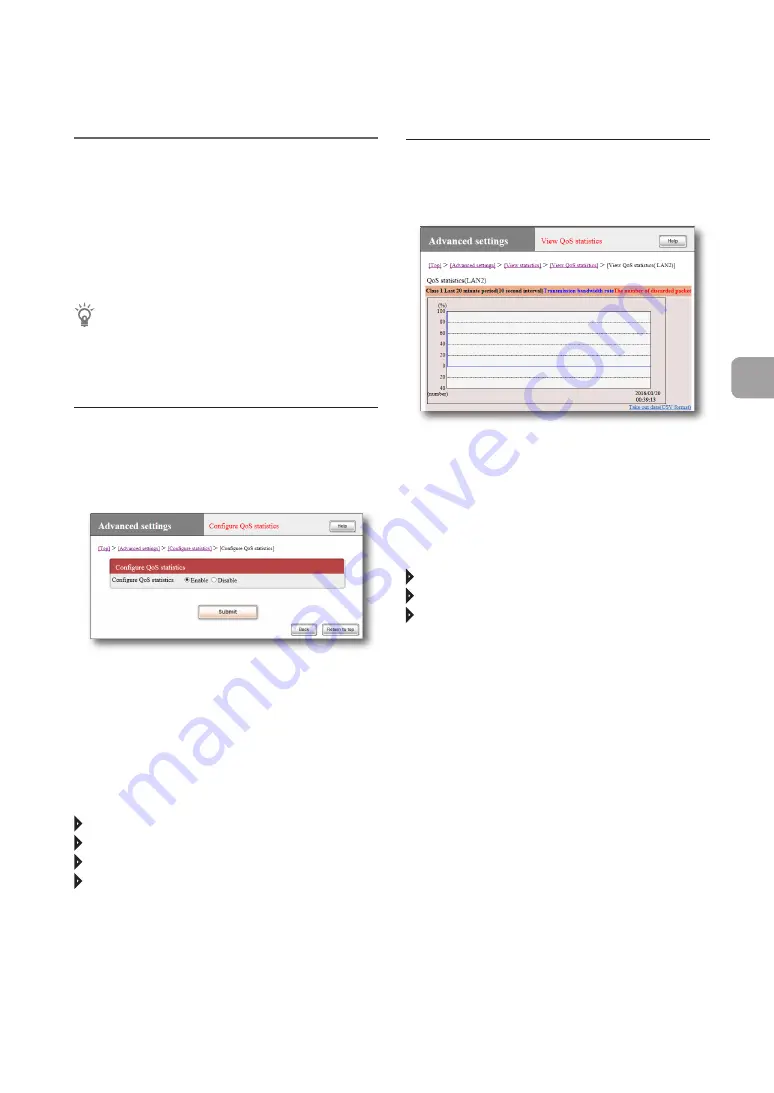
Viewing how the QoS
function is working
You can view statistics on the status of each class
for the past 20 minutes when the QoS function is
used on this product.
Tip
To use the QoS function, you must use commands
to configure it. Please refer to “Command reference”
(included in the attached CD-ROM) for more
information.
Configure QoS statistics
The QoS statistics is not displayed by default. In
the “Configure QoS statistics” screen, change the
settings so that QoS statistics is displayed.
For more details on the settings, click “Help” on the
setup screen and refer to the description displayed.
To open the “Configure QoS statistics”
screen
From “Basic configuration page”, click the buttons
on the setup screen in the following order:
“Advanced settings” in the top page
“Configure” of “Configure statistics”
“Configure” of the “QoS statistics” field
“Configure” of “Configure QoS statistics”
View QoS statistics
In the “View QoS statistics” screen, you can view
QoS statistics.
For more details on the settings, click “Help” on the
setup screen and refer to the description displayed.
To open the “View QoS statistics” screen
From “Basic configuration page”, click the buttons
on the setup screen in the following order:
“Advanced settings” in the top page
“Execute” of “View statistics”
“Execute” of the “QoS statistics” field
FWX120 Operation Manual
153
7
Operating and managing the product






























