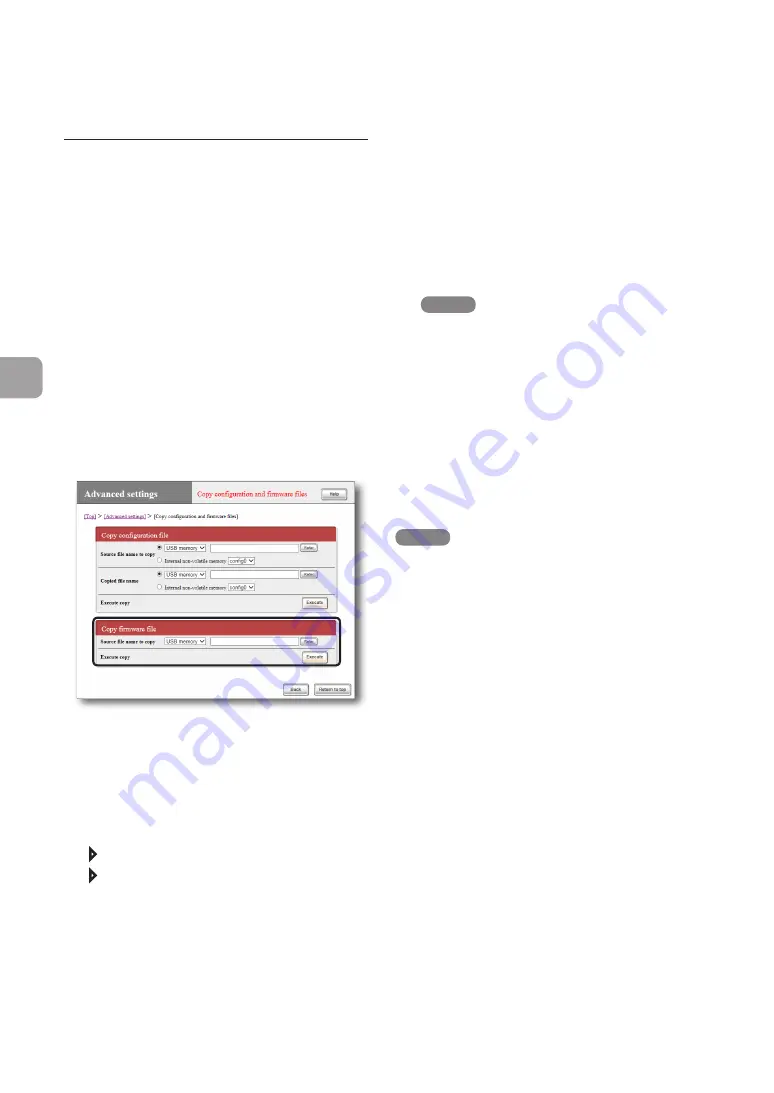
158
FWX120 Operation Manual
7
Operating and managing the product
Upgrade the firmware from “Basic
configuration page” using a firmware
in the external memory device
1
Prepare an external memory device
containing firmware.
2
Insert the external device into the USB
port or microSD slot of the product.
The USB lamp or microSD lamp of the product
lights up or flashes.
3
In the “Source file name to copy” field
on the “Copy configuration and firmware
files” screen, specify the firmware file
name you want to load from the external
memory device to the product.
To open the “Copy configuration and
firmware files” screen
From “Basic configuration page”, click the
buttons on the setup screen in the following
order:
“Advanced settings” in the top page
“Execute” of “Copy configuration and
firmware files”
4
Click “Execute”.
A confirmation screen appears.
5
Click “Execute”.
The firmware prepared in Step 1 is loaded
to the product. After the firmware has been
loaded, the upgrade begins.
After the upgrade process has been completed,
the product restarts automatically.
NOTE
If “allow” is selected in the “Startup via external
memory” field on the “Configure external device”
screen, the product starts by using the firmware in
the external memory device. In this case, do not
remove the external device.
6
Hold down the USB button or microSD
button for two seconds.
The USB lamp or microSD lamp of the product
goes off.
7
Remove the external memory device.
NOTE
If upgrading the firmware from the external device
fails, refer to “Unable to use USB device” (page 178).
Using the latest function (Revision up)
(Continued from the previous page)






























