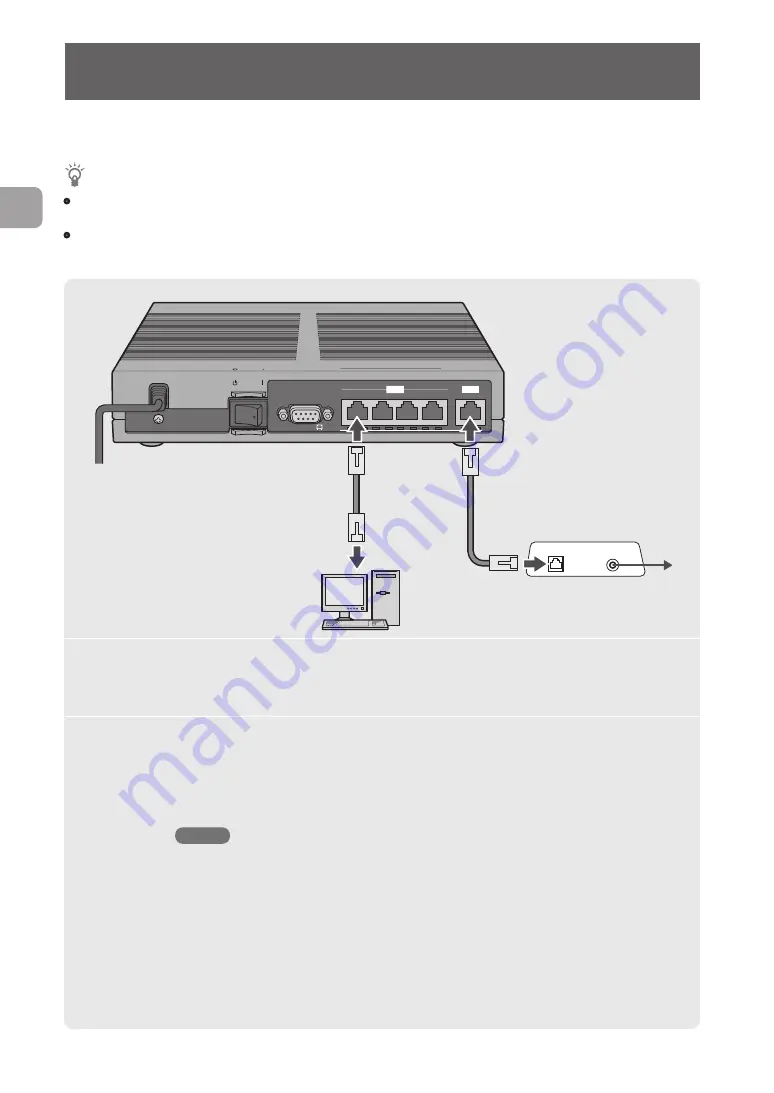
Preparation 1
Making connections
Tip
• To use the product as a firewall, refer to “Connecting (to an existing network) as a transparent mode firewall”
(page 13).
• To connect the product to the Internet through a USB data communication terminal, refer to “Connecting to the
Internet using a USB data communication terminal” (page 65).
ON
ST
ANDB Y
LAN 2
4
3
2
1
CONSOLE
LAN 1
1
2
3
LAN 2
CONSOLE
STANDBY
ON
SPEED
LINK/DATA
4
LAN 1
LAN
1
Connect the LAN port of your PC to one of the LAN1 ports
of the product with a LAN cable.
2
Connect the LAN port of your cable modem, ADSL modem,
or ONU to the LAN2 port of the product with a LAN cable.
Please also refer to the document provided by your provider and instruction
manuals for ADSL modem and ONU.
NOTE
If you switch an environment in which a cable modem, an ADSL modem, or an ONU is directly
connected to a PC to a connection with the product, or an installed router is replaced with
the product, proper connections may not be made because, for instance, addresses cannot
be obtained. Therefore, you may need to configure some settings, to perform a reset, or to
wait for a specified period of time (e.g., at least 20 minutes). For more information, follow
the instructions in the relevant manuals.
34
FWX120 Operation Manual
3
Connecting to the Internet as a router





































