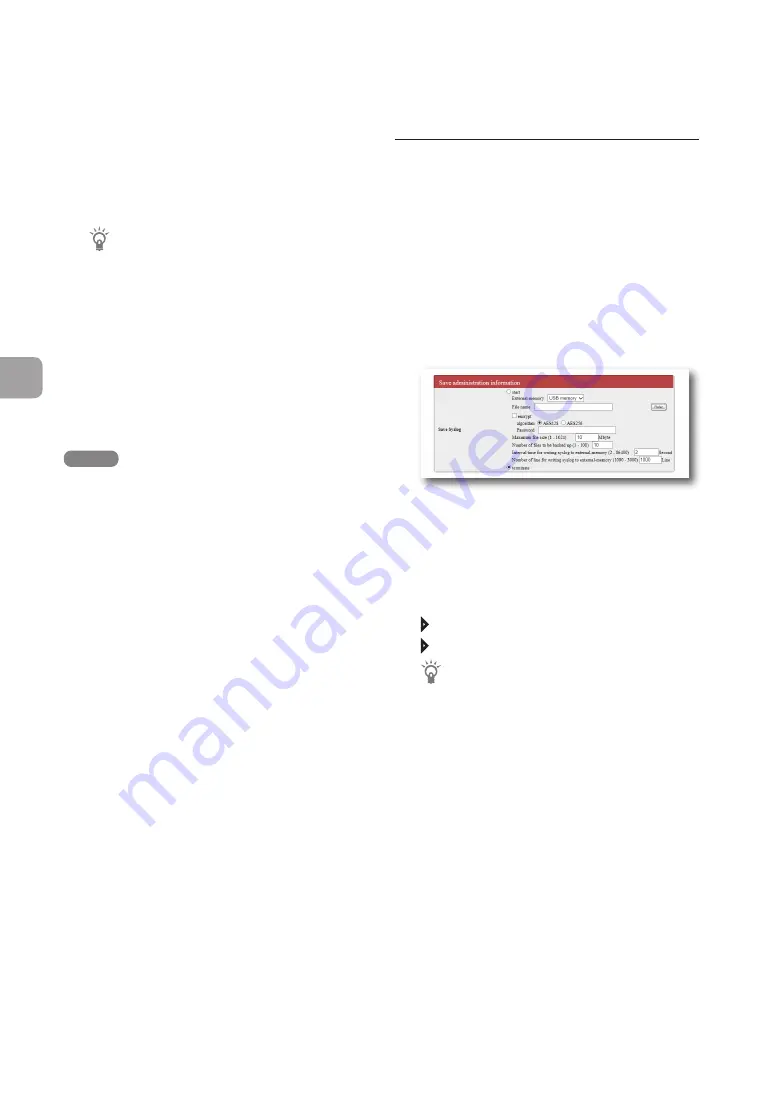
162
FWX120 Operation Manual
7
Operating and managing the product
5
Click “Execute”.
The configuration file of the product is written
to the external device.
Tip
You can encrypt the configuration file by selecting
the “Encrypt the file” check box. (The password
entered on this screen will be required to load the
encrypted configuration file.)
6
Hold down the USB button or microSD
button for two seconds.
The USB lamp or microSD lamp of the product
goes off.
7
Remove the external memory device.
NOTE
If saving of the configuration file to the external device
fails, refer to “Unable to use USB device” (page 178).
Save the product log to an external
memory device
1
Insert the external device into the USB
port or microSD slot of the product.
The USB lamp or microSD lamp of the product
lights up or flashes.
2
In the “Save Syslog” field on the
“Configure external device” screen,
select “start” and enter the log file name.
To open the “Configure external device”
screen
From “Basic configuration page”, click the
buttons on the setup screen in the following
order:
“Advanced settings” in the top page
“Configure” of “Configure external device”
Tip
You can encrypt the log by selecting the “encrypt”
check box. (The password entered on this screen
will be required to load the encrypted log.)
3
Click “Submit”.
The product log is written to the external device.
Subsequently, the product log continues to be
written to the external memory until you stop
saving the log.
Refer to “Notes on the log to be saved” (page
163) for more details on the capacity and
other information related to the log to be written.
Checking the configuration information and log of
the product
(Continued from the previous page)






























