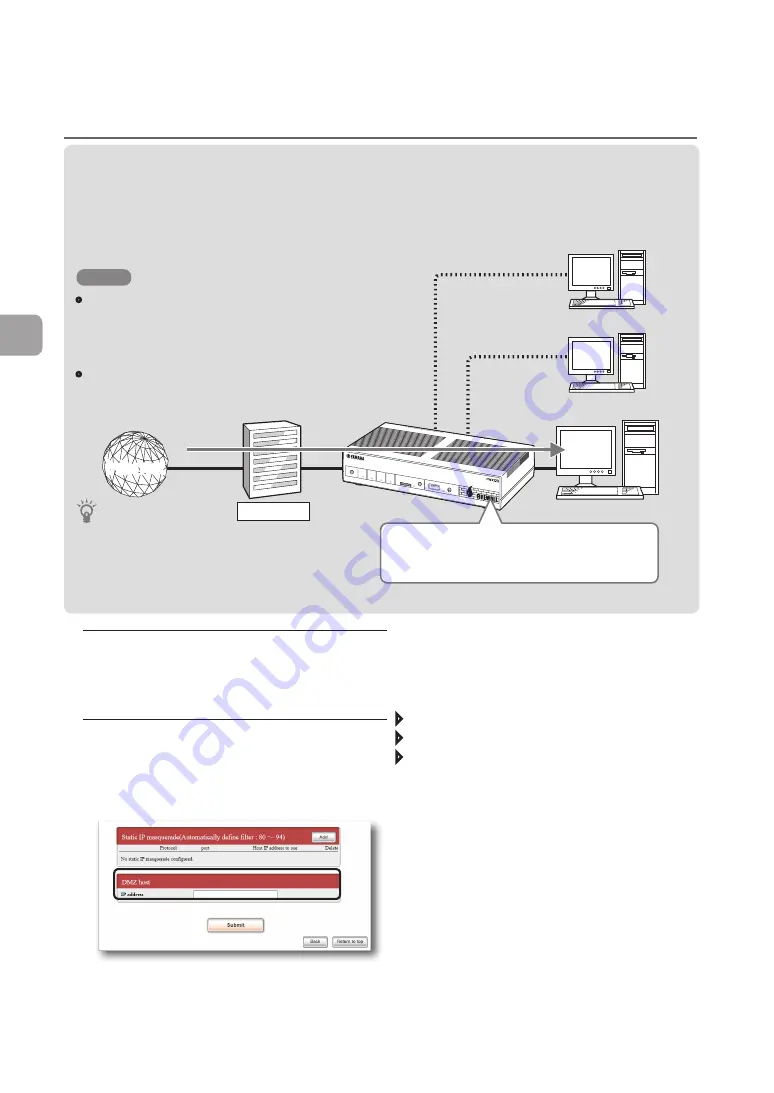
130
FWX120 Operation Manual
Maximizing use of the product
6
To open the “Register/Modify provider”
screen
From “Basic configuration page”, click the buttons
on the setup screen in the following order:
“Advanced settings” in the top page
“Configure” of “Detailed basic connection setting”
“Configure” of the destination of which settings
you want to change from “Configured providers
list”
1. Set the IP addresses of PCs.
Assign a fixed private IP address to the PC for
which you want to permit external access.
2. Specify the address of the DMZ
host.
In the “Register/Modify provider” screen, set the
DMZ host IP address.
For more details on the settings, click “Help” on the
setup screen and refer to the description displayed.
2. Using the DMZ host function to solve the
problem
When the product receives a packet sent to an address that is not registered in the NAT/IP masquerade
table, the packet will be transferred to a host with a specific IP address. This setting is possible owing
to the DMZ host function.
NOTE
• DMZ is the acronym of DeMilitarized Zone. While
using the DMZ host function, packets can pass
through the product because of the DeMilitarized
Zone, and you may be affected by an unintended
intrusion or external attack.
• The DMZ host function cannot be used for multiple
PCs at the same time.
Tip
By separating the IP address of a public server from
internal addresses, you can prevent damage to other
hosts with an internal address even if the public
server should be attacked externally.
192.168.100.10
192.168.100.190
192.168.100.191
Provider
Internet
DOWNLOAD
POWER
STATUS
LAN 1
LAN 2
microSD
USB
LAN2
4
3
2
1
ON
STANDB
Y
CONSO
LE
LAN1
If the incoming packet is for an address
unregistered in NAT/IP masquerade table,
transfer the packet to a host having IP address
“192.168.100.10”.
Using a service requiring a global IP address within
the LAN
(Continued from the previous page)






























