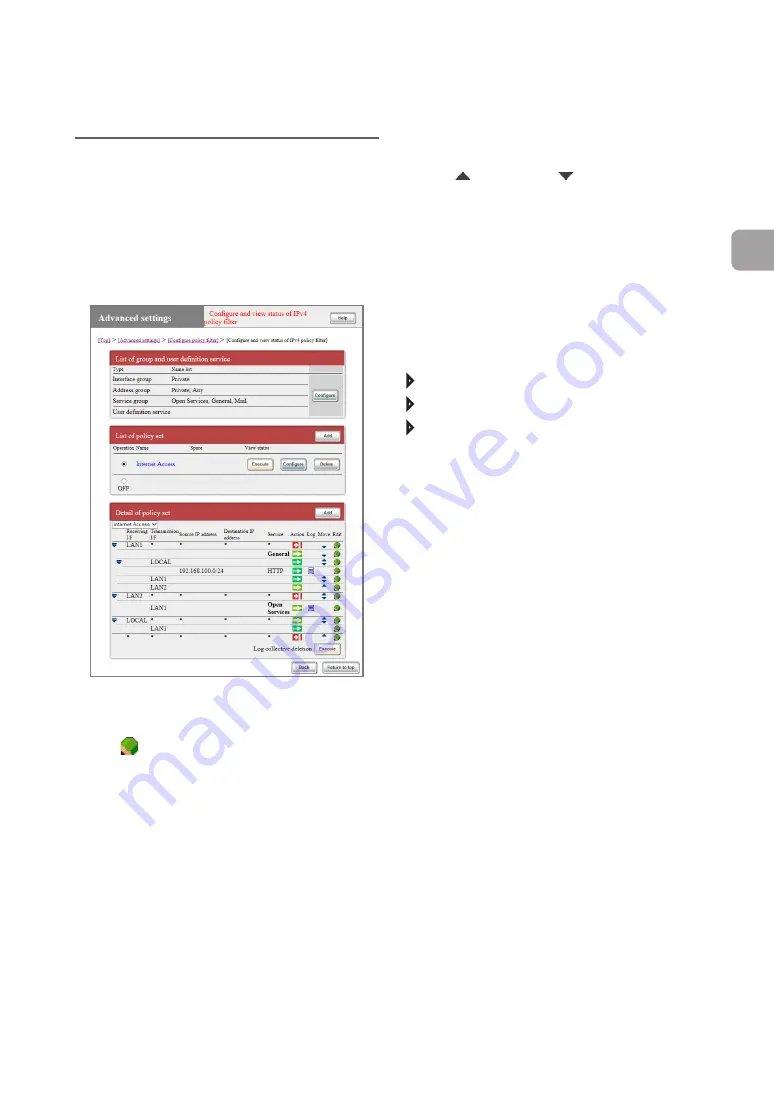
FWX120 Operation Manual
81
4
Enhancing security
• Click
(move up) or
(move down) to move
the position of a policy up (processed first) or
down (processed later).
For more details on the settings, click “Help” on the
setup screen and refer to the description displayed.
To open the “Configure and view the status of
policy filter” screen
From “Basic configuration page”, click the buttons
on the setup screen in the following order:
“Advanced settings” in the top page
“Configure” in “Configure policy filter”
“Execute” of the interface for which you want to
view the policy filter
(Click “Execute” of “Configure and view status
of IPv4 policy filter” if IPv4 addresses are used
for connection, or “Execute” of “Configure and
view status of IPv6 policy filter” if IPv6 addresses
are used.)
Viewing or editing a
policy set
The “Configure and view the status of policy filter”
screen enables you to view the list of created
policies or change the processing order or
hierarchical structure of the policies.
To edit the list of policies, click the icon in the
policy list.
• Click
to show a pop-up menu, where you can
edit the policy.
- To modify an existing policy setting: Select
“Configure”.
- To delete a policy: Select “Delete”.
- To add a policy as a sibling of the selected
policy: Select “Add to parallel”. Refer to “Adding
a policy to the same level” (page 83) for
more details.
- To add a policy as a child of the selected policy:
Select “Add to under”. Refer to “Adding a policy
to the child level” (page 83) for more details.
- To temporarily enable or disable a policy:
Select either “Disable” or “Enable”.
Passing only necessary packets through a dynamic
filter (policy filter)
(Continued from the previous page)






























