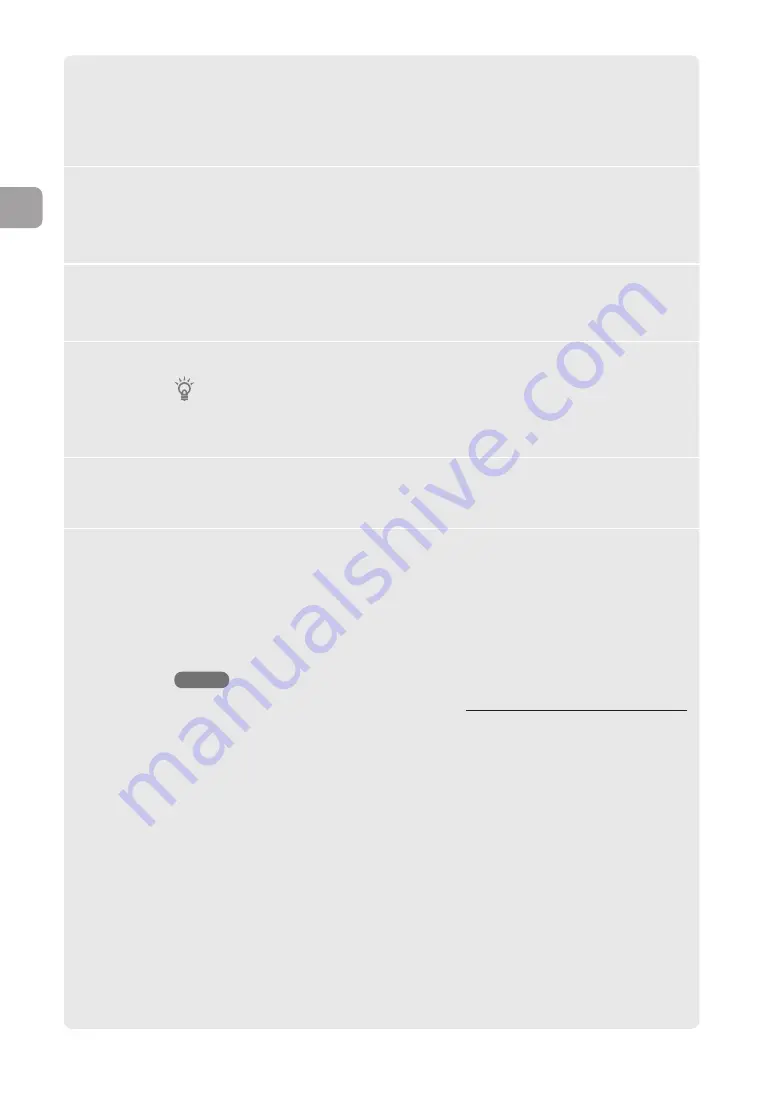
1
Click “Advanced settings” on the top page of “Basic
configuration page”.
The “Advanced settings” screen appears.
2
Click “Configure” to the right of “Configure machine
(Date/Time, buzzer)”.
The “Configure machine” screen appears.
3
Select “Change to the following date and time setting”
under “Configure date and time”.
4
Enter your local date and time.
Tip
To set the exact time, enter a time several minutes ahead and click “Submit” simultaneously
with a time signal.
5
Click “Submit”.
A confirmation screen appears.
6
Click “Return to top”.
The top page of the “Basic configuration page” reappears.
To automatically set the time of the product:
Using a NTP (network time protocol) server on the Internet allows you to automatically
set the time of the product.
NOTE
Depending on the security settings of the product, PCs in the LAN as well as this product
may not be able to synchronize their time with the NTP server. To use an external NTP
server, change the filter settings (page 80).
44
FWX120 Operation Manual
3
Connecting to the Internet as a router






























