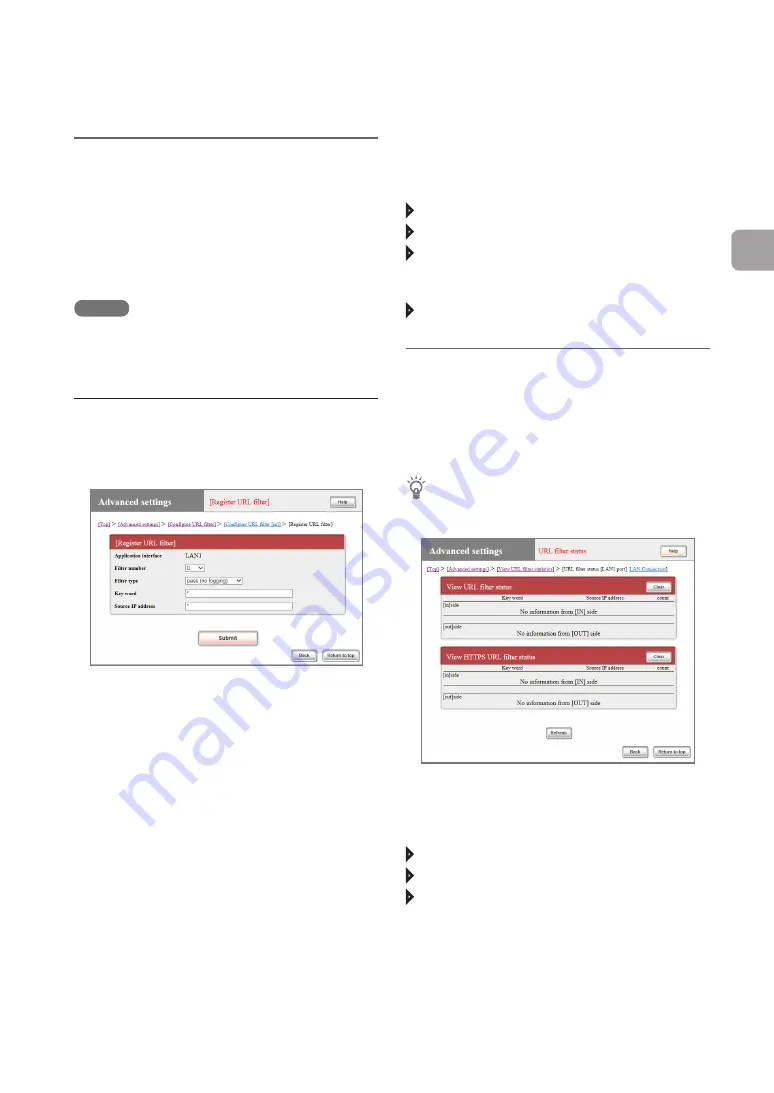
FWX120 Operation Manual
97
4
Enhancing security
Configuring a
URL filter for each
interface
You can configure URL filters for both IN and OUT
directions of each interface on the product.
NOTE
Configure a URL filter on this product in the direction
from clients connected to the product to external
networks, such as the IN direction of the LAN1 interface
or the OUT direction of the LAN2 interface.
Configure a URL filter
In the “[Register URL filter]” screen, add keywords
or URLs used to limit access.
For more details on the settings, click “Help” on the
setup screen and refer to the description displayed.
To open the “[Register URL filter]” screen
From “Basic configuration page”, click the buttons
on the setup screen in the following order:
“Advanced settings” in the top page
“Configure” in “Configure URL filter”
“Configure” of the interface for which you want to
add a URL filter in the “Interface for setting URL
filter” section
“Add” of the URL filter to be used
Viewing the operating
status of URL filters
The “URL filter status” screen enables you to view
how many times the URL filters worked.
Tip
The operating status of the URL filters is also output
to Syslog in Notice level (page 160).
To open the “URL filter status” screen
From “Basic configuration page”, click the buttons
on the setup screen in the following order:
“Advanced settings” in the top page
“Execute” in “View URL filter statistics”
“Execute” of the interface for which you want to
view the status of a URL filter






























