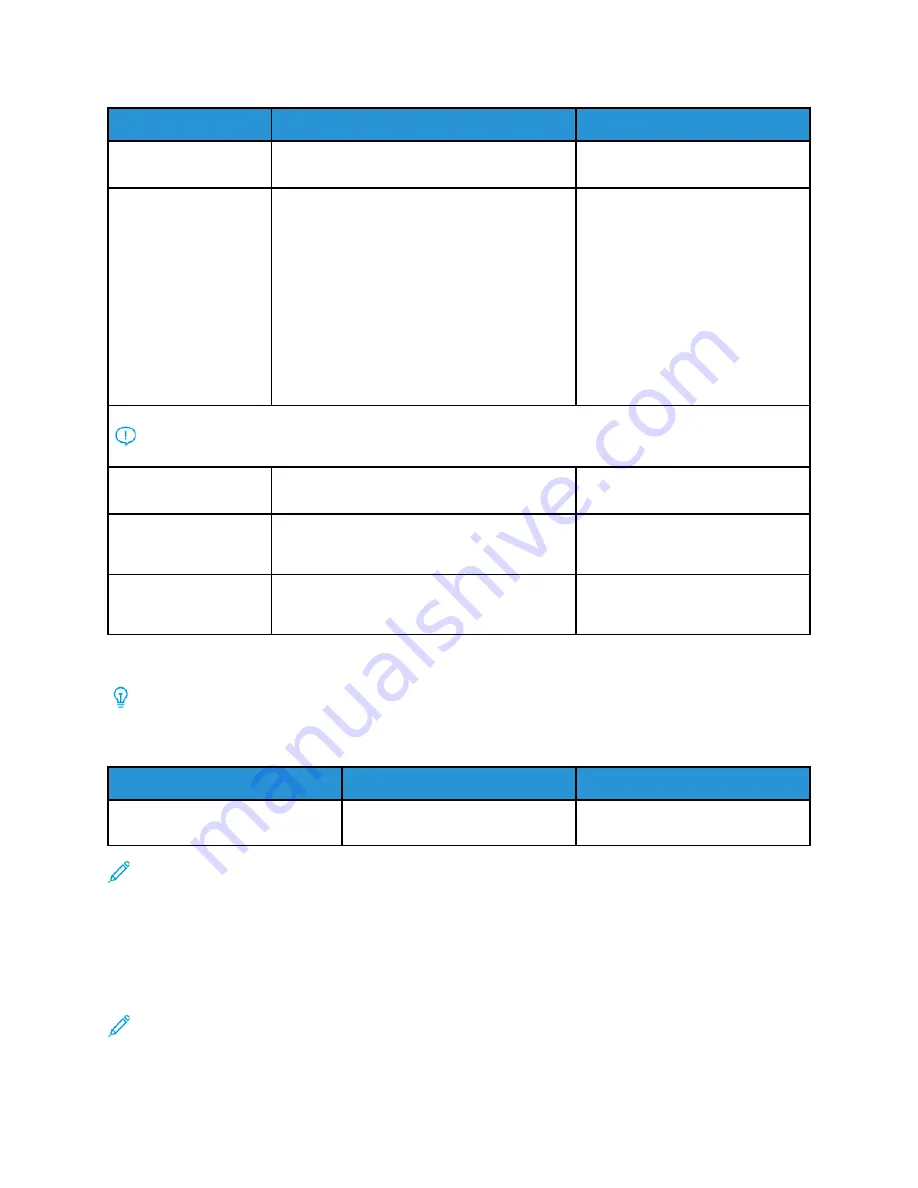
Number
Component
Description
1
Paper Jam Error Indicator
This indicator lights when a paper
jam occurs in the Inserter.
2
Curl Up/Down Indicators
Similar to the Interface Decurler
Module (IDM), these indicators
show the direction of the curl
correction. However, there are only
three curl correction options for
the Inserter:
• One upward curl correction;
this is the top indicator.
• One downward curl correction;
this is the bottom indicator.
• Off (no curl correction); this is
the middle indicator.
Important:
Use one of the following buttons only if paper curl continues after setting the curl
correction level to the highest or lowest setting on the Interface Decurler Module (IDM).
3
Manual Curl Up Button
When the printed output is curled
upwards, select the curl-up button.
4
Manual Curl Down Button
When the printed output is curled
downwards, select the curl-down
button.
5
Auto Curl Button
Automatically corrects the paper
curl by selecting the curl direction
and amount.
Paper and Media for Inserter Tray T1
Tip:
Paper fed from the Inserter device is not printed on; however, the paper is placed into the
printed output at selected locations.
Supported Paper for the Inserter Tray T1
Paper Size
Paper Weight
Tray Capacity
182 x 148– 30 x 488 mm (7.2 x
5.8–13 x 19.2 in.), A3
52–400 g/m
2
coated and
uncoated
250 sheets, based on C90
Note:
When the Inserter Tray is filled with 8.5 in. wide (SEF) media, its default size is 8.5 x 14
in. If you insert 8.5 x 11 in. media, it is necessary to use Admin Mode Tools to adjust the
default value of NVM 769-503. For more information, refer to the
System Administrator Guide
.
When you combine the following paper types with saddle stitch or bi-fold, use Tray 5 (Bypass):
• Coated paper that weighs 127 g/m
2
or less
• Blank sheets or unprinted paper that weighs 80 g/m
2
or less
Note:
If a tray other than Tray 5 is used, the combination can cause misalignment of folding
positions and wrinkle.
141
















































