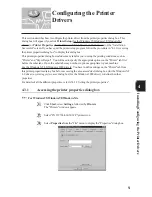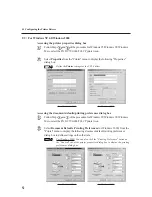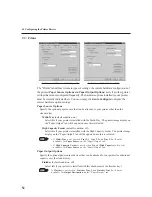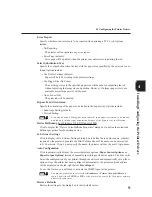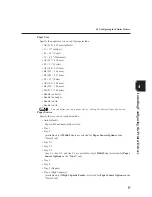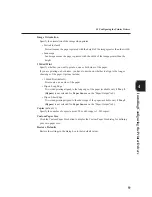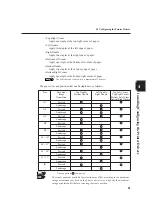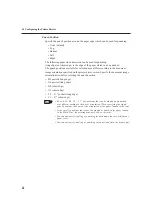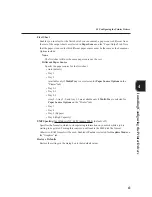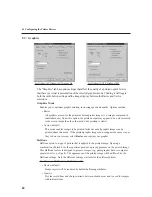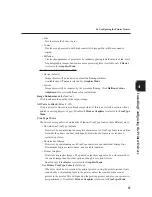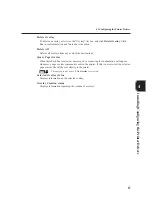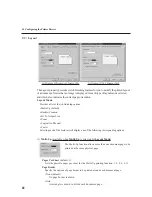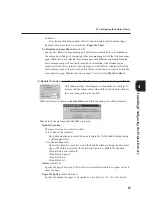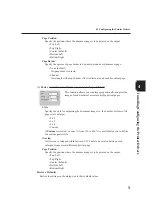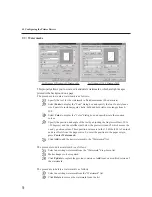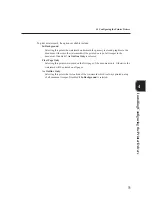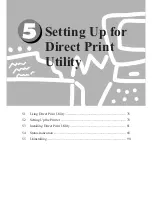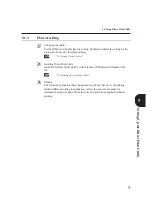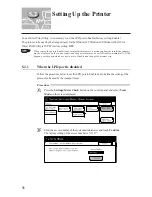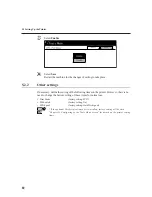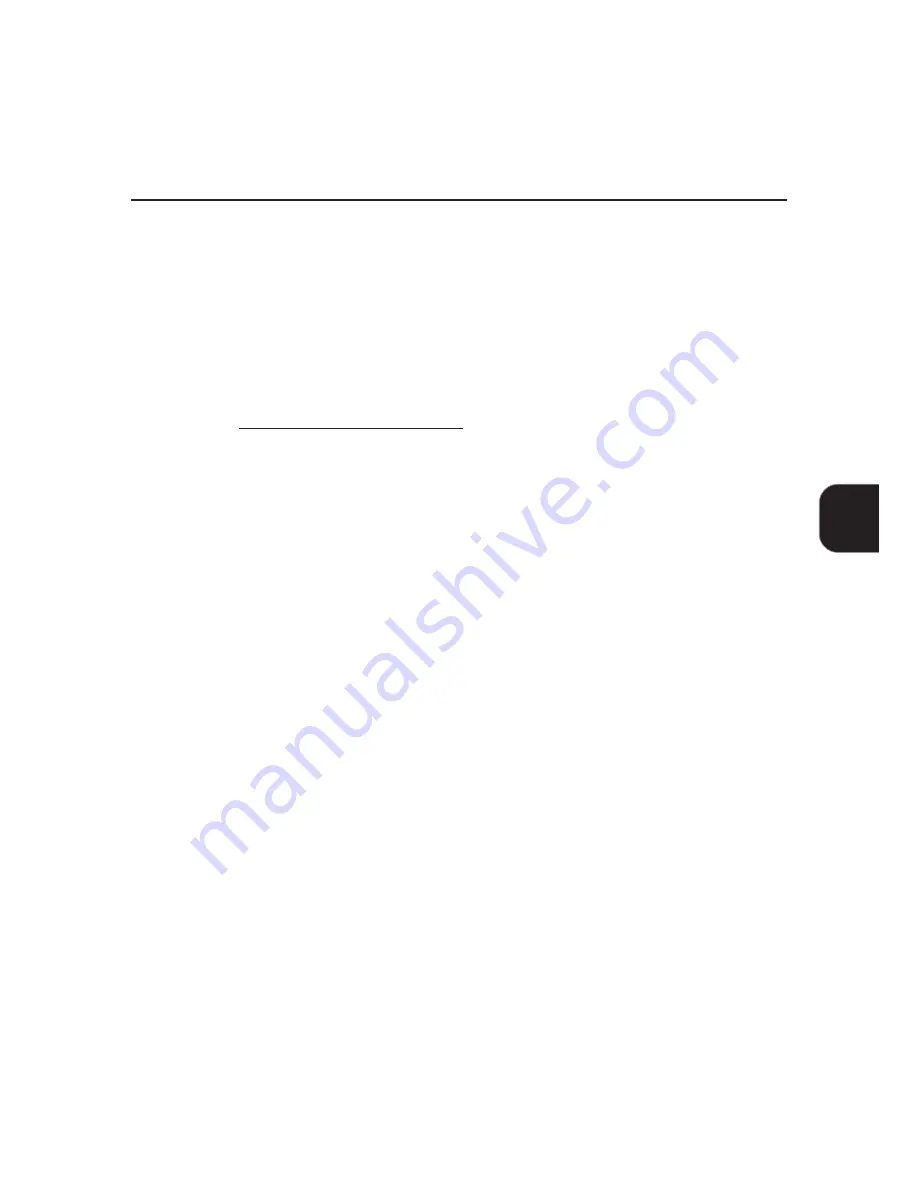
65
4.3 Configuring the Printer Drivers
Installing/Configuring
the
Printer
Drivers
"
Fine
Provides smooth shades of grey.
Coarse
Provides rough greyscale with high contrasts for images that will be scanned or
copied.
Diffusion
Creates the appearance of greyscales by randomly placing individual dots of ink. Best
for photographic images but requires more processing time. Available only if
Raster
is selected for
Graphics Mode
.
For Windows NT 4.0/Windows 2000:
Device (default)
Image objects will be rendered by default halftoning attributes.
Available only if
Vector
is selected for
Graphics Mode
.
System
Image objects will be rendered by the system halftoning. Click
Halftone Colour
Adjustment
for system halftone colour adjustment.
Image Enhancement
(default: on)
Click to enhance the quality of the output image.
All Texts to Black
(default: off)
Click to print all coloured text in black except white. If this is not selected, colours will be
printed in varying degrees of grey. Disabled if
Print as Graphics
is selected for
TrueType
Mode
.
TrueType Mode
The drivers are capable to download the Windows TrueType fonts in three different ways:
Download as TrueType (default)
Prints text by downloading the complete character set of TrueType fonts in an outline
form that the printer can deal with directly. Downloaded fonts are vector-based,
scalable typefaces.
Download as Bitmap
Prints text by downloading each TrueType character as an individual bitmap font.
Downloaded fonts are raster-based, non-scalable typefaces.
Print as Graphics
Prints text as graphic images. The printed output may appear to be a closer match to
the screen image than the other options, though it may print slower.
Enabled only if the
Raster
is selected for
Graphics Mode
.
Use Printer TrueType Fonts
(default: on)
When this check box is selected, the printer prints by using the printer-resident fonts
instead of by downloading fonts to the printer, unless the required fonts are not
present in the printer. This will speed up the printing process and give your printer its
best performance. Disabled if
Print as Graphics
is selected for
TrueType Mode
.
Summary of Contents for Document Centre 505 Series
Page 16: ......
Page 41: ...Setting Up 2 1 Connecting Interface Cable 26 2 2 Memory Allocation 28...
Page 56: ...40 Chapter 2 Loading Paper of the User Guide Copier 3 7 Loading Paper...
Page 58: ...42 3 9 Paper Jams Chapter 7 Troubleshooting of the User Guide Copier...
Page 90: ......
Page 108: ......
Page 146: ......
Page 165: ...Setting Print Mode 11 1 Print Mode Operation 150 11 2 PCL 6 Settings 151...
Page 174: ......
Page 175: ...Printing Reports Lists 12 1 Types of Reports Lists 160 12 2 How to Print Report List 180...
Page 178: ...162 12 1 Types of Report List...
Page 181: ...Printing Reports Lists 165 12 1 Types of Report List...
Page 183: ...Printing Reports Lists 167 12 1 Types of Report List...
Page 185: ...Printing Reports Lists 169 12 1 Types of Report List...
Page 189: ...Printing Reports Lists 173 12 1 Types of Report List...
Page 191: ...Printing Reports Lists 175 12 1 Types of Report List...
Page 193: ...Printing Reports Lists 177 12 1 Types of Report List...
Page 195: ...Printing Reports Lists 179 12 1 Types of Report List...
Page 197: ...Configuring by the Tools Mode Screen 13 1 Tools Mode 182 13 2 System Meter Settings 184...
Page 266: ......
Page 268: ......