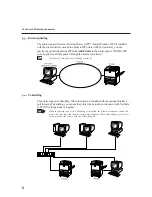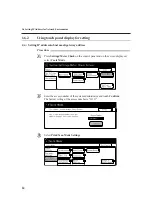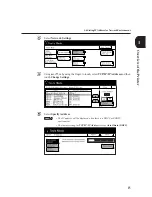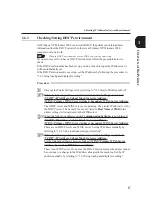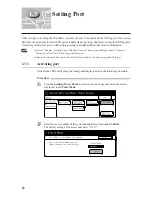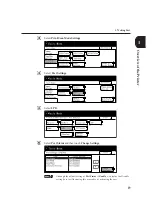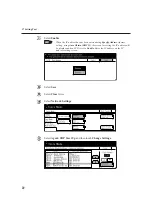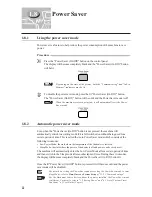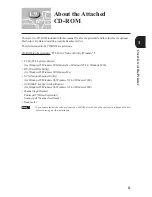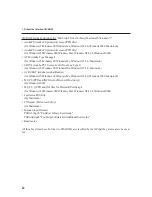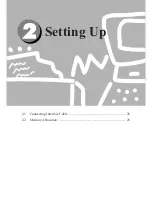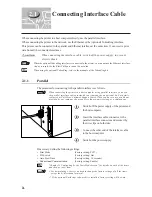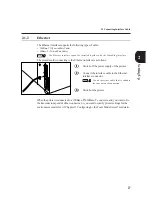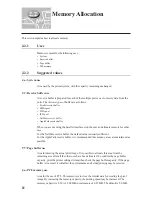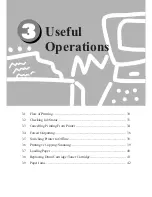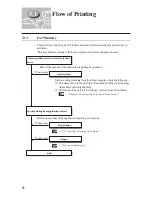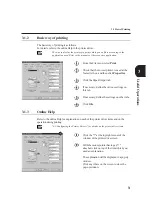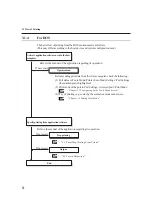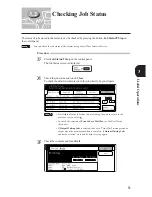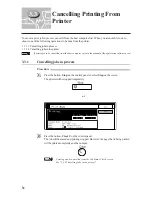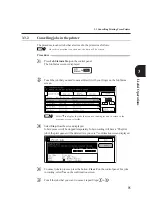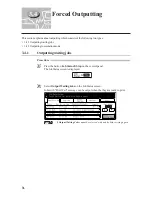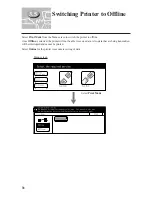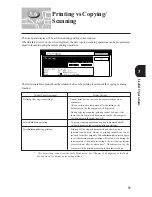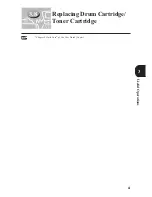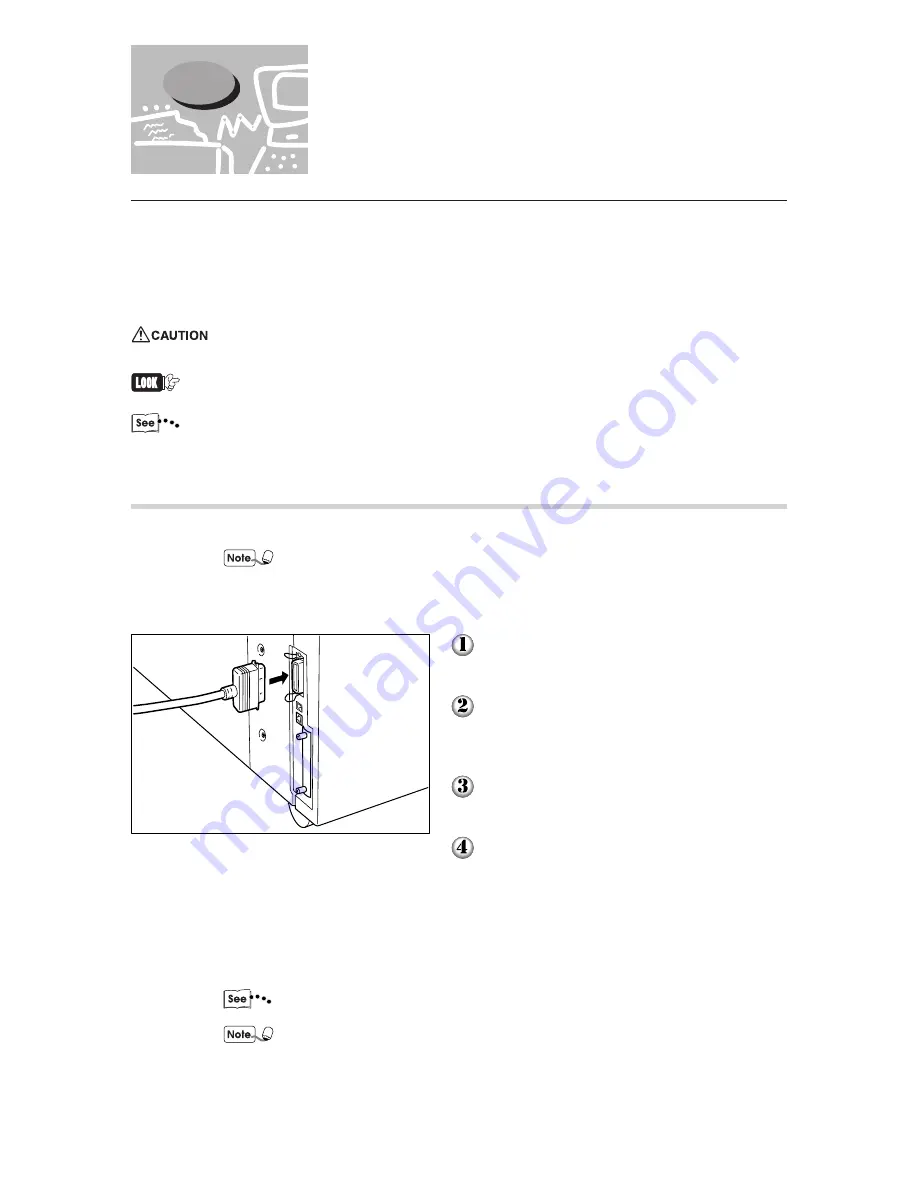
26
When connecting the printer to a host computer directly, use the parallel interface.
When connecting the printer to the network, use the Ethernet or the (optional) TokenRing interface.
This printer can be connected to the parallel and Ethernet interface at the same time. It can receive print
data from all the connected interfaces.
When connecting the interface cable, switch off the power supply to prevent
electric shock.
When the optional TokenRing interface is connected to the printer, you cannot use the Ethernet interface.
And as a result, the the EtherTalk port cannot be used too.
When using the optional TokenRing, refer to the manuals of the TokenRing kit.
2.1.1
Parallel
The procedure for connecting to the parallel interface is as follows:
When connecting the printer to a host computer using parallel interface, you need
the parallel interface cable provided by our company as an optional kit. For details,
contact your Fuji Xerox Customer Support Centre. When you have to use a cable not
provided by our company, choose one less than two metres long or a shielded one.
Switch off the power supply of the printer and
the host computer.
Insert the interface cable connector to the
parallel interface connector and secure it by
the wire clips on both sides.
Connect the other end of the interface cable
to the host computer.
Switch on the power supply.
If necessary, define the following settings:
Print Mode
(Factory setting: PCL*)
PJL Switch
(Factory setting: On)
Auto Eject Time
(Factory setting: 30 seconds)
Bi-directional Communication
(Factory setting: Enable)
"Chapter 13 Configuring by the Tools Mode Screen" for details on each of the items
and the way to set them.
For normal usage, there is no need to change the factory settings of all the items
except the bi-directional protocol.
* If the optional PostScript software kit is installed, factory setting will be Auto.
2.1
Connecting Interface Cable
Summary of Contents for Document Centre 505 Series
Page 16: ......
Page 41: ...Setting Up 2 1 Connecting Interface Cable 26 2 2 Memory Allocation 28...
Page 56: ...40 Chapter 2 Loading Paper of the User Guide Copier 3 7 Loading Paper...
Page 58: ...42 3 9 Paper Jams Chapter 7 Troubleshooting of the User Guide Copier...
Page 90: ......
Page 108: ......
Page 146: ......
Page 165: ...Setting Print Mode 11 1 Print Mode Operation 150 11 2 PCL 6 Settings 151...
Page 174: ......
Page 175: ...Printing Reports Lists 12 1 Types of Reports Lists 160 12 2 How to Print Report List 180...
Page 178: ...162 12 1 Types of Report List...
Page 181: ...Printing Reports Lists 165 12 1 Types of Report List...
Page 183: ...Printing Reports Lists 167 12 1 Types of Report List...
Page 185: ...Printing Reports Lists 169 12 1 Types of Report List...
Page 189: ...Printing Reports Lists 173 12 1 Types of Report List...
Page 191: ...Printing Reports Lists 175 12 1 Types of Report List...
Page 193: ...Printing Reports Lists 177 12 1 Types of Report List...
Page 195: ...Printing Reports Lists 179 12 1 Types of Report List...
Page 197: ...Configuring by the Tools Mode Screen 13 1 Tools Mode 182 13 2 System Meter Settings 184...
Page 266: ......
Page 268: ......