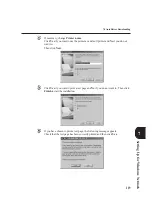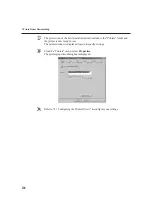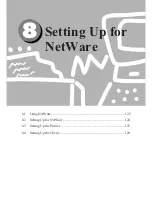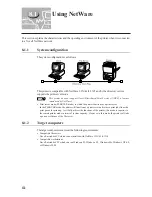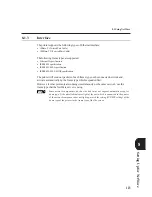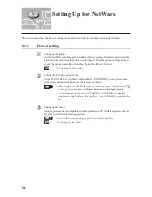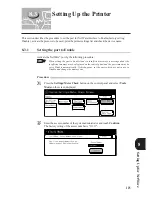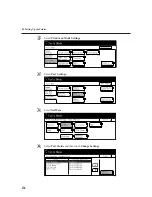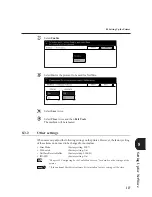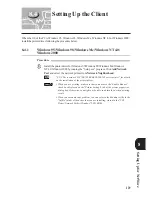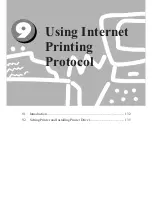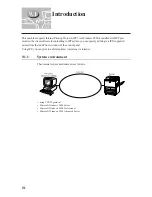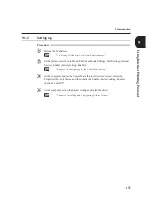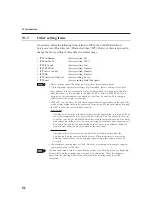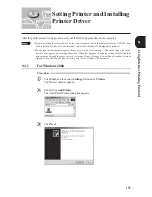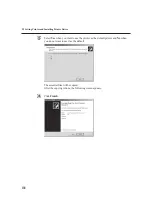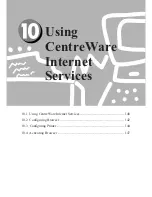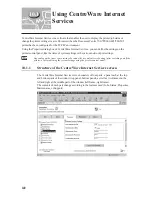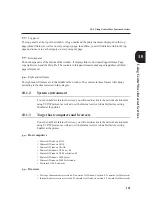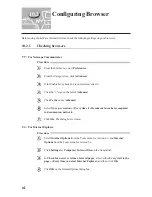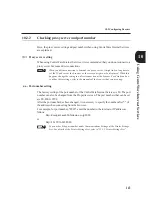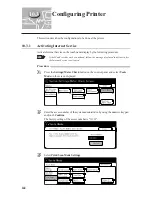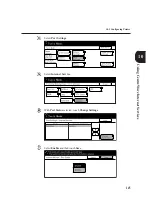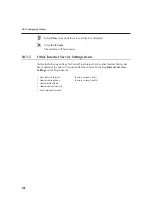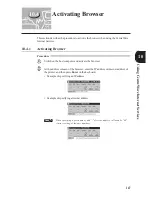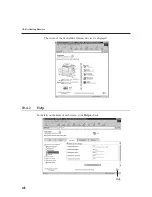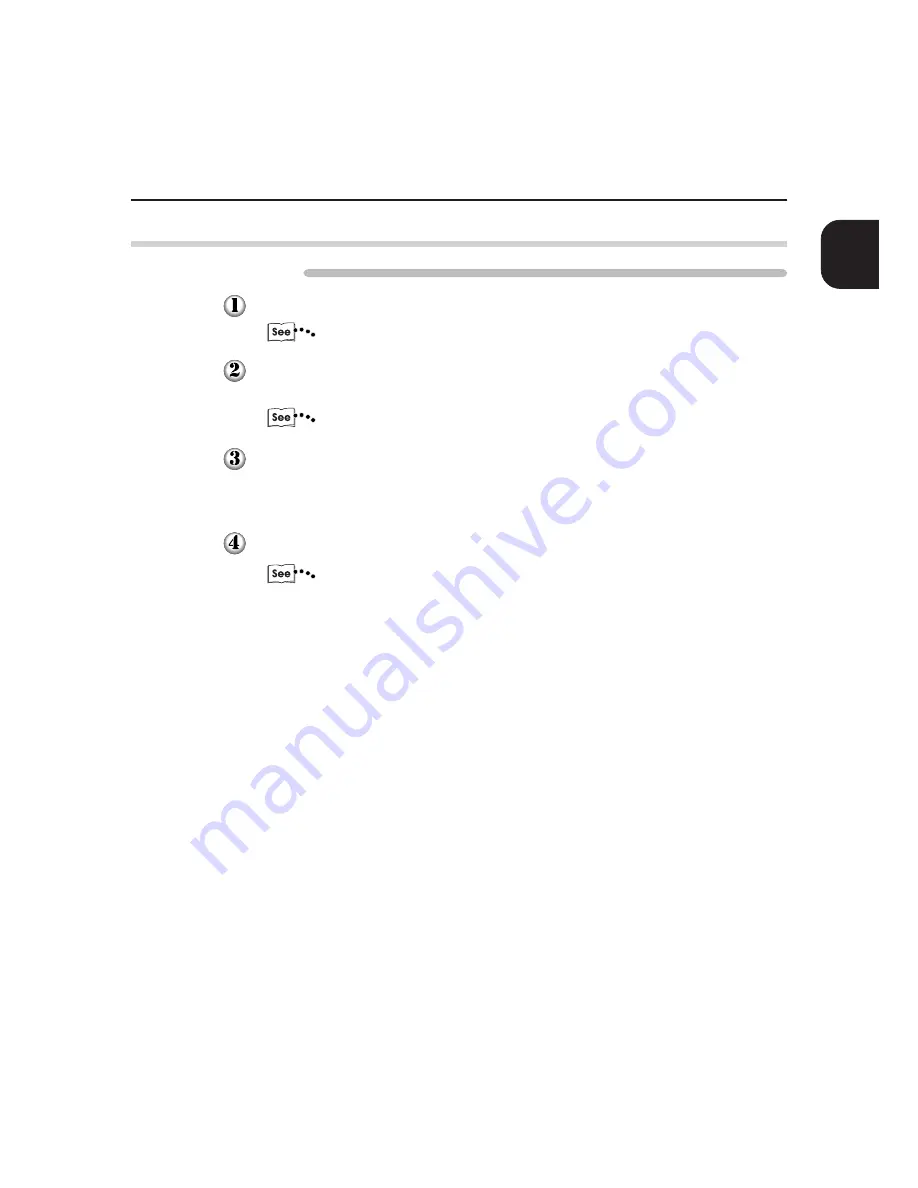
Using
Internet
Printing
Protocol
133
9.1 Introduction
'
9.1.2
Setting up
Procedure
Define the IP address.
"1.6 Setting IP Address For Network Environment"
At the printer, select Tools Mode, Print/Scan Mode Settings, Port Settings, Internet
Service, Enable (factory setting: Enable).
"Chapter 13 Configuring by the Tools Mode Screen"
At the computer and on the CentreWare Internet Services screen, select the
Properties tab, Port Status, and then check the Enable (factory setting: Enable)
check box for IPP.
At the computer, set up the printer setting and install the driver.
"Chapter 4 Installing and Configuring Printer Drivers"
Summary of Contents for Document Centre 505 Series
Page 16: ......
Page 41: ...Setting Up 2 1 Connecting Interface Cable 26 2 2 Memory Allocation 28...
Page 56: ...40 Chapter 2 Loading Paper of the User Guide Copier 3 7 Loading Paper...
Page 58: ...42 3 9 Paper Jams Chapter 7 Troubleshooting of the User Guide Copier...
Page 90: ......
Page 108: ......
Page 146: ......
Page 165: ...Setting Print Mode 11 1 Print Mode Operation 150 11 2 PCL 6 Settings 151...
Page 174: ......
Page 175: ...Printing Reports Lists 12 1 Types of Reports Lists 160 12 2 How to Print Report List 180...
Page 178: ...162 12 1 Types of Report List...
Page 181: ...Printing Reports Lists 165 12 1 Types of Report List...
Page 183: ...Printing Reports Lists 167 12 1 Types of Report List...
Page 185: ...Printing Reports Lists 169 12 1 Types of Report List...
Page 189: ...Printing Reports Lists 173 12 1 Types of Report List...
Page 191: ...Printing Reports Lists 175 12 1 Types of Report List...
Page 193: ...Printing Reports Lists 177 12 1 Types of Report List...
Page 195: ...Printing Reports Lists 179 12 1 Types of Report List...
Page 197: ...Configuring by the Tools Mode Screen 13 1 Tools Mode 182 13 2 System Meter Settings 184...
Page 266: ......
Page 268: ......