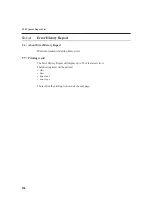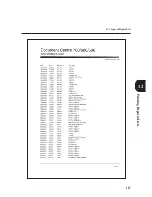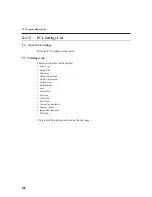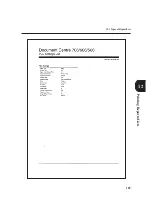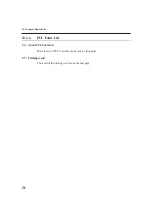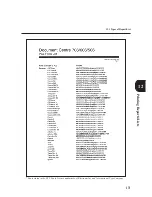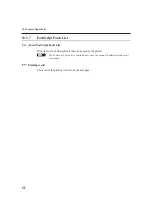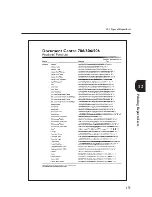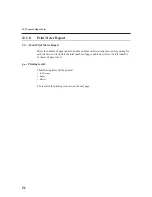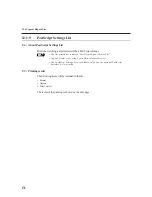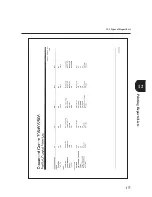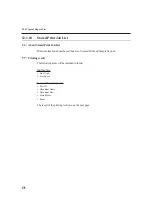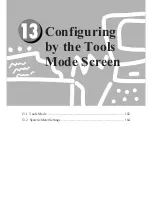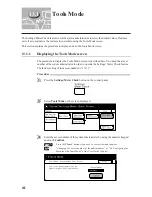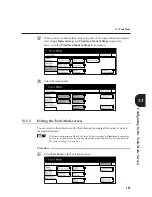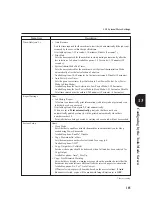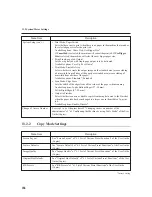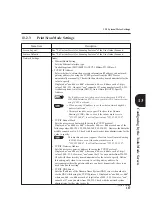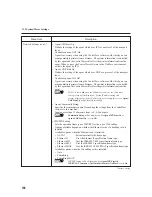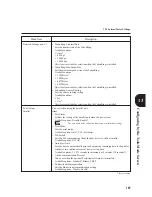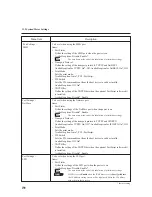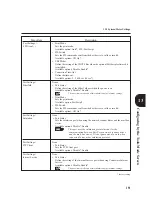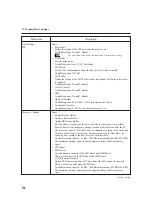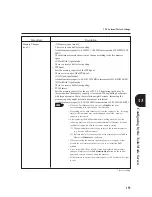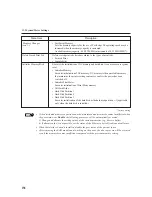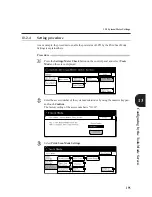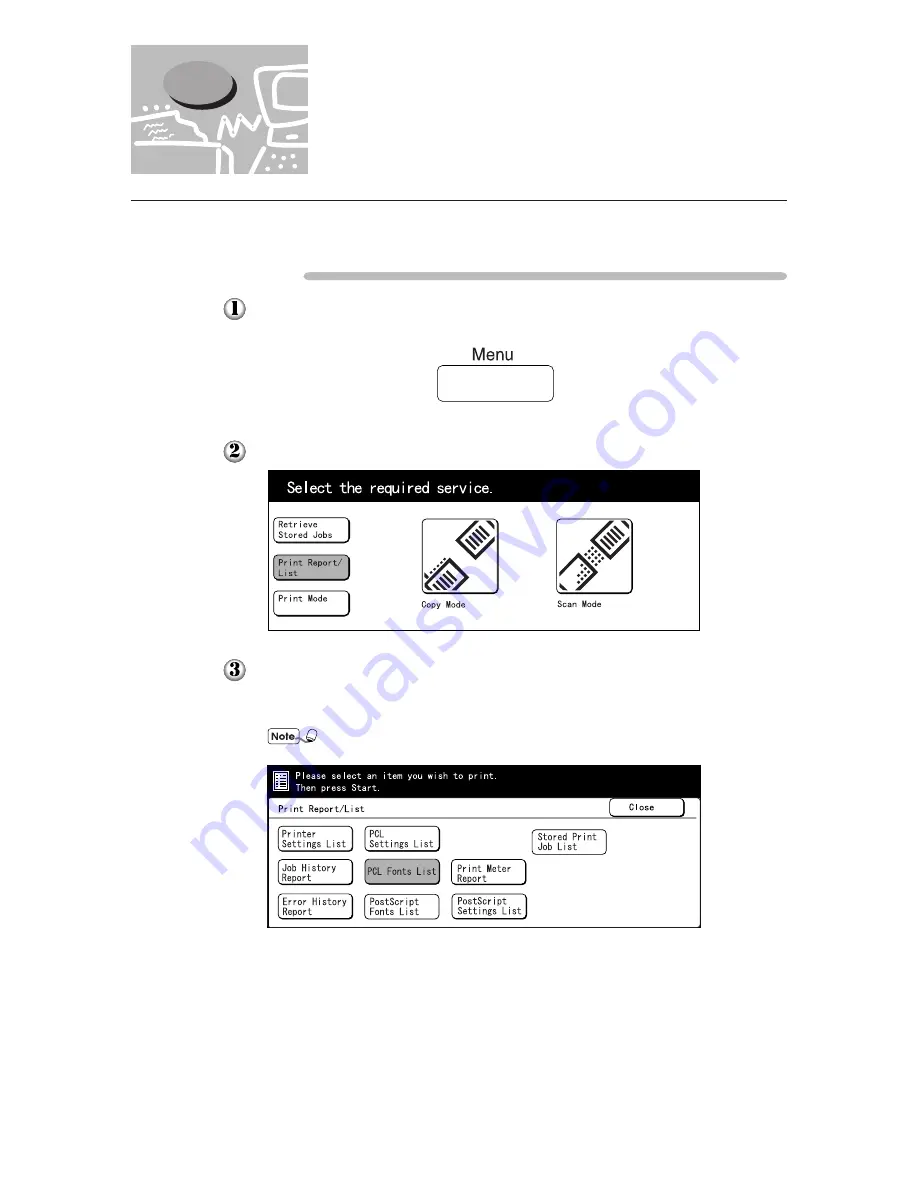
180
This section explains how to print report/list by illustrating the printing of PCL Fonts List.
Procedure
When the menu screen is not displaying anything, press the "Menu" button on the
control panel.
Select
Print Report/List
.
Select
PCL Fonts List
on the screen and press the
Start
button on the control
panel.
The PCL Fonts List will be printed.
When there are other jobs waiting, the message "Job Wait" will be displayed.
In this case, printing will start once the jobs that are in queue are completed.
12.2
How to Print Report/List
Summary of Contents for Document Centre 505 Series
Page 16: ......
Page 41: ...Setting Up 2 1 Connecting Interface Cable 26 2 2 Memory Allocation 28...
Page 56: ...40 Chapter 2 Loading Paper of the User Guide Copier 3 7 Loading Paper...
Page 58: ...42 3 9 Paper Jams Chapter 7 Troubleshooting of the User Guide Copier...
Page 90: ......
Page 108: ......
Page 146: ......
Page 165: ...Setting Print Mode 11 1 Print Mode Operation 150 11 2 PCL 6 Settings 151...
Page 174: ......
Page 175: ...Printing Reports Lists 12 1 Types of Reports Lists 160 12 2 How to Print Report List 180...
Page 178: ...162 12 1 Types of Report List...
Page 181: ...Printing Reports Lists 165 12 1 Types of Report List...
Page 183: ...Printing Reports Lists 167 12 1 Types of Report List...
Page 185: ...Printing Reports Lists 169 12 1 Types of Report List...
Page 189: ...Printing Reports Lists 173 12 1 Types of Report List...
Page 191: ...Printing Reports Lists 175 12 1 Types of Report List...
Page 193: ...Printing Reports Lists 177 12 1 Types of Report List...
Page 195: ...Printing Reports Lists 179 12 1 Types of Report List...
Page 197: ...Configuring by the Tools Mode Screen 13 1 Tools Mode 182 13 2 System Meter Settings 184...
Page 266: ......
Page 268: ......