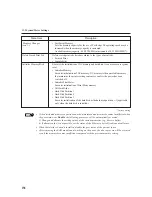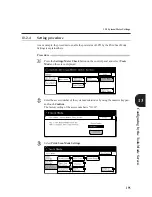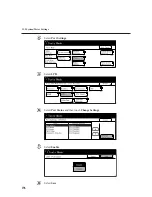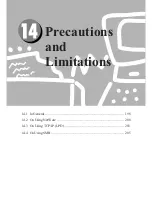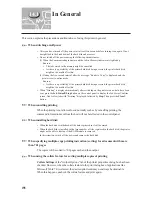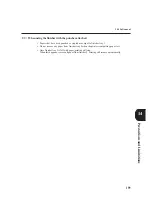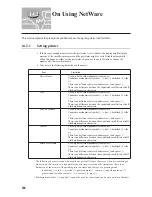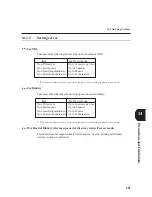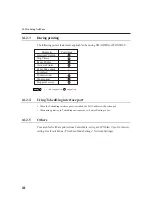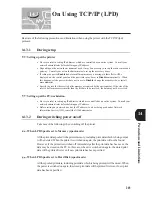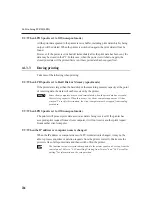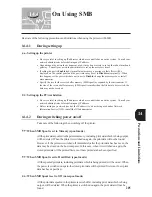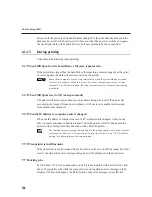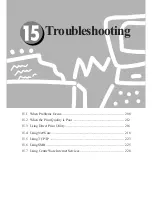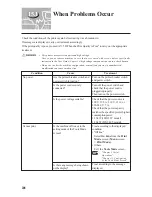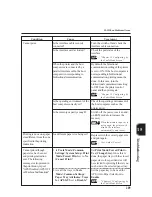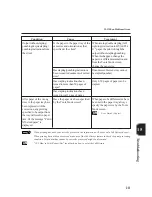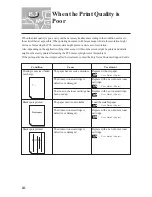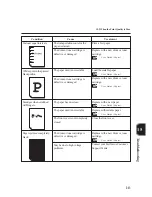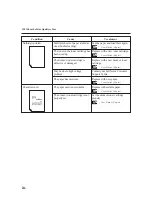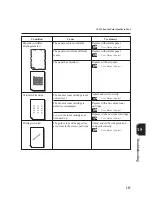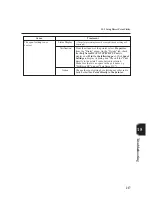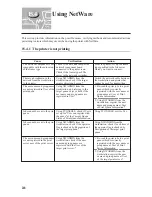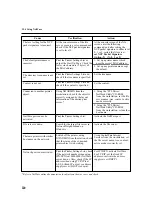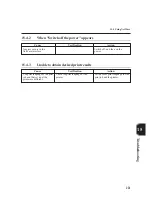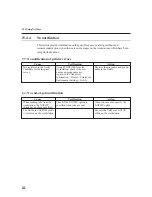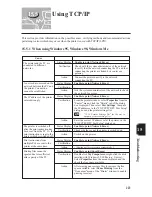208
15.1
When Problems Occur
Check the conditions of the printer again before treating it as a breakdown.
If messages are displayed, carry out treatment accordingly.
If the print quality is poor, proceed to "15.2 When the Print Quality is Poor" to carry out the appropriate
treatment.
This printer uses precision parts and high voltage.
Never open or remove machine covers that are secured with screws unless specifically
instructed in the User Guide (Copier). A high voltage component can cause a shock hazard.
Do not try to alter the machine configuration, or modify any parts. An unauthorized
modification can cause smoke or fire.
Condition
Cause
Treatment
No power.
Turn on the printer breaker switch
and power switch.
Turn off the power switch and
check that the power cord is
plugged in properly.
Then turn on the power switch.
Check that the power source is
100 V, 13.5 A; 110 V, 15 A; or
220-240 V, 7 A.
Check that the power capacity
matches the specified printer highest
consumption power:
1.35 kW (100/110 V model)
1.20 kW (220-240 V model).
Treat according to the displayed
condition:
"Off line"
Select
On Line
from the
Mode
screen (
Menu
screen
>
Print Mode)
.
Others
Exit the
Tools Mode
screen.
"Chapter 3 Useful
Operations";
"Chapter 13 Configuring
by the Tools Mode Screen"
Treat according to the message
displayed.
Cannot print.
Are the printer breaker switch and
power switch turned on?
Is the power cord securely
connected?
Is the power voltage suitable?
Is the machine off line or in the
setting mode of the Tools Mode
screen?
Is there any message being shown
on the display?
Summary of Contents for Document Centre 505 Series
Page 16: ......
Page 41: ...Setting Up 2 1 Connecting Interface Cable 26 2 2 Memory Allocation 28...
Page 56: ...40 Chapter 2 Loading Paper of the User Guide Copier 3 7 Loading Paper...
Page 58: ...42 3 9 Paper Jams Chapter 7 Troubleshooting of the User Guide Copier...
Page 90: ......
Page 108: ......
Page 146: ......
Page 165: ...Setting Print Mode 11 1 Print Mode Operation 150 11 2 PCL 6 Settings 151...
Page 174: ......
Page 175: ...Printing Reports Lists 12 1 Types of Reports Lists 160 12 2 How to Print Report List 180...
Page 178: ...162 12 1 Types of Report List...
Page 181: ...Printing Reports Lists 165 12 1 Types of Report List...
Page 183: ...Printing Reports Lists 167 12 1 Types of Report List...
Page 185: ...Printing Reports Lists 169 12 1 Types of Report List...
Page 189: ...Printing Reports Lists 173 12 1 Types of Report List...
Page 191: ...Printing Reports Lists 175 12 1 Types of Report List...
Page 193: ...Printing Reports Lists 177 12 1 Types of Report List...
Page 195: ...Printing Reports Lists 179 12 1 Types of Report List...
Page 197: ...Configuring by the Tools Mode Screen 13 1 Tools Mode 182 13 2 System Meter Settings 184...
Page 266: ......
Page 268: ......