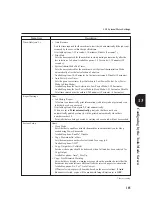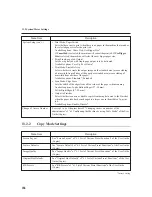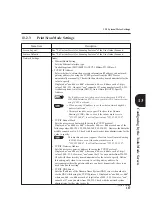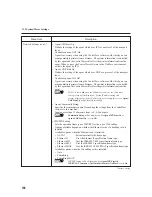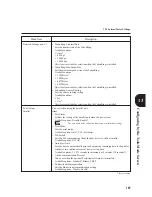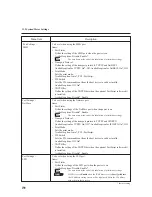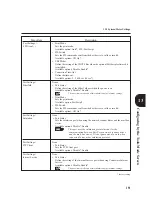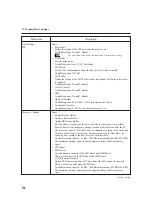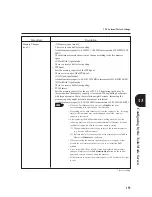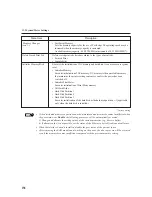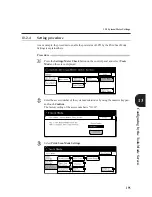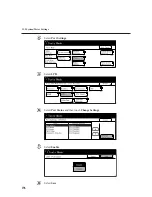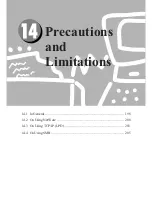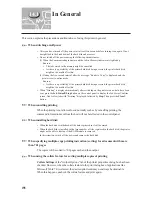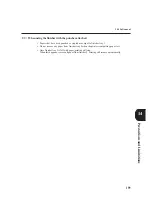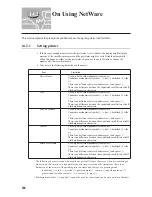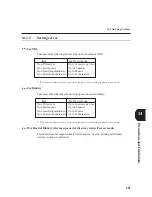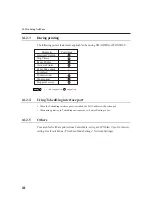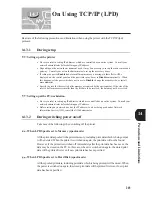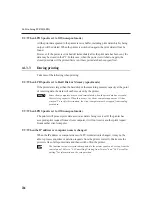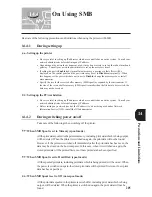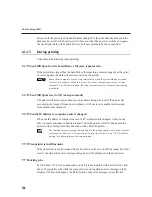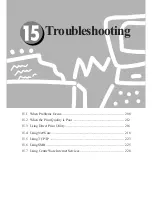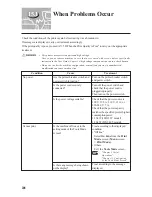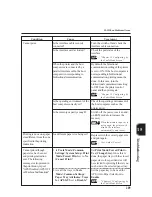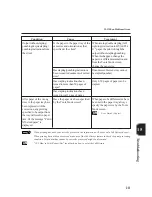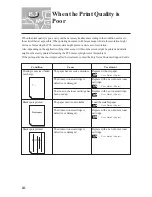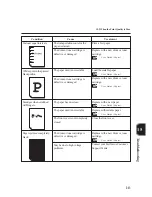198
13.12 System/Meter Settings
This section explains the precautions and limitations of using this printer in general.
When switching on/off power
After you have turned off the power, wait at least two seconds before turning it on again. If not,
it might lead to the breakdown of the hard disk and memory.
Do not switch off the power during the following circumstances:
(1) When the Communicating indicator and the Job in Memory indicator are lighted up.
Reason:
The jobs stored in the memory might be cancelled.
As there is a possibility of the printer hard disk being accessed, the printer hard disk
might not be usable after this.
(2) During the five-second interval after the message, "Ready to Copy" is displayed and the
printer is set to online mode.
Reason:
As there is a possibility of the printer hard disk being accessed, the printer hard disk
might not be usable after this.
When "Printing" is displayed immediately after switching on the printer even no data have been
sent, press the
Job Status Stop
button on the control panel to display the Job Status Confirm
screen. Next, select jobs with "Printing" displayed, followed by
Stop
. Then press the
Clear C
button.
When cancelling printing
When the printing is not allowed to end normally such as by cancelling printing, the
command information sent from the host will not be reflected in the control panel.
When installing hard disk
When the hard disk is initialized, all the data registered in it will be erased.
When the hard disk is installed with a large number of files registered in the hard disk, the printer
might not be able to start up if the RAM module is removed.
In this situation, switch off the power and remove the hard disk.
When specifying multiple-copy printing instruction (sorting) for a document with more
than 701 pages
The copies will be sorted to 700 pages each and then output.
When using the collate feature for sorting multiple copies of printing
Collate Settings
of the "Output Options" tab of the printer properties dialog box has been
checked. However, when the collate feature in the print dialog box of applications like
Microsoft Word 7.0 is selected, the desired print result may not always be obtainable.
When this happens, uncheck the collate feature and print again.
14.1
In General
Summary of Contents for Document Centre 505 Series
Page 16: ......
Page 41: ...Setting Up 2 1 Connecting Interface Cable 26 2 2 Memory Allocation 28...
Page 56: ...40 Chapter 2 Loading Paper of the User Guide Copier 3 7 Loading Paper...
Page 58: ...42 3 9 Paper Jams Chapter 7 Troubleshooting of the User Guide Copier...
Page 90: ......
Page 108: ......
Page 146: ......
Page 165: ...Setting Print Mode 11 1 Print Mode Operation 150 11 2 PCL 6 Settings 151...
Page 174: ......
Page 175: ...Printing Reports Lists 12 1 Types of Reports Lists 160 12 2 How to Print Report List 180...
Page 178: ...162 12 1 Types of Report List...
Page 181: ...Printing Reports Lists 165 12 1 Types of Report List...
Page 183: ...Printing Reports Lists 167 12 1 Types of Report List...
Page 185: ...Printing Reports Lists 169 12 1 Types of Report List...
Page 189: ...Printing Reports Lists 173 12 1 Types of Report List...
Page 191: ...Printing Reports Lists 175 12 1 Types of Report List...
Page 193: ...Printing Reports Lists 177 12 1 Types of Report List...
Page 195: ...Printing Reports Lists 179 12 1 Types of Report List...
Page 197: ...Configuring by the Tools Mode Screen 13 1 Tools Mode 182 13 2 System Meter Settings 184...
Page 266: ......
Page 268: ......