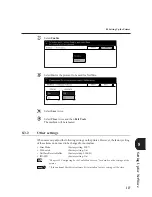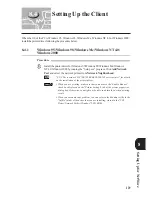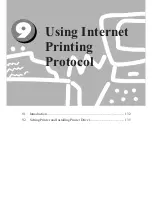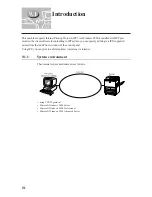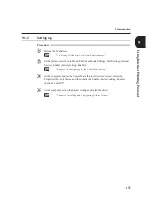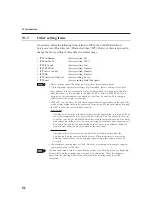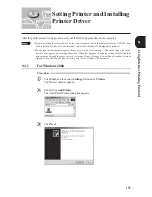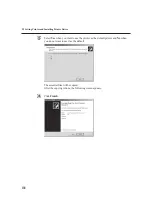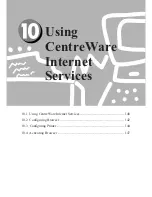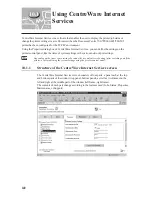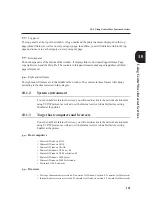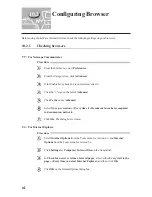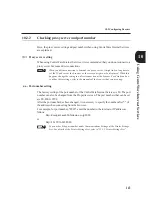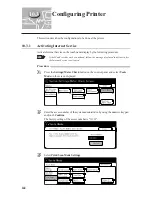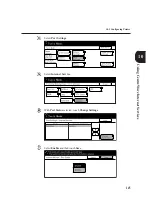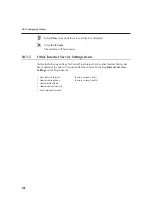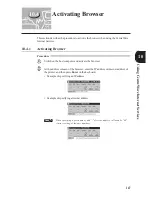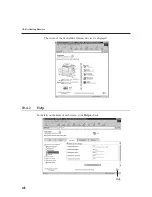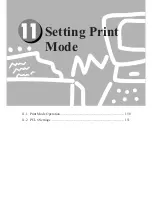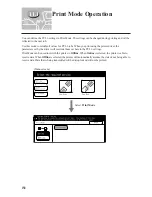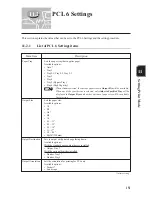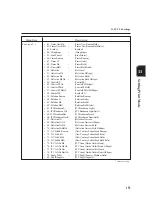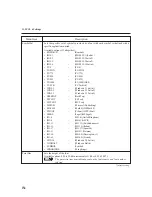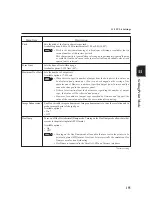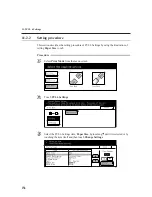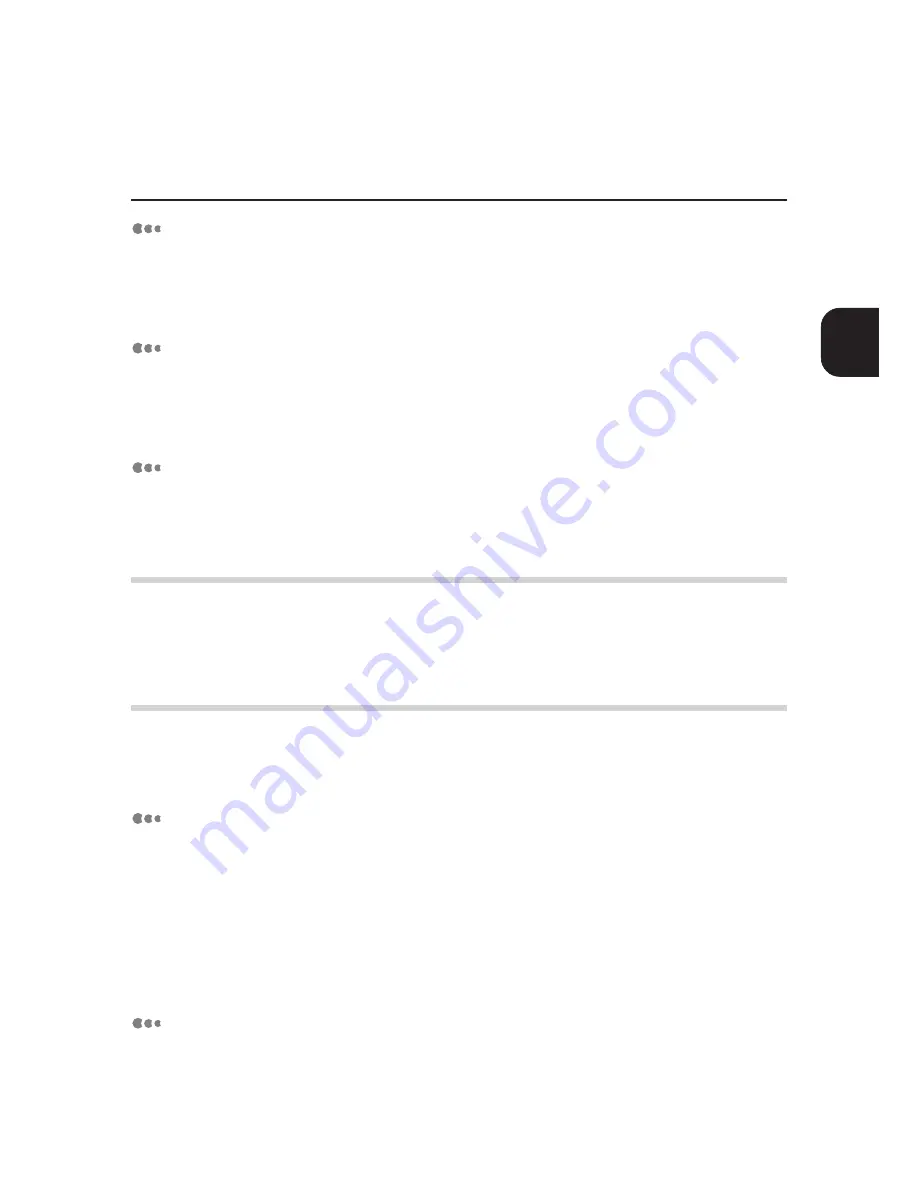
141
Using
CentreWare
Internet
Services
10.1 Using CentreWare Internet Services
Top panel
The top panel is at the top of the window. A logo mark and the printer name are displayed on the top
page (default status) as well as on every category page. In addition, you will find tabs to link to the top
page and to move to each category on every category page.
Bottom panel
The bottom panel is at the bottom of the window. It displays links to Customer Support Home Page,
copyright screen, and the Help file. The contents in this panel remains unchanged regardless of which
page is displayed.
Right and left frame
The right and left frames are in the middle of the window. The contents in these frames will change
according to the items selected in the category.
10.1.2
System environment
To use CentreWare Internet Services, you will need to activate the network environment
using TCP/IP protocol as well as to set the Internet service to Enable (factory setting:
Disable) at the printer.
10.1.3
Target host computers and browsers
To use CentreWare Internet Services, you will need to activate the network environment
using TCP/IP protocol as well as to set the Internet service to Enable (factory setting:
Enable) at the printer.
Host computers
Microsoft Windows 95 OS
Microsoft Windows 98 OS
Microsoft Windows Me OS
Microsoft Windows NT Server 4.0
Microsoft Windows NT Workstation 4.0
Microsoft Windows 2000 Server
Microsoft Windows 2000 Professional
Macintosh OS 8.0 onwards
Browsers
Netscape Communicator (version 4.51onwards for Windows/version 4.5 onwards for Macintosh)
Internet Explorer version (version 4.01onwards for Windows/version 5.0 onwards for Macintosh)
Summary of Contents for Document Centre 505 Series
Page 16: ......
Page 41: ...Setting Up 2 1 Connecting Interface Cable 26 2 2 Memory Allocation 28...
Page 56: ...40 Chapter 2 Loading Paper of the User Guide Copier 3 7 Loading Paper...
Page 58: ...42 3 9 Paper Jams Chapter 7 Troubleshooting of the User Guide Copier...
Page 90: ......
Page 108: ......
Page 146: ......
Page 165: ...Setting Print Mode 11 1 Print Mode Operation 150 11 2 PCL 6 Settings 151...
Page 174: ......
Page 175: ...Printing Reports Lists 12 1 Types of Reports Lists 160 12 2 How to Print Report List 180...
Page 178: ...162 12 1 Types of Report List...
Page 181: ...Printing Reports Lists 165 12 1 Types of Report List...
Page 183: ...Printing Reports Lists 167 12 1 Types of Report List...
Page 185: ...Printing Reports Lists 169 12 1 Types of Report List...
Page 189: ...Printing Reports Lists 173 12 1 Types of Report List...
Page 191: ...Printing Reports Lists 175 12 1 Types of Report List...
Page 193: ...Printing Reports Lists 177 12 1 Types of Report List...
Page 195: ...Printing Reports Lists 179 12 1 Types of Report List...
Page 197: ...Configuring by the Tools Mode Screen 13 1 Tools Mode 182 13 2 System Meter Settings 184...
Page 266: ......
Page 268: ......